Canon imageCLASS D420 Support Question
Find answers below for this question about Canon imageCLASS D420.Need a Canon imageCLASS D420 manual? We have 6 online manuals for this item!
Question posted by brwol on October 16th, 2013
Canon Image Class D480 How To Scan Multiple Page Document Into One Scan
The person who posted this question about this Canon product did not include a detailed explanation. Please use the "Request More Information" button to the right if more details would help you to answer this question.
Current Answers
There are currently no answers that have been posted for this question.
Be the first to post an answer! Remember that you can earn up to 1,100 points for every answer you submit. The better the quality of your answer, the better chance it has to be accepted.
Be the first to post an answer! Remember that you can earn up to 1,100 points for every answer you submit. The better the quality of your answer, the better chance it has to be accepted.
Related Canon imageCLASS D420 Manual Pages
imageCLASS D460/D440/D420 Basic Operation Guide - Page 6
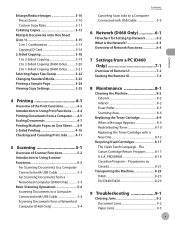
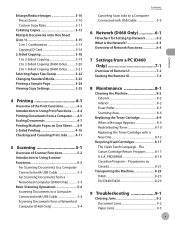
The Canon Cartridge Return Program 8-17 U.S.A. Enlarge/Reduce Images 3-10 Preset Zoom 3-10 Custom Copy Ratio 3-11
Collating Copies 3-13 Multiple Documents onto One Sheet (2 on 1 3-15
2 on 1 Combination 3-15 Copying ID Card 3-16 2-Sided Copying 3-18 1 to 2-Sided Copying 3-19 2 to 2-Sided Copying (D460 Only 3-20 2 ...
imageCLASS D460/D440/D420 Basic Operation Guide - Page 60
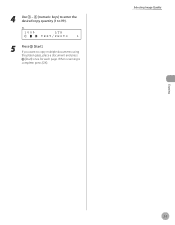
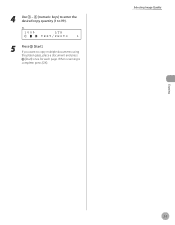
If you want to 99). Selecting Image Quality
Copying
3-7
When scanning is
complete, press [OK]. 4 Use - [numeric keys] to enter the desired copy quantity (1 to copy multiple documents using
the platen glass, place a document and press
[Start] once for each page. Ex.
100%
LTR
TEXT/PHOTO
1
5
Press [Start].
imageCLASS D460/D440/D420 Basic Operation Guide - Page 61
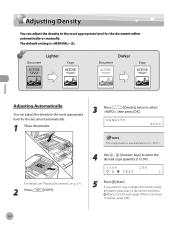
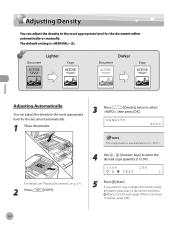
...
5
Press [Start]. When scanning is (5). Copying
Adjusting Automatically
You can adjust the density to the most appropriate level for the document automatically.
1 Place documents.
3 Press
[Density] twice to select
, then press [OK]. The image quality is automatically set to .
4 Use - [numeric keys] to enter the desired copy quantity (1 to copy multiple documents using
the platen glass...
imageCLASS D460/D440/D420 Basic Operation Guide - Page 62
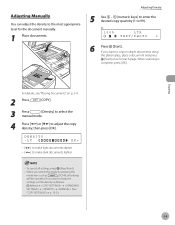
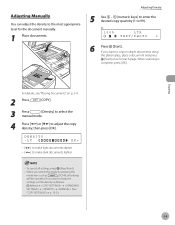
... the most appropriate level for each page. Copying
For details, see "Placing Documents," on p. 10-3.)
3-9 When scanning is
complete, press [OK].
When you want to copy multiple documents using
the platen glass, place a document and press
[Start] once for the document manually.
1 Place documents. To cancel all settings
will be canceled. Adjusting Manually
You can adjust the...
imageCLASS D460/D440/D420 Basic Operation Guide - Page 64
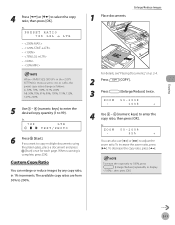
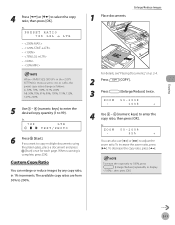
... - - If you want to 200%.
1 Place documents. The available copy ratios are from 50% to copy multiple documents using
the platen glass, place a document and press
[Start] once for each page.
To increase... press [Enlarge/Reduce] repeatedly to adjust the zoom ratio.
Enlarge/Reduce Images
For details, see "Placing Documents," on p. 2-4.
2 Press
[COPY].
3 Press
[Enlarge/Reduce] twice...
imageCLASS D460/D440/D420 Basic Operation Guide - Page 65
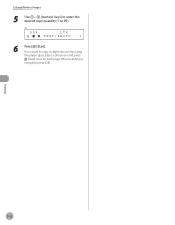
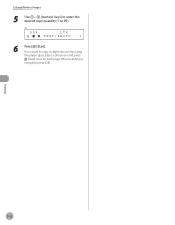
Ex.
95%
LTR
TEXT/PHOTO
1
6
Press [Start].
Copying
3-12 When scanning is
complete, press [OK]. Enlarge/Reduce Images
5 Use - [numeric keys] to enter the desired copy quantity (1 to copy multiple documents using
the platen glass, place a document and press
[Start] once for each page. If you want to 99).
imageCLASS D460/D440/D420 Basic Operation Guide - Page 67
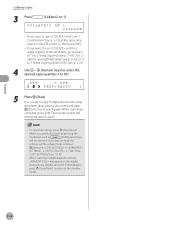
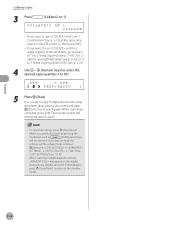
... p. 3-20), or "2 to 1-Sided Copying (D460 Only)" (see p. 3-15) at the same time, go to step 3 of copies.
- When scanning multiple page documents,
may appear in the display
and scanning may be canceled. When scanning is
complete, press [OK]. COLLATE/2 ON 1 COLLATE
- If this happens,
press [Stop/Reset] to return to use and the 2sided...
imageCLASS D460/D440/D420 Basic Operation Guide - Page 69
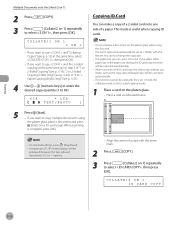
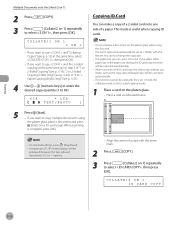
...as the copy ratio and paper size, will automatically be canceled automatically.
- When scanning
is useful when copying ID cards.
-
If you want to use and "...keys] to enter the desired copy quantity (1 to copy multiple documents using this feature. When you made, such as indicated below.
5
Press [Start]. - Copying
Multiple Documents onto One Sheet (2 on 1)
2 Press
[COPY]....
imageCLASS D460/D440/D420 Basic Operation Guide - Page 73
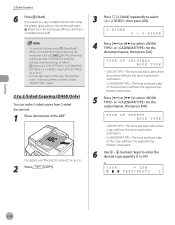
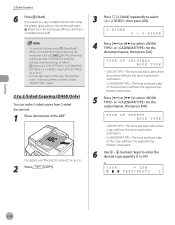
...scans 1-sided documents to make 2-sided copies from 2-sided documents.
1 Place documents in the ADF.
For details, see "Placing Documents," on p. 10-3.)
- If you want to keep the
settings, store the settings as
[SCAN], all settings, press [Stop/Reset].
- When scanning...
If you want to copy multiple documents using
the platen glass, place a document and press
[Start] once ...
imageCLASS D480 Basic Operation Guide - Page 76


Ex.
100%
LTR
TEXT/PHOTO
1
5
Press [Start]. 4 Use - [numeric keys] to enter the desired copy quantity (1 to copy multiple documents using
the platen glass, place a document and press
[Start] once for each page. If you want to 99). When scanning is
complete, press [OK]. Selecting Image Quality
Copying
4-7
imageCLASS D480 Basic Operation Guide - Page 77


... scanning is (5).
Copying
Adjusting Automatically
You can adjust the density to the most appropriate level for the document automatically.
1 Place documents.
3 Press
[Density] twice to select
, then press [OK]. The default setting is
complete, press [OK].
4-8 The image quality is automatically set to .
4 Use - [numeric keys] to enter the desired copy quantity (1 to copy multiple...
imageCLASS D480 Basic Operation Guide - Page 78


... the desired copy quantity (1 to copy multiple documents using
the platen glass, place a document and press
[Start] once for the document manually.
1 Place documents. Ex.
100%
LTR
TEXT/PHOTO
1...Manually
You can adjust the density to make dark documents lighter
- Copying
For details, see "Placing Documents," on p. 12-5.)
4-9 When scanning is
complete, press [OK].
To cancel all ...
imageCLASS D480 Basic Operation Guide - Page 80


Enlarge/Reduce Images
For details, see "Placing Documents," on p. 2-4.
2 Press
[COPY].
3 Press
[Enlarge/Reduce] twice. To decrease the copy ratio, press [ ]. PRESET RATIO 78% LGL
LTR
- - - - - - Ex.
78%
LTR TEXT/PHOTO
6
Press [Start]. The available copy ratios are from 50% to copy multiple documents using
the platen glass, place a document and press
[Start] once for each...
imageCLASS D480 Basic Operation Guide - Page 81


If you want to 99). Copying
4-12
Ex.
95%
LTR
TEXT/PHOTO
1
6
Press [Start]. Enlarge/Reduce Images
5 Use - [numeric keys] to enter the desired copy quantity (1 to copy multiple documents using
the platen glass, place a document and press
[Start] once for each page. When scanning is
complete, press [OK].
imageCLASS D480 Basic Operation Guide - Page 83
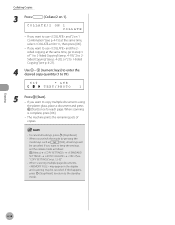
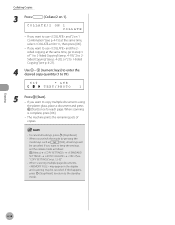
If you want to keep the settings,
set the collate mode as
[FAX], all settings, press [Stop/Reset].
-
When scanning
is complete, press [OK].
- When scanning multiple page documents,
may appear in the display
and scanning may be canceled. If this happens,
press [Stop/Reset] to return to the standby
mode. The machine prints the remaining...
imageCLASS D480 Basic Operation Guide - Page 85
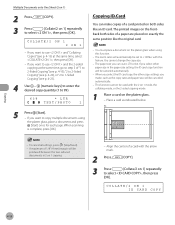
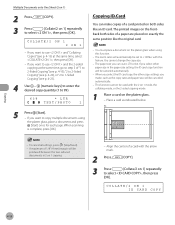
...[numeric keys] to enter the desired copy quantity (1 to select , then press [OK]. When scanning
is LTR or A4. The paper size you want to select , then press
[OK]. When ...- COLLATE/2 ON 1 2 ON 1
- The printed images on the frontback both sides like the original card.
- The zoom ratio will be canceled automatically.
- Copying
Multiple Documents onto One Sheet (2 on 1)
2 Press
[COPY]....
imageCLASS MF4380dn/MF4370dn/MF4350d Basic Operation Guide - Page 80


Selecting Image Quality
Copying
4-7
When scanning is
complete, press [OK].
If you want to 99). 4 Use - [numeric keys] to enter the desired copy quantity (1 to copy multiple documents using
the platen glass, place a document and press
[Start] once for each page. Ex.
100%
LTR
TEXT/PHOTO
1
5
Press [Start].
imageCLASS MF4380dn/MF4370dn/MF4350d Basic Operation Guide - Page 81


The default setting is
complete, press [OK].
4-8
When scanning is (5). The image quality is automatically set to .
4 Use - [numeric keys] to enter the desired copy quantity (1 to copy multiple documents using
the platen glass, place a document and press
[Start] once for the document either automatically or manually.
If you want to 99).
100%
LTR
A
TEXT
1
5
Press [...
imageCLASS MF4380dn/MF4370dn/MF4350d Basic Operation Guide - Page 84


...images by any copy ratio, in the menu is
complete, press [OK]. To return the copy ratio to 100%, press [Enlarge/Reduce] repeatedly to adjust the zoom ratio.
When scanning...details, see "Placing Documents," on p. 2-4.
2 Press
[COPY].
3 Press
[Enlarge/Reduce] twice.
Copying
4 Press [ ] or [ ] to copy multiple documents using
the platen glass, place a document and press
[Start]...
imageCLASS MF4380dn/MF4370dn/MF4350d Basic Operation Guide - Page 85


Enlarge/Reduce Images
5 Use - [numeric keys] to enter the desired copy quantity (1 to copy multiple documents using
the platen glass, place a document and press
[Start] once for each page. If you want to 99). When scanning is
complete, press [OK].
Ex.
95%
LTR
TEXT/PHOTO
1
6
Press [Start]. Copying
4-12
Similar Questions
How To Scan Image On Mac From Image Classe D480
(Posted by trhnsalja 9 years ago)
Canon Image Class D420 Scanner How To Scan Multiple Pages In One Document
(Posted by comefle 9 years ago)
How To Make Copy Of Multiple Documents
How To Auto Feed To Make A Copy Of Multiple Documents?
How To Auto Feed To Make A Copy Of Multiple Documents?
(Posted by onemortme 10 years ago)
How To Scan To A Mac From An Image Class D420
(Posted by targakmarc 10 years ago)

