Canon imageCLASS D340 Support Question
Find answers below for this question about Canon imageCLASS D340.Need a Canon imageCLASS D340 manual? We have 3 online manuals for this item!
Question posted by pckzHowar on March 27th, 2014
How To Reset Canon Imageclass D340
The person who posted this question about this Canon product did not include a detailed explanation. Please use the "Request More Information" button to the right if more details would help you to answer this question.
Current Answers
There are currently no answers that have been posted for this question.
Be the first to post an answer! Remember that you can earn up to 1,100 points for every answer you submit. The better the quality of your answer, the better chance it has to be accepted.
Be the first to post an answer! Remember that you can earn up to 1,100 points for every answer you submit. The better the quality of your answer, the better chance it has to be accepted.
Related Canon imageCLASS D340 Manual Pages
imageCLASS D340 Set-Up Sheet - Page 1
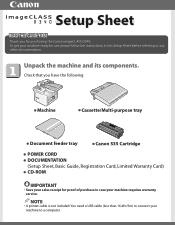
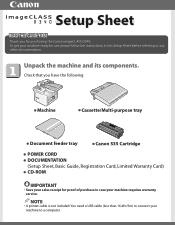
Check that you for purchasing the Canon imageCLASS D340.
Unpack the machine and its components. NOTE
• A printer cable is not included.
Setup Sheet
Thank you have the following:
● Machine
● Cassette/Multi-purpose tray
● Document feeder tray
● Canon S35 Cartridge
● POWER CORD ● DOCUMENTATION
(Setup Sheet, Basic Guide, Registration Card, ...
imageCLASS D320/D340 Printer Guide - Page 6


...The word "machine" refers to printer information.
How to Use This Manual
I Symbols Used in This Manual
Please read these is also referred to as the Canon imageCLASS D300, as it appears on... topic of the previous sentence. Your new machine has many advanced features, including CARPS (Canon Advanced Raster Printing System). Indicates a warning concerning operations that may lead to death or ...
imageCLASS D320/D340 Printer Guide - Page 14


... the power of the Windows operating system to a printer to start using the Canon imageCLASS D300 Series machine as a shared printer, follow the steps in "Connecting to the
imageCLASS D300 Series Already on Your Network" on page 2-41.
If you want to speed up and simplify printing. Canon Advanced Raster Printing System provides more printing control...
imageCLASS D320/D340 Printer Guide - Page 39


Installing Canon Advanced Raster Printing System
11 Click Yes if you want to print a test page, or No if you do not want to the Printers folder.
2-27 The Canon imageCLASS D300 icon is added to print a test page click Next.
2
12 When the installation is complete, the following dialog box appears. Click Finish to close the dialog box.
imageCLASS D320/D340 Printer Guide - Page 48


... appears. Click Finish to print a test page, the test page is printed correctly click OK.
2-36 The Canon imageCLASS D300 icon is added to the Printers and Faxes folder.
2
13 If you opted to close the dialog box. Installing Canon Advanced Raster Printing System
12 When the installation is complete, the following dialog appears.
imageCLASS D320/D340 Printer Guide - Page 49


... browse the network until you can see the Canon imageCLASS D300 printer icon.
2 Double-click the printer icon, or drag the printer icon to your network, you can install it in Windows XP, Printers and Faxes) folder.
3 Follow the instructions on your Printers (in two different ways.
Installing Canon Advanced Raster Printing System
Windows 2000/XP clients cannot...
imageCLASS D320/D340 Printer Guide - Page 52


... on a network, users can share the device for printing. Installing Canon Advanced Raster Printing System
Printer Sharing
By using Windows 98 or later. Printer sharing with the imageCLASS D300 Series requires that both the print server and the client devices are using your Canon imageCLASS D300 Series machine on Windows 2000/XP, you can print, even...
imageCLASS D320/D340 Printer Guide - Page 53


...
1 Double-click the Network icon in Control Panel.
2 Select the Configuration tab click Add.
2
Installing Canon Advanced Raster Printing System
3 Select Service click Add.
2-41 Connecting the imageCLASS D300 Series as a Shared Printer
If you plan to share the Canon imageCLASS D300 Series on a network, install the print server locally, then make the following settings.
imageCLASS D320/D340 Printer Guide - Page 56


Installing Canon Advanced Raster Printing System
Printer Settings Share-level Access Control 1 Open the Canon imageCLASS D300 Properties dialog box check Shared As in the Sharing tab.
2
2 Enter Share Name, Comment, and Password as needed. 3 Click OK.
2-44
imageCLASS D320/D340 Printer Guide - Page 57
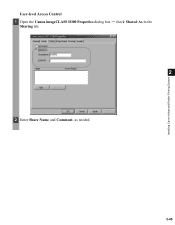
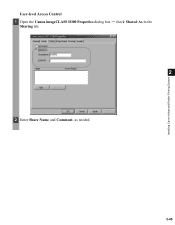
Installing Canon Advanced Raster Printing System
User-level Access Control 1 Open the Canon imageCLASS D300 Properties dialog box check Shared As in the
Sharing tab.
2
2 Enter Share Name and Comment, as needed.
2-45
imageCLASS D320/D340 Printer Guide - Page 61


Installing Canon Advanced Raster Printing System
Printer Sharing Settings 1 Open the Canon imageCLASS D300 Properties dialog box check Shared as in the
Sharing tab.
2
2 Enter the share name as needed. 3 Click OK. NOTE
2-49 The printer icon changes to indicate sharing. Sharing settings may also be made during installation.
imageCLASS D320/D340 Printer Guide - Page 63


...
• You can also open the Properties dialog box from the Printers folder by rightNOTE clicking the Canon imageCLASS D300 icon and clicking Properties from a Windows application. up menu.
&#... more information about the following features, see the online Help. If you start from the Printers folder, the settings apply to that print job. From the Print dialog box, usually accessed...
imageCLASS D320/D340 Printer Guide - Page 78


... is checked.
(6) Restore Defaults resets all the current settings to their default values.
(7) About displays the version information on Profiles, see page 3-12.
(1)
(2)
3
Printer Properties
(3)
(4) (5) (6) (7)...
(2) Resolution lets you select the printer's resolution in dot per sheet to set the grayscale manually. For more information on the Canon imageCLASS D300.
3-17 I Quality Tab
...
imageCLASS D320/D340 Printer Guide - Page 82


... shown are from the File menu in the Printers (in Windows XP, Printers and Faxes) folder, or right-click the mouse button on the Canon imageCLASS D300 icon in the Printers (in the Properties dialog box depends on how you print on the Canon imageCLASS D300 icon in the Printers (in the title bar and then select the...
imageCLASS D320/D340 Printer Guide - Page 100


...Defaults resets all the current settings to their default values.
(7) About displays the version information on Profiles, see page 3-34.
(1)
(2)
(3)
3
Printer ...printer's resolution in dot per inch (600 dpi or 300 dpi).
(3) Manual Grayscale Settings allows you to provide the print samples with the current grayscale settings when printing the document. For information on the Canon imageCLASS...
imageCLASS D320/D340 Printer Guide - Page 106


... the Canon imageCLASS D300 is
working correctly.
• If you have a Toshiba laptop, change
this line in your CONFIG.SYS file:
c:\winutils\mxtime.exe
to the printer but the printer is ... details.)
• Verify that you have selected the correct printer driver in the additional functions. Basic Guide • Reset the printer and computer. • Try the print operation again. &#...
imageCLASS D320/D340 Printer Guide - Page 107


.... Cannot use Adobe Type Manager (ATM) fonts
Adobe Type Manager (ATM) is Connect the printer driver to a port
printer driver other than connected to the same different from the Canon imageCLASS
the Canon imageCLASS port as the default driver for imageCLASS D300 Series. Specify CARPS (Canon imageCLASS D300) as the Canon
D300 printer driver.
4
D300
imageCLASS D300
printer driver.
imageCLASS D320/D340 Printer Guide - Page 108


... Close the Control Panel and unplug the
USB cable.
6) Restart Windows.
7) Follow the steps in "Installing Printer
Driver through a USB Connection" on your operating system:
Canon imageCLASS D300, Canon
CARPS USB Printer, or Unknown.)
For Windows 98, select Canon
imageCLASS D300 click Remove. For Windows XP*, click Performance and
Maintenance in the Performance and Maintenance
folder...
imageCLASS D320/D340 Printer Guide - Page 110


..., be uninstalled using the RUN dialog box from the Start NOTE menu. To uninstall, "C:\Program Files\Canon\PrnUninstall\CARPS printer
Driver\UNINSTALL.exe".
4
From the Printers folder: 1 From the Start menu, Select Settings click Printers.
2 In the Printers folder, click Canon imageCLASS D300.
3 From File menu, select Delete click Yes. In Windows 2000/XP, you cannot uninstall...
imageCLASS D320/D340 Basic Guide - Page 2
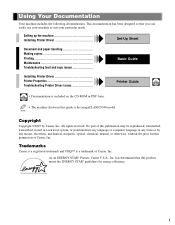
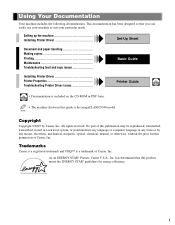
This documentation has been designed so that this guide is the imageCLASS D340 model. No part of this publication may be reproduced, transmitted, ...copy issues
Basic Guide
Installing Printer Driver Printer Properties Troubleshooting Printer Driver issues
Printer Guide
• Documentation is a trademark of Canon, Inc. i As an ENERGY STAR® Partner, Canon U.S.A., Inc.
Using Your ...
Similar Questions
Factory Reset Imageclass D1150?
I'm trying to wipe clean my copy machine in order to sell. I'm not having any luck with the manual. ...
I'm trying to wipe clean my copy machine in order to sell. I'm not having any luck with the manual. ...
(Posted by rgadd25 5 years ago)
How To Make Canon Imageclass D340 Work With A Mac
(Posted by farpetek 10 years ago)
How Instal To My Computer Canon Imageclass D340 Windows Xp
(Posted by Holgro 10 years ago)

