Canon imageCLASS D340 Support Question
Find answers below for this question about Canon imageCLASS D340.Need a Canon imageCLASS D340 manual? We have 3 online manuals for this item!
Question posted by faulmur on September 23rd, 2014
Is The Canon Imageclass D340 Compatible With Windows 7?
The person who posted this question about this Canon product did not include a detailed explanation. Please use the "Request More Information" button to the right if more details would help you to answer this question.
Current Answers
There are currently no answers that have been posted for this question.
Be the first to post an answer! Remember that you can earn up to 1,100 points for every answer you submit. The better the quality of your answer, the better chance it has to be accepted.
Be the first to post an answer! Remember that you can earn up to 1,100 points for every answer you submit. The better the quality of your answer, the better chance it has to be accepted.
Related Canon imageCLASS D340 Manual Pages
imageCLASS D340 Set-Up Sheet - Page 1
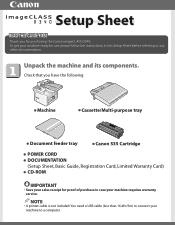
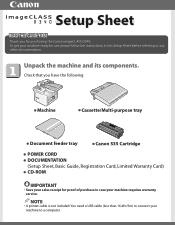
... Card) ● CD-ROM
IMPORTANT
• Save your sales receipt for purchasing the Canon imageCLASS D340. Unpack the machine and its components.
Check that you for proof of purchase in this Setup Sheet before referring to a computer. NOTE
• A printer cable is not included. To get your machine to any other documentation. You need...
imageCLASS D320/D340 Printer Guide - Page 4
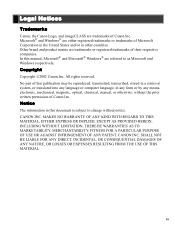
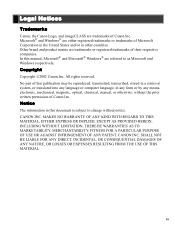
...respective companies. iv In this document is subject to as Microsoft and Windows respectively. CANON INC. All rights reserved. MAKES NO WARRANTY OF ANY KIND WITH ... brand and product names are trademarks or registered trademarks of Canon Inc. CANON INC.
Legal Notices
Trademarks
Canon, the Canon Logo, and imageCLASS are trademarks of Microsoft Corporation in the United States and/...
imageCLASS D320/D340 Printer Guide - Page 6


... sentence. Reading these warnings.
Your new machine has many advanced features, including CARPS (Canon Advanced Raster Printing System).
In this documentation CARPS is highly NOTE recommended.
( p. ..., and to avoid damage to as the Canon imageCLASS D300, as it appears on your screen after it . Refer to printer information. vi
Indicates a warning concerning operations that...
imageCLASS D320/D340 Printer Guide - Page 14


... of the Windows operating system to a printer to the
imageCLASS D300 Series Already on Your Network" on page 2-3 or,
according to your network, and you are using it, follow the steps in "Connecting to speed up and simplify printing. Installing Canon Advanced Raster Printing System
2-2 If you want to start using the Canon imageCLASS D300 Series...
imageCLASS D320/D340 Printer Guide - Page 39


Click Finish to the Printers folder.
2-27 The Canon imageCLASS D300 icon is complete, the following dialog box appears. Installing Canon Advanced Raster Printing System
11 Click Yes if you want to print a test page, or No if you do not want to print a test page click Next.
2
12 When the installation is added to close the dialog box.
imageCLASS D320/D340 Printer Guide - Page 48


... page, the test page is printed after the installation completes, and the following dialog box appears. The Canon imageCLASS D300 icon is added to the Printers and Faxes folder.
2
13 If you opted to close the dialog box. Installing Canon Advanced Raster Printing System
12 When the installation is complete, the following dialog appears.
imageCLASS D320/D340 Printer Guide - Page 49


..., you can use the Add Printer Wizard. NOTE
I Network Download
2
Windows 98/Me and Windows 2000/XP clients can download the drivers for a shared printer, you can see the Canon imageCLASS D300 printer icon.
2 Double-click the printer icon, or drag the printer icon to your network, you can use the Windows 98/Me Add Printer Wizard.
1 From the Start menu...
imageCLASS D320/D340 Printer Guide - Page 51


... Faxes) folder appears.
3 Double-click the Add Printer icon (in Windows XP, click Add a printer in Windows XP, select A network printer, or a printer
2
attached to another computer) click Next. Installing Canon Advanced Raster Printing System
2-39 The Connect to Printer (in Windows XP, select Printers and Faxes from Start menu). If the printer name is invalid, it probably means the server...
imageCLASS D320/D340 Printer Guide - Page 52


If the server is running on a network, users can share the device for printing. Printer sharing with the imageCLASS D300 Series requires that both the print server and the client devices are using your Canon imageCLASS D300 Series machine on Windows 2000/XP, you can start printing simply by starting the server, even if the server...
imageCLASS D320/D340 Printer Guide - Page 53


I Windows 98/Me Server Settings Network Settings
1 Double-click the Network icon in Control Panel.
2 Select the Configuration tab click Add.
2
Installing Canon Advanced Raster Printing System
3 Select Service click Add.
2-41
Connecting the imageCLASS D300 Series as a Shared Printer
If you plan to share the Canon imageCLASS D300 Series on a network, install the print server locally...
imageCLASS D320/D340 Printer Guide - Page 56


Installing Canon Advanced Raster Printing System
Printer Settings Share-level Access Control 1 Open the Canon imageCLASS D300 Properties dialog box check Shared As in the Sharing tab.
2
2 Enter Share Name, Comment, and Password as needed. 3 Click OK.
2-44
imageCLASS D320/D340 Printer Guide - Page 61


NOTE
2-49 Sharing settings may also be made during installation. The printer icon changes to indicate sharing. Installing Canon Advanced Raster Printing System
Printer Sharing Settings 1 Open the Canon imageCLASS D300 Properties dialog box check Shared as in the
Sharing tab.
2
2 Enter the share name as needed. 3 Click OK.
imageCLASS D320/D340 Printer Guide - Page 63


... effect until you can also open the Properties dialog box from the Printers folder by rightNOTE clicking the Canon imageCLASS D300 icon and clicking Properties from the pop- Windows 98/Me Printer Properties
With CARPS, you initiate printing as you normally would from Windows 98.
• The method you use to access Properties.
• The screen...
imageCLASS D320/D340 Printer Guide - Page 78


...default values.
(7) About displays the version information on Profiles, see page 3-12.
(1)
(2)
3
Printer Properties
(3)
(4) (5) (6) (7)
(1) Objective lets you to set the grayscale for images ( p.... box which allows you to set the grayscale manually. For more information on the Canon imageCLASS D300.
3-17 This option is enabled only when the Manual Grayscale Settings (3) checkbox...
imageCLASS D320/D340 Printer Guide - Page 82


... shown are from the File menu in the Printers (in Windows XP, Printers and Faxes) folder, or right-click the mouse button on the Canon imageCLASS D300 icon in the Printers (in the Properties dialog box depends on how you print on the imageCLASS D300 Series. Printer Properties
Windows 2000/XP Printer Properties and Default Document Properties
CARPS for the...
imageCLASS D320/D340 Printer Guide - Page 100


... the printer's resolution in dot per sheet to provide the print samples with the current grayscale settings when printing the document. For information on the Canon imageCLASS D300....(7) About displays the version information on Profiles, see page 3-34.
(1)
(2)
(3)
3
Printer Properties
(4) (5)
(6) (7)
(1) Objective lets you to set the grayscale manually. I Quality Tab
Specifies the...
imageCLASS D320/D340 Printer Guide - Page 106


... is sending data to the printer but the printer is selected in the Printers (in Windows XP, Printers and Faxes) folder. Make sure the Canon imageCLASS D300 is not responding.
The printer might be off, offline, or not connected to the computer.
• Make sure the printer is not paused. • Check that the printer's interface cable
is securely connected...
imageCLASS D320/D340 Printer Guide - Page 107


...
Solution
CARPS is not working properly
CARPS (Canon imageCLASS D300) is Connect the printer driver to a port
printer driver other than connected to the same different from the Canon imageCLASS
the Canon imageCLASS port as the Canon
D300 printer driver.
4
D300
imageCLASS D300
printer driver.
Troubleshooting
4-4 Cannot print with a
The printer driver is not selected as the default...
imageCLASS D320/D340 Printer Guide - Page 108


...connected to
your operating system:
Canon imageCLASS D300, Canon
CARPS USB Printer, or Unknown.)
For Windows 98, select Canon
imageCLASS D300 click Remove. properly installed.
1) Make sure the printer is displayed under
Troubleshooting
Universal Serial Bus Controllers.
For Windows
2000/XP, select USB Printing Support or
Canon CARPS USB Printer uninstall
from the Control Panel...
imageCLASS D320/D340 Printer Guide - Page 110


... for installation.
In Windows 2000/XP, you cannot uninstall the CARPS-software unless you close all running applications. The Delete Printer dialog box appears. 2 In the Delete Printer dialog box, select Canon imageCLASS D300 click Cleanup Yes. From Printer Driver Uninstaller: 1 From the Start menu, select Programs Canon Printer uninstaller click CARPS Printer Driver Uninstaller. To...
Similar Questions
How Do I Scan To My Lab Top. Using Windows 8 Printer Is A Pixma Mg 5520
(Posted by myerselectric 8 years ago)
How To Install Imageclass D340 Driver For Windows 8
(Posted by rayjbcs25 10 years ago)
How Instal To My Computer Canon Imageclass D340 Windows Xp
(Posted by Holgro 10 years ago)

