Canon imageCLASS D320 Support Question
Find answers below for this question about Canon imageCLASS D320.Need a Canon imageCLASS D320 manual? We have 3 online manuals for this item!
Question posted by sheoli123 on February 21st, 2012
I Have A Compaq Hard Drive And A Dell Computer With A Canon Imageclass D320
copier and I cannot get my compier to work what am I doing wrong do not have a disc to download the copier
Current Answers
There are currently no answers that have been posted for this question.
Be the first to post an answer! Remember that you can earn up to 1,100 points for every answer you submit. The better the quality of your answer, the better chance it has to be accepted.
Be the first to post an answer! Remember that you can earn up to 1,100 points for every answer you submit. The better the quality of your answer, the better chance it has to be accepted.
Related Canon imageCLASS D320 Manual Pages
imageCLASS D320/D340 Printer Guide - Page 6


...or injury to WARNING persons if not performed correctly. In order to use the machine
safely, always pay attention to printer information. In order to use the machine safely, always
pay attention to a page number in this guide which ...and enclosed in effect unless you instant access to these is also referred to as the Canon imageCLASS D300, as it appears on your screen after it .
imageCLASS D320/D340 Printer Guide - Page 14


... Advanced Raster Printing System provides more printing control under Windows applications.
Installing Canon Advanced Raster Printing System
2-2
If you want to start using the Canon imageCLASS D300 Series machine as a local printer (connected
directly to speed up and simplify printing.
Canon Advanced Raster Printing System (CARPS) This software extends the power of the Windows...
imageCLASS D320/D340 Printer Guide - Page 39


The Canon imageCLASS D300 icon is complete, the following dialog box appears. Click Finish to the Printers folder.
2-27 Installing Canon Advanced Raster Printing System
11 Click Yes if you want to print a test page, or No if you do not want to print a test page click Next.
2
12 When the installation is added to close the dialog box.
imageCLASS D320/D340 Printer Guide - Page 48


Click Finish to print a test page, the test page is printed correctly click OK.
2-36 The Canon imageCLASS D300 icon is added to the Printers and Faxes folder.
2
13 If you opted to close the dialog box. If the test page is printed after the installation completes, and the following ...
imageCLASS D320/D340 Printer Guide - Page 49


... to your network, you can use the Add Printer Wizard.
The easiest way is not available, you can see the Canon imageCLASS D300 printer icon.
2 Double-click the printer icon, or drag the printer icon to 2-46, P. 2-49).
I Windows 98/Me Add Printer Wizard
To install CARPS for the imageCLASS D300 Series automatically.
1 Open Explorer browse the network...
imageCLASS D320/D340 Printer Guide - Page 52


... system, and it is logged into the server.
2
2-40 Installing Canon Advanced Raster Printing System
Printer Sharing
By using Windows 98 or later. Printer sharing with the imageCLASS D300 Series requires that both the print server and the client devices are using your Canon imageCLASS D300 Series machine on Windows 2000/XP, you can start printing...
imageCLASS D320/D340 Printer Guide - Page 53


Connecting the imageCLASS D300 Series as a Shared Printer
If you plan to share the Canon imageCLASS D300 Series on a network, install the print server locally, then make the following settings. I Windows 98/Me Server Settings Network Settings
1 Double-click the Network icon in Control Panel.
2 Select the Configuration tab click Add.
2
Installing Canon Advanced Raster Printing...
imageCLASS D320/D340 Printer Guide - Page 56


Installing Canon Advanced Raster Printing System
Printer Settings Share-level Access Control 1 Open the Canon imageCLASS D300 Properties dialog box check Shared As in the Sharing tab.
2
2 Enter Share Name, Comment, and Password as needed. 3 Click OK.
2-44
imageCLASS D320/D340 Printer Guide - Page 57
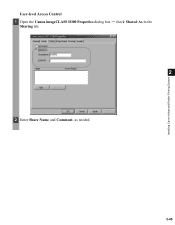
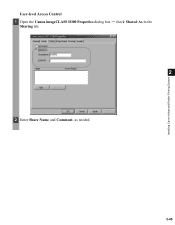
Installing Canon Advanced Raster Printing System
User-level Access Control 1 Open the Canon imageCLASS D300 Properties dialog box check Shared As in the
Sharing tab.
2
2 Enter Share Name and Comment, as needed.
2-45
imageCLASS D320/D340 Printer Guide - Page 61


Sharing settings may also be made during installation.
Installing Canon Advanced Raster Printing System
Printer Sharing Settings 1 Open the Canon imageCLASS D300 Properties dialog box check Shared as in the
Sharing tab.
2
2 Enter the share name as needed. 3 Click OK. The printer icon changes to indicate sharing. NOTE
2-49
imageCLASS D320/D340 Printer Guide - Page 63


... and remain in effect until you start from an application's Print command, your choices apply only to the Canon imageCLASS D300 Properties dialog box and its printing options.
• You can also open the Properties dialog box from the Printers folder by rightNOTE clicking the Canon imageCLASS D300 icon and clicking Properties from a Windows application.
imageCLASS D320/D340 Printer Guide - Page 78


... page 3-12.
(1)
(2)
3
Printer Properties
(3)
(4) (5) (6) (7)
(1) Objective lets you select the best setting for the print job according to document content.
(2) Resolution lets you select the printer's resolution in dot per inch (600 dpi or 300 dpi).
(3) Manual Grayscale Settings allows you to set the grayscale manually. For more information on the Canon imageCLASS D300.
3-17
imageCLASS D320/D340 Printer Guide - Page 82


... ? To view the default document properties, select Document Defaults from the File menu in the Printers (in Windows XP, Printers and Faxes) folder, or right-click the mouse button on the Canon imageCLASS D300 icon in the Printers (in Windows XP, Printers and Faxes) folder and select Properties from Windows 2000.
• For more information about...
imageCLASS D320/D340 Printer Guide - Page 100


... settings to their default values.
(7) About displays the version information on Profiles, see page 3-34.
(1)
(2)
(3)
3
Printer Properties
(4) (5)
(6) (7)
(1) Objective lets you select the best setting for the print job according to document content.
(2) Resolution lets you select... the current grayscale settings when printing the document. For information on the Canon imageCLASS D300.
3-39
imageCLASS D320/D340 Printer Guide - Page 106


Make sure the Canon imageCLASS D300 is selected in Windows XP, Printers and Faxes) folder. Verify that your BIOS setup is correct. (See your computer's documentation
4
Troubleshooting
for details.)
• Verify that your CONFIG.SYS file:
c:\winutils\mxtime.exe
to:
REM c:\winutils\mxtime.exe
Computer indicates a device time-out. The printer might be off, offline...
imageCLASS D320/D340 Printer Guide - Page 107


...
Cause
Solution
CARPS is not working properly
CARPS (Canon imageCLASS D300) is not supported. Cannot use Adobe Type Manager (ATM) fonts
Adobe Type Manager (ATM) is not selected as the default printer driver for the imageCLASS D300 Series.
Troubleshooting
4-4 Cannot print with a
The printer driver is Connect the printer driver to a port
printer driver other than connected to...
imageCLASS D320/D340 Printer Guide - Page 108


... See
basic information about your computer
in "Installing Printer
Driver through a USB Connection" on your operating system:
Canon imageCLASS D300, Canon
CARPS USB Printer, or Unknown.)
For Windows 98, select Canon
imageCLASS D300 click Remove.
For Windows
2000/XP, select USB Printing Support or
Canon CARPS USB Printer uninstall
from the Control Panel. Delete
ONLY the...
imageCLASS D320/D340 Printer Guide - Page 110


...To uninstall, "C:\Program Files\Canon\PrnUninstall\CARPS printer
Driver\UNINSTALL.exe".
4
From the Printers folder: 1 From the Start menu, Select Settings click Printers.
2 In the Printers folder, click Canon imageCLASS D300.
3 From File menu, select Delete click Yes. The Delete Printer dialog box appears. 2 In the Delete Printer dialog box, select Canon imageCLASS D300 click Cleanup Yes...
imageCLASS D320/D340 Basic Guide - Page 80
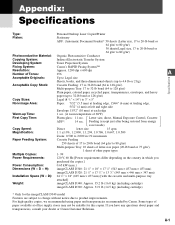
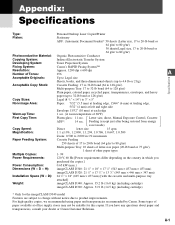
...imageCLASS D320: Approx. 31.9 lb (14.5 kg) (including cartridge)
* Only for this copier. Letter size, direct, Manual Exposure Control, Cassette
ADF*:
14 sec. Some types of 68°F)
First Copy Time:
Platen glass: 11 sec. Appendix:
Specifications
Type:
Personal Desktop Laser Copier/Printer...System:
Toner Projection System
Fixing System:
Canon's RAPID Fusing System™
Resolution: ...
iCD320_spec.pdf - Page 1


... one person office, or have a small staff, the imageCLASS D320 can satisfy any small business or home office user with Canon's printer driver for Your Business
• 15 copies-per-minute...Cartridge System
PRELIMINARY
Reliable Laser Quality
Now a desktop copier/printer that need , plus a 15 page-per-minute laser printer, the imageCLASS D320 can be your compact desktop solution to replace ...
Similar Questions
How Can I Perform A Hard Factory Reset On This Printer?
How can I perform a hard factory reset on this printer?
How can I perform a hard factory reset on this printer?
(Posted by shamozhizhou 9 years ago)
Canon Image Class D320 Will Not Work With Windows 7
(Posted by focuspltm7 9 years ago)
Why Can't I Install My Canon D320 Copier Printer On My Windows 7 Computer
(Posted by javti 9 years ago)
How Do I Find A Driver For My Canon Imageclass D320 Printer For Windows 7
(Posted by satoemichr 10 years ago)
Where Is The Hard Drive For This Printer Located??
(Posted by bobshanks 11 years ago)

