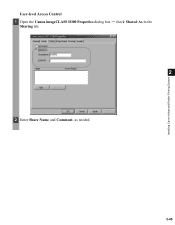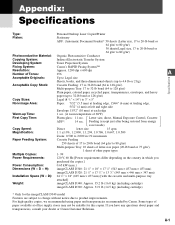Canon imageCLASS D320 Support Question
Find answers below for this question about Canon imageCLASS D320.Need a Canon imageCLASS D320 manual? We have 3 online manuals for this item!
Question posted by ayasmarty on May 11th, 2014
How To Clean Streaks On Canon Imageclass D320
The person who posted this question about this Canon product did not include a detailed explanation. Please use the "Request More Information" button to the right if more details would help you to answer this question.
Current Answers
Related Canon imageCLASS D320 Manual Pages
Similar Questions
How Do I Find A Driver For My Canon Imageclass D320 Printer For Windows 7
(Posted by satoemichr 10 years ago)
I Have A Compaq Hard Drive And A Dell Computer With A Canon Imageclass D320
copierand I cannot get mycompier to work what am I doing wrong do not have a disc to download the co...
copierand I cannot get mycompier to work what am I doing wrong do not have a disc to download the co...
(Posted by sheoli123 12 years ago)
How Do I Get A Free Cd Rom To Make My Imageclass D320 Work?
(Posted by d758 12 years ago)