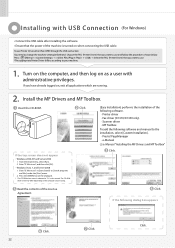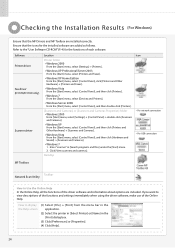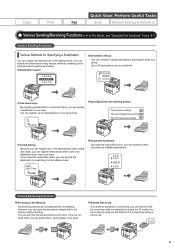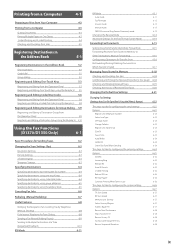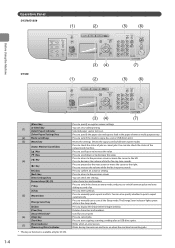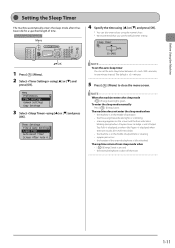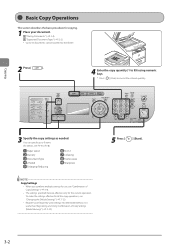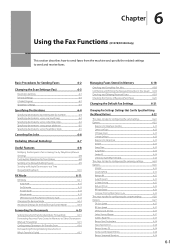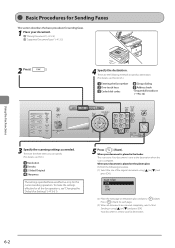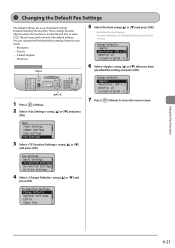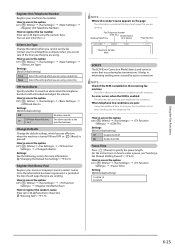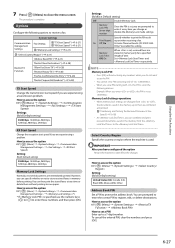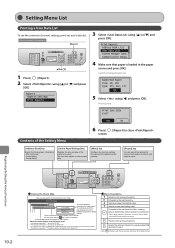Canon imageCLASS D1350 Support Question
Find answers below for this question about Canon imageCLASS D1350.Need a Canon imageCLASS D1350 manual? We have 2 online manuals for this item!
Question posted by linda91160 on April 2nd, 2015
Can The Cannon D1350 Be Set With A Default To Fax Mode.
This machine is being used as our primary fax and it would be helpful if we could defaut the machine to Fax button instead of it being the Copy button.
Current Answers
Answer #1: Posted by Odin on April 2nd, 2015 10:48 AM
Yes, it can. Follow the instructions at page 30 of the 174-page manual, under "To change standby display." If you don't have that manual handy, the pertinent manual page is reproduced at http://www.manualslib.com/manual/275597/Canon-Imageclass-D1370.html?page=30#manual.
Hope this is useful. Please don't forget to click the Accept This Answer button if you do accept it. My aim is to provide reliable helpful answers, not just a lot of them. See https://www.helpowl.com/profile/Odin.
Related Canon imageCLASS D1350 Manual Pages
Similar Questions
How Do I Print A Fax Confirmation Page On My Canon Imageclass D1350?
(Posted by SwiGIZMO 9 years ago)
How To Print Fax Transmittal Report On Canon Imageclass D1350
(Posted by lafwal 10 years ago)
How To Set Up Fax Confirmation For Canon Mx432
how do I set up fax confirmation for my canon printer mx432?
how do I set up fax confirmation for my canon printer mx432?
(Posted by marshvann 11 years ago)