Canon imageCLASS D1150 Support Question
Find answers below for this question about Canon imageCLASS D1150.Need a Canon imageCLASS D1150 manual? We have 2 online manuals for this item!
Question posted by jeff93603 on October 24th, 2013
Line On Copies/faxes Sent Through Adf On My Canon Imageclass D1150.
I cleaned the glass window several times but the line still shows up on the copies.,
Current Answers
There are currently no answers that have been posted for this question.
Be the first to post an answer! Remember that you can earn up to 1,100 points for every answer you submit. The better the quality of your answer, the better chance it has to be accepted.
Be the first to post an answer! Remember that you can earn up to 1,100 points for every answer you submit. The better the quality of your answer, the better chance it has to be accepted.
Related Canon imageCLASS D1150 Manual Pages
imageCLASS D1180/D1170/D1150/D1120 Starter Guide - Page 3
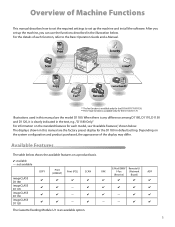
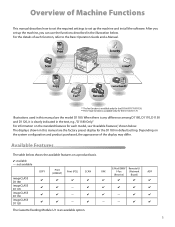
... UI
FAX
I-Fax
(Network
ADF
(Receive)
Board)
-
-
- When there is any difference among D1180, D1170, D1150 and D1120, it is an available option.
The Cassette Feeding Module-U1 is clearly indicated in the illustration below shows the available features on a product basis.
: available -: not available
imageCLASS D1180 imageCLASS D1170 imageCLASS D1150 imageCLASS D1120
COPY...
imageCLASS D1180/D1170/D1150/D1120 Starter Guide - Page 30


...start ] → select [Printers and Faxes]. Windows Vista: From the Windows task bar, click [Start] → select [Control Panel] → [Hardware and Sound] → double-click [Scanners and Cameras]. Verify that the corresponding scanner driver icon is displayed.
4 Verify that the corresponding printer driver icon is displayed on the Windows desktop.
If the [Canon MF Toolbox 4.9] icon...
imageCLASS D1180/D1170/D1150/D1120 Basic Operation Guide - Page 7
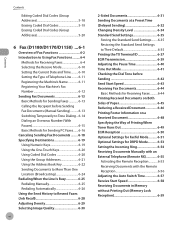
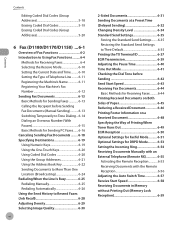
... Codes 5-19 Erasing Coded Dial Codes (Group Addresses 5-20
6 Fax (D1180/D1170/D1150) ....6-1
Overview of Fax Functions 6-2 Introduction to Using Fax Functions..........6-4
Methods for Receiving Faxes 6-4 Selecting the Receive Mode 6-10 Setting the Current Date and Time. .........6-10 Setting the Type of Telephone Line..........6-11 Registering the Machine's Name 6-11 Registering Your Machine...
imageCLASS D1180/D1170/D1150/D1120 Basic Operation Guide - Page 10
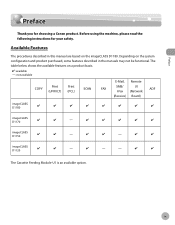
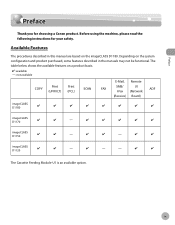
... below shows the available features on the imageCLASS D1180. imageCLASS D1150
-
- Depending on the system configuration and product purchased, some features described in this manual are based on a product basis.
: available -: not available
COPY
Print (UFRII LT)
Print (PCL)
SCAN
E-Mail, Remote
SMB/
UI
FAX
ADF
I‑Fax (Network
(Receive) Board)
imageCLASS D1180
imageCLASS...
imageCLASS D1180/D1170/D1150/D1120 Basic Operation Guide - Page 132
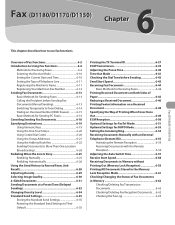
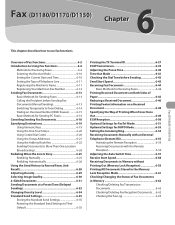
... in Memory 6-62 Checking/Deleting Fax Transmission Documents 6-62 Checking/Deleting Fax Reception Documents...... 6-62 Checking the Fax Log 6-63 Overview of Fax Functions 6-2 Introduction to Using Fax Functions 6-4
Methods for Receiving Faxes 6-4 Selecting the Receive Mode 6-10 Setting the Current Date and Time 6-10 Setting the Type of Telephone Line 6-11 Registering the Machine's Name...
imageCLASS D1180/D1170/D1150/D1120 Basic Operation Guide - Page 144
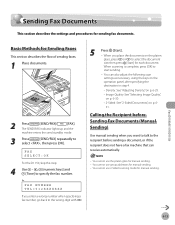
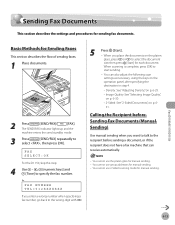
... the platen glass for each document. FAX SELECT:OK
For the D1150, skip this step.
4 Use - , [numeric keys] and [Tone] to the wrong digit with .
5
Press [Start]. - Ex. Sending Fax Documents
Sending Fax Documents
This section describes the settings and procedures for Sending Faxes
This section describes the flow of sending faxes.
1 Place documents.
2
Press
[SEND/FAX]/
[FAX]. FAX NUMBER...
imageCLASS D1180/D1170/D1150/D1120 Basic Operation Guide - Page 145
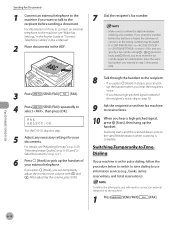
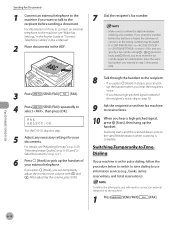
...to the recipient before entering a fax number. Make sure to use information services (e.g., banks, airline reservations, and hotel reservations). FAX SELECT:OK
For the D1150, skip this step.
5 Adjust ... is sent to the specified destination when scanning is set their fax machine to Tone Dialing
If your machine is complete. If you press [Hook] in the ADF.
7 Dial the recipient's fax number....
imageCLASS D1180/D1170/D1150/D1120 Basic Operation Guide - Page 146
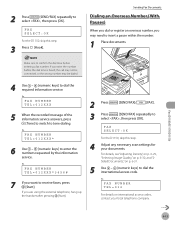
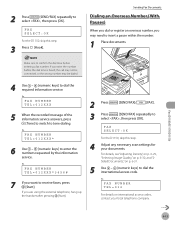
... is heard, the call may not be connected, or the wrong number may need to receive faxes, press [Start].
FAX SELECT:OK
For the D1150, skip this step.
4 Adjust any necessary scan settings for your local telephone company. FAX NUMBER TEL=012XXX
5 When the recorded message of the information service answers, press [Tone] to...
imageCLASS D1180/D1170/D1150/D1120 Basic Operation Guide - Page 150
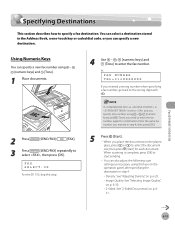
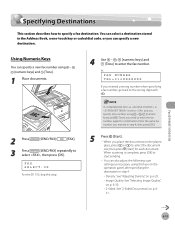
... and you specify a fax number using the keys on p. 6-
31.
Fax (D1180/D1170/D1150)
6-19 Ex.
When you need to
select , then press [OK]. Using Numeric Keys
You can also adjust the following scan settings as necessary, using - , [numeric keys] and [Tone], you place the documents on the platen
glass, press or to select...
imageCLASS D1180/D1170/D1150/D1120 Basic Operation Guide - Page 151


... place the documents on p. 6-41.)
Fax (D1180/D1170/D1150)
2 Press
[SEND/FAX]/
[FAX].
3 Press
[SEND/FAX] repeatedly to
select , then press [OK]. To use this step.
4 Press the desired one -touch Keys. (See "Storing/Editing One-Touch Keys," on p. 631.
When scanning is elapsed. (See "Time Out Mode," on the platen
glass, press or to select the...
imageCLASS D1180/D1170/D1150/D1120 Basic Operation Guide - Page 152
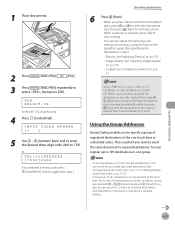
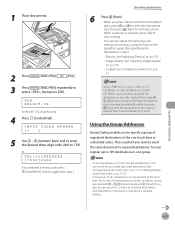
.... (See "Storing/Editing One-Touch Keys," on p. 5-3 or "Storing/Editing Coded Dial Codes," on the platen
glass, press or to 179). INPUT CODED NUMBER
[*
]
5 Use - [numeric keys] and to enter the desired... the keys on p. 631. You can be specified at the same time. (Out of several destinations. FAX SELECT:OK
For the D1150, skip this feature, you to 199 destinations in one -touch keys ...
imageCLASS D1180/D1170/D1150/D1120 Basic Operation Guide - Page 153
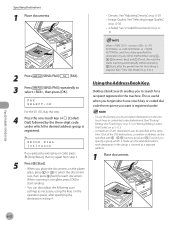
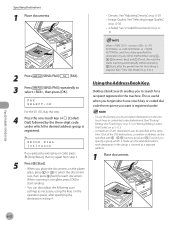
... and if you place the documents on the platen
glass, press or to
select , then press [OK]. GROUP DIAL [03]Canon
If you forget which is made up of the 200... specified at the same time. (Out of several destinations, each document. Fax (D1180/D1170/D1150)
6-22
When you have specified the destination by the three-digit code under .
- FAX SELECT:OK
For the D1150, skip this setting is...
imageCLASS D1180/D1170/D1150/D1120 Basic Operation Guide - Page 154
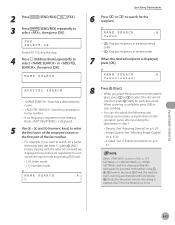
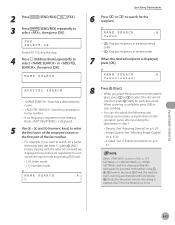
... to search for the recipient. When is elapsed. (See "Time Out Mode," on the platen
glass, press or to
start sending.
-
For example, if you entered are displayed if any other method than using the keys on p. 6-
31. FAX SELECT:OK
For the D1150, skip this setting is set to search for a name that...
imageCLASS D1180/D1170/D1150/D1120 Basic Operation Guide - Page 155


...
size, then press [Start] for confirmation.
When scanning is elapsed. (See "Time Out Mode," on the platen
glass, press or to specify destinations.
- If in in is set to , you...sending. If in in is set to
select , then press [OK]. Fax (D1180/D1170/D1150)
2 Press
[SEND/FAX]/
[FAX].
3 Press
[SEND/FAX] repeatedly to in in in the group is set to enter all the ...
imageCLASS D1180/D1170/D1150/D1120 Basic Operation Guide - Page 160
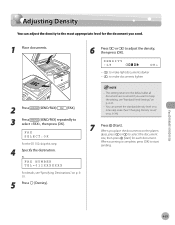
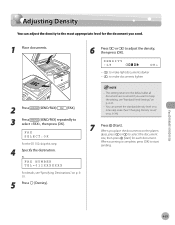
...to the default after all documents are scanned. Fax (D1180/D1170/D1150)
6-29 FAX SELECT:OK
For the D1150, skip this step.
4 Specify the destination. FAX NUMBER TEL=012XXXXXXX
For details, see "Standard ... make documents lighter
2 Press
[SEND/FAX]/
[FAX].
3 Press
[SEND/FAX] repeatedly to keep the setting, see "Specifying Destinations," on the platen
glass, press or to adjust the density,...
imageCLASS D1180/D1170/D1150/D1120 Basic Operation Guide - Page 161
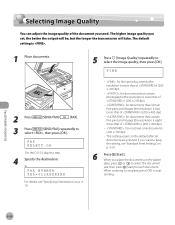
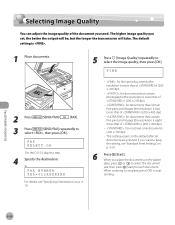
... document
size, then press [Start] for each document. Fax (D1180/D1170/D1150)
6-30 The higher image quality you place the documents on the platen
glass, press or to select the image quality, then press ... and images (the resolution is four times that of ) (200 × 400 dpi)
- : for documents that contain fine print and images (the resolution is eight times that of the document you want to...
imageCLASS D1180/D1170/D1150/D1120 Basic Operation Guide - Page 162


...ADF, and scan each side separately.
1 Place documents in the ADF.
2 Press
[SEND/FAX]/
[FAX].
3 Press
[SEND/FAX] repeatedly to select the document
size, then press [Start] for each document.
FAX SELECT:OK
For the D1150... to start
sending. Fax (D1180/D1170/D1150)
6-31 FAX NUMBER TEL=012XXXXXXX
For details, see "Specifying Destinations," on the platen
glass, press or to
select...
imageCLASS D1180/D1170/D1150/D1120 Basic Operation Guide - Page 163
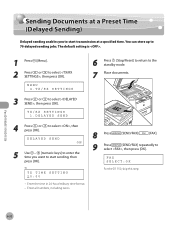
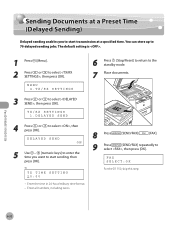
... press [OK]. to select , then
DELAYED SEND ON
5 Use - [numeric keys] to enter the time you to start sending, then press [OK].
TX/RX SETTINGS 1.DELAYED SEND
4
Press or press [OK]. Fax (D1180/D1170/D1150)
6-32
FAX SELECT:OK
For the D1150, skip this step.
The default setting is .
1 Press [Menu]. 2 Press or to select...
imageCLASS D1180/D1170/D1150/D1120 Basic Operation Guide - Page 194


... Status of I -faxes at any time if you select in .
2
Press list.
For details, see "Sending Documents in Memory to a Different Destination," in the display.
1 Press [Job Cancel/Status Monitor] repeatedly to select , then press [OK].
5001 CANCEL
You can also check the results of fax transactions that list all faxes sent or received.
TX...
imageCLASS D1180/D1170/D1150/D1120 Basic Operation Guide - Page 228
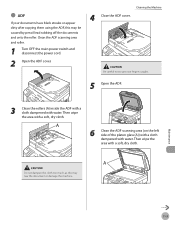
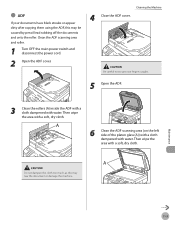
...Clean the ADF scanning area (on the left side of the platen glass (A)) with a cloth dampened with water. ● ADF
If your fingers caught.
5 Open the ADF.
3 Clean the rollers (A) inside the ADF with a cloth dampened with water. Cleaning the Machine
4 Close the ADF... copying them using the ADF, this may be caused by pencil lead rubbing off the documents and onto the roller. Clean the ADF ...
Similar Questions
Fax Sent Confirmation
How to program new cannon MF477on for a fax "sent" successfully confirmation notice...
How to program new cannon MF477on for a fax "sent" successfully confirmation notice...
(Posted by rosalie8478 9 years ago)
Print A Confirmation When Faxing From The Imageclass D1150.
(Posted by macdoelsamu 9 years ago)
Vertical Lines Appearing On Faxes Sent
gooday, could you please assist me by explaining why vertical black lines are appearing to the right...
gooday, could you please assist me by explaining why vertical black lines are appearing to the right...
(Posted by delanod 9 years ago)
Does Canon Imageclass D1150 Work With Windows Server 2012
(Posted by Vanifi 10 years ago)

