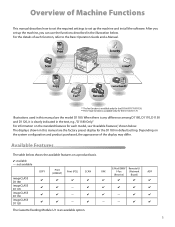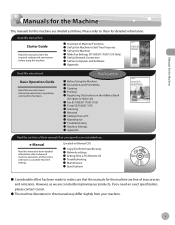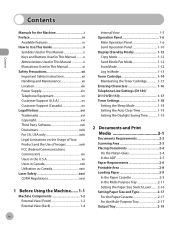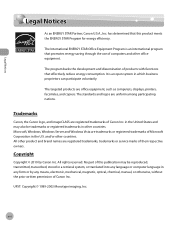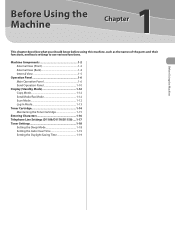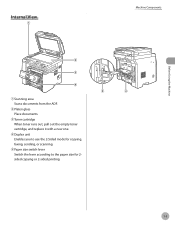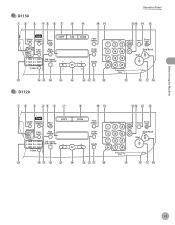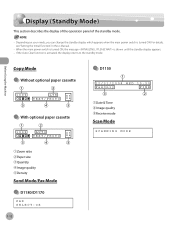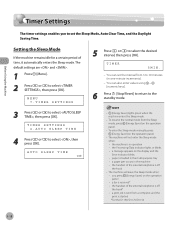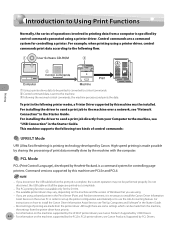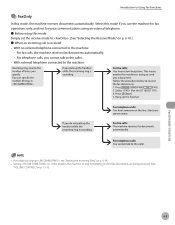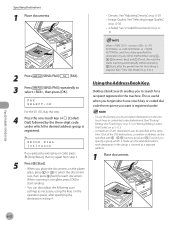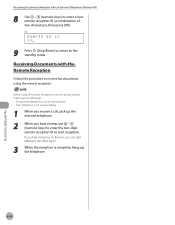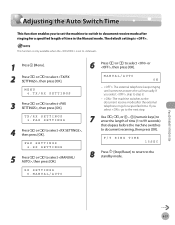Canon imageCLASS D1150 Support Question
Find answers below for this question about Canon imageCLASS D1150.Need a Canon imageCLASS D1150 manual? We have 2 online manuals for this item!
Question posted by gklinka on January 25th, 2012
Machine Defaults To Fax
On the main control panel are the Copy, Fax, and Scan buttons. My machine always default back to Fax. It use to go into the Energy Save mode and wake up in the Copy mode.....now it stays in the Fax mode until you press the Copy botton to copy & energy mode only if I press the energy botton. Question: How can we get this back to the orignal settings?
Current Answers
Related Canon imageCLASS D1150 Manual Pages
Similar Questions
Canon Printer Imageclass Mf4450 How Do I Get A Fax Report
(Posted by heodes 10 years ago)
What Does It Mean When Your Printer Imageclass D420 Is In Bios Mode
(Posted by BASAtige 10 years ago)
How To Retrieve And Print Fax Log On The Canon Imageclass D1150 Manual
(Posted by Cooritu 10 years ago)
How To Remove Fuser For Imageclass D1150
I need to know how to remove the rear covers first
I need to know how to remove the rear covers first
(Posted by belljohnson5379961 10 years ago)
Problem With My Canon D1150 Fax Machine
BLACK LINE ON FAX COPIES. HOW DO I GET RID OF THIS?
BLACK LINE ON FAX COPIES. HOW DO I GET RID OF THIS?
(Posted by JMULROONEY 12 years ago)