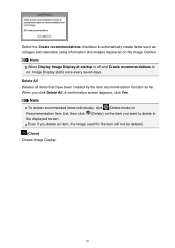Canon imageCLASS 2250 Support Question
Find answers below for this question about Canon imageCLASS 2250.Need a Canon imageCLASS 2250 manual? We have 1 online manual for this item!
Question posted by karen62058 on September 4th, 2012
How Do I Set Up To Get A Fax Confirmation Page To Print Out?
I want to have a confirmation page print out after each fax is sent.
Current Answers
Related Canon imageCLASS 2250 Manual Pages
Similar Questions
How To Lock Darknesss/brightness Settings
Is there a way to lock the light/dark settings so it does not always revert back to the neutral sett...
Is there a way to lock the light/dark settings so it does not always revert back to the neutral sett...
(Posted by jkopp 9 years ago)
Macosx 2007 And Pixm Mg 2250 Compatible ?
(Posted by hoffmannheiner 11 years ago)
What Are My Settings Need To Be Set At To Print A Picture?do I Push Copy Or Scan
i need to know what all my settings need to be set at to print a picture? and do i push copy or scan...
i need to know what all my settings need to be set at to print a picture? and do i push copy or scan...
(Posted by lljohnson1962 12 years ago)
Printer Instal..
how do i install a CANON IMAGE CLASS 2250 WHILE i have no printer cable and there is no port for cab...
how do i install a CANON IMAGE CLASS 2250 WHILE i have no printer cable and there is no port for cab...
(Posted by evdy2004 12 years ago)