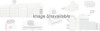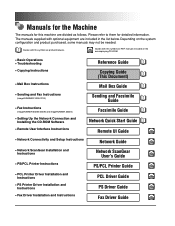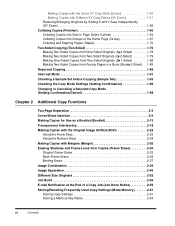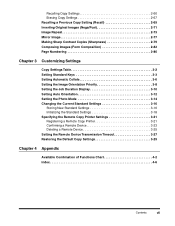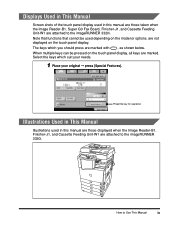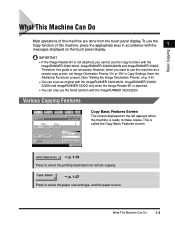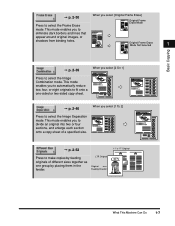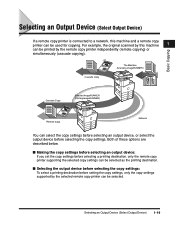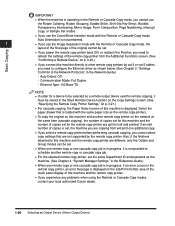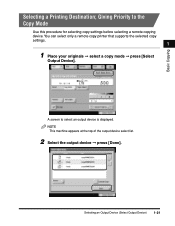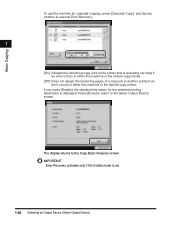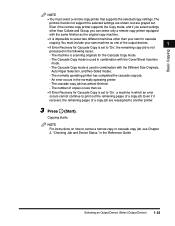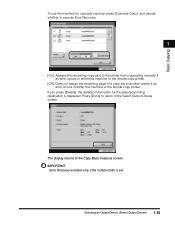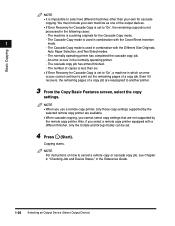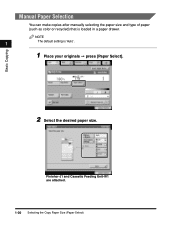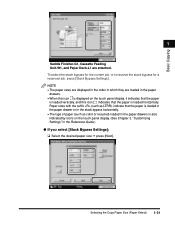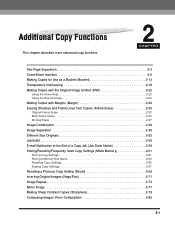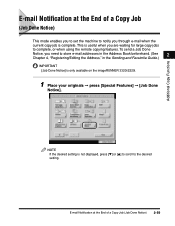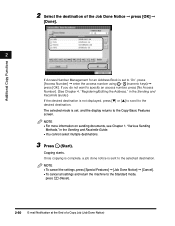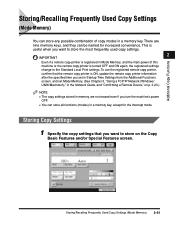Canon imageCLASS 2220 Support Question
Find answers below for this question about Canon imageCLASS 2220.Need a Canon imageCLASS 2220 manual? We have 1 online manual for this item!
Question posted by mission on November 21st, 2012
End Feed
I am trying to feed legal paper in the end of the copier, not from the trays, it keeps saying paper size wrong. I do not know how to set it up so it takees the legal and from the manual feed.
Current Answers
Related Canon imageCLASS 2220 Manual Pages
Similar Questions
Canon Ic 2220 Error
How Do You Reset The Check Printer Message On A Canon Ic 2220
How Do You Reset The Check Printer Message On A Canon Ic 2220
(Posted by john82050 7 years ago)
Can't Adjust The Paper Size On Printer
I have a Canon Pixma MG5300 printer. Using the "Copy" function on printer, I am unable to change the...
I have a Canon Pixma MG5300 printer. Using the "Copy" function on printer, I am unable to change the...
(Posted by tomasito77 8 years ago)
How To Scan And Email A Document With Canon Printer Imageclass D420
(Posted by wscol 10 years ago)
What Does It Mean When Your Printer Imageclass D420 Is In Bios Mode
(Posted by BASAtige 10 years ago)
Printer Prints Black Line On Left Margin Of Paper When Copying From Paper Feeder
printer prints black line on left margin of paper when copying from paper feeder?
printer prints black line on left margin of paper when copying from paper feeder?
(Posted by marksj 11 years ago)