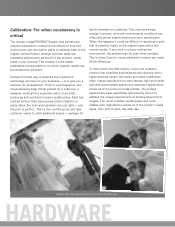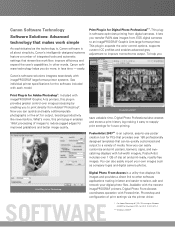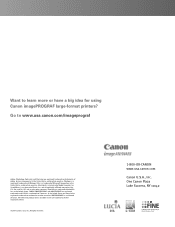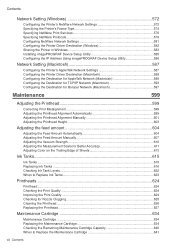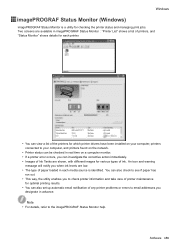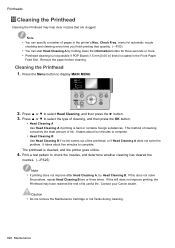Canon iPF610 Support Question
Find answers below for this question about Canon iPF610 - imagePROGRAF Color Inkjet Printer.Need a Canon iPF610 manual? We have 2 online manuals for this item!
Question posted by tc23 on March 26th, 2012
How To Install New Printhead For Ipf610
The person who posted this question about this Canon product did not include a detailed explanation. Please use the "Request More Information" button to the right if more details would help you to answer this question.
Current Answers
Related Canon iPF610 Manual Pages
Similar Questions
How Do I Install New Ink Cartridges In Canon Pixma Mg 6120?
(Posted by anniealston8910 9 years ago)
How To Replace Canon Ipf610 Printhead
(Posted by trahamik 10 years ago)
How To Change The Printhead On Canon Ipf610
(Posted by jimakbr 10 years ago)
Error E161-403e Call For Service Canon Ipf710 - Imageprograf Color Inkjet
(Posted by josesuarez88 10 years ago)
How To Install New Print Head
(Posted by linahon 12 years ago)