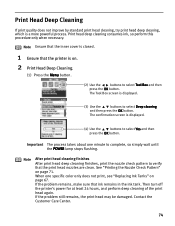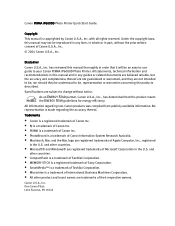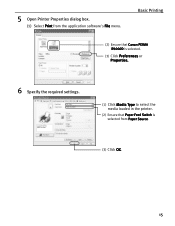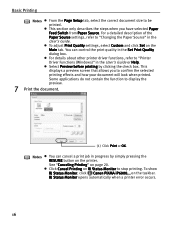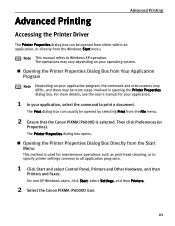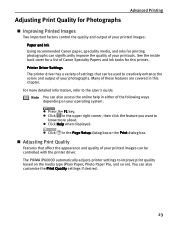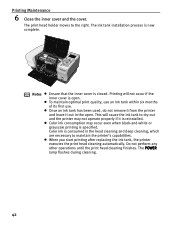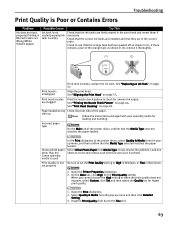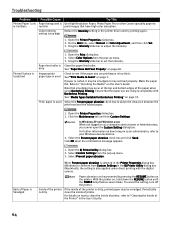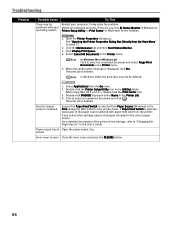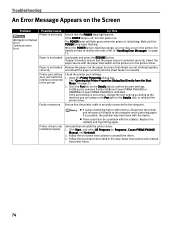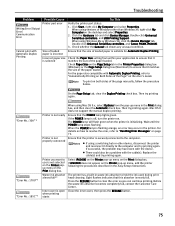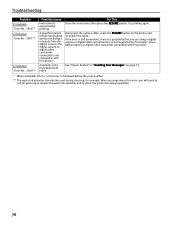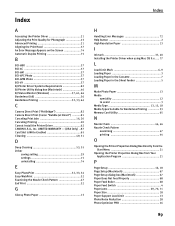Canon iP6000D Support Question
Find answers below for this question about Canon iP6000D - PIXMA Color Inkjet Printer.Need a Canon iP6000D manual? We have 3 online manuals for this item!
Question posted by efedmonds on May 14th, 2011
Canon Pixma Ip6000d. Due To Infrequent Use Ink Seems To Gum Up. How Can I Remedy
The person who posted this question about this Canon product did not include a detailed explanation. Please use the "Request More Information" button to the right if more details would help you to answer this question.
Current Answers
Related Canon iP6000D Manual Pages
Similar Questions
Ink Level Disable In Old Used Ink Tank
how to use old used ink tank with disable ink monitor in canon mageprograph ipf605 printer
how to use old used ink tank with disable ink monitor in canon mageprograph ipf605 printer
(Posted by kamaltalsaniya 8 years ago)
How To Replace Waste Ink Absorber In Canon Pixma Ip6000d
(Posted by ricjot 9 years ago)
Pixma Ip6000d Printer. Changed Inks, Will Not Print.
Will Not Print Any Test Patterns.
Will Not Print Any Test Patterns.
(Posted by pellixman 10 years ago)
Need To Instal Lost Disk For Canon Pixma Ip6000d To My Imac . How ?
how can i find on line a way to download the disk that came with my printer canon pixma IP6000D I er...
how can i find on line a way to download the disk that came with my printer canon pixma IP6000D I er...
(Posted by shinepato1 11 years ago)
Why Ipf710 Uses Ink Colors When Set Up For Black Prints Only ?
(Posted by doru1 12 years ago)