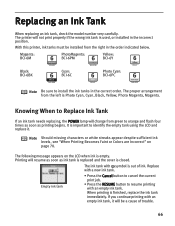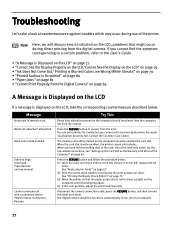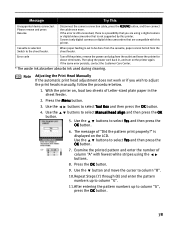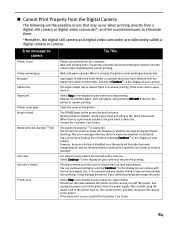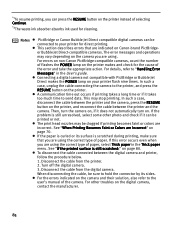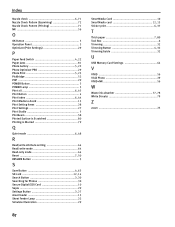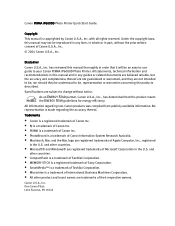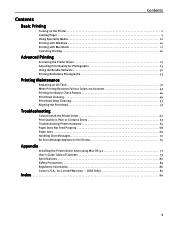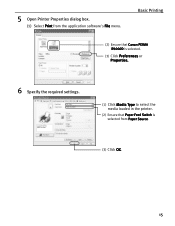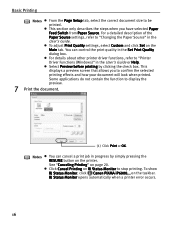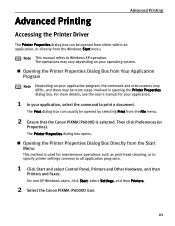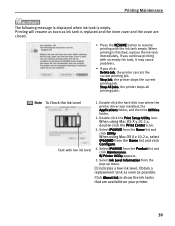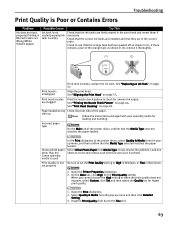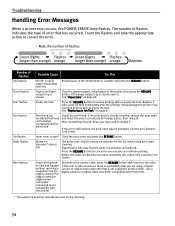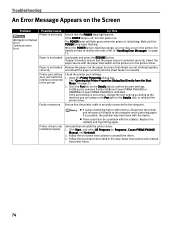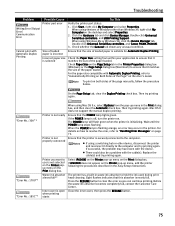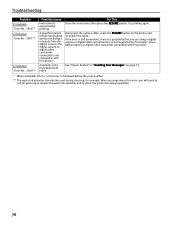Canon iP6000D Support Question
Find answers below for this question about Canon iP6000D - PIXMA Color Inkjet Printer.Need a Canon iP6000D manual? We have 3 online manuals for this item!
Question posted by ricjot on May 4th, 2014
How To Replace Waste Ink Absorber In Canon Pixma Ip6000d
The person who posted this question about this Canon product did not include a detailed explanation. Please use the "Request More Information" button to the right if more details would help you to answer this question.
Current Answers
Related Canon iP6000D Manual Pages
Similar Questions
How To Clean The Waste Ink Tank Of Canon Ip6000d Printer
(Posted by jeIamX 9 years ago)
What Is A Canon Pixma Ip6000d Waste Ink Absorber
(Posted by lilpodi 9 years ago)
Pixma Ip6000d Printer. Changed Inks, Will Not Print.
Will Not Print Any Test Patterns.
Will Not Print Any Test Patterns.
(Posted by pellixman 10 years ago)
Canon Ip4000 Waste Ink Absorber.
How to clean the Canon iP4000 waste ink absorber.
How to clean the Canon iP4000 waste ink absorber.
(Posted by cjbavaro 11 years ago)
How To Reset 'waste Ink Absorber Almost Full' On Canon 6210d Printer.
(Posted by joan93932 12 years ago)