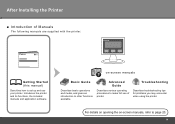Canon iP4700 Support Question
Find answers below for this question about Canon iP4700 - PIXMA Color Inkjet Printer.Need a Canon iP4700 manual? We have 1 online manual for this item!
Question posted by jimaf1 on December 15th, 2013
B200 Error
I Own The Ip4700 And When I Changed The Inks I Had The B200 Error Report.i Cleaned The Head But The Problem Remains. pls Help.
Current Answers
Answer #1: Posted by Odin on December 15th, 2013 7:45 AM
You'll find several solutions at http://fix-your-printer.blogspot.com/2011/10/how-to-fix-error-b200-on-canon-printers.html.
Hope this is useful. Please don't forget to click the Accept This Answer button if you do accept it. My aim is to provide reliable helpful answers, not just a lot of them. See https://www.helpowl.com/profile/Odin.
Related Canon iP4700 Manual Pages
Similar Questions
What Is B-200 Error On Inkjet Printer Canon Pixma Ip4700
(Posted by duderredafe 10 years ago)
How To Fix B200 Error On Canon Ip4700?
(Posted by darhmar 10 years ago)
Error E161-403e Call For Service Canon Ipf710 - Imageprograf Color Inkjet
(Posted by josesuarez88 10 years ago)
Printer Does Not Recognize Ink Tank Refill
printer does not recognize ink refilled cartrage
printer does not recognize ink refilled cartrage
(Posted by justindoolittle28 11 years ago)