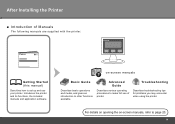Canon iP4700 Support Question
Find answers below for this question about Canon iP4700 - PIXMA Color Inkjet Printer.Need a Canon iP4700 manual? We have 1 online manual for this item!
Question posted by Anonymous-94348 on January 16th, 2013
How Can I Repair This Problem C000
The person who posted this question about this Canon product did not include a detailed explanation. Please use the "Request More Information" button to the right if more details would help you to answer this question.
Current Answers
Related Canon iP4700 Manual Pages
Similar Questions
What Is B-200 Error On Inkjet Printer Canon Pixma Ip4700
(Posted by duderredafe 10 years ago)
Error E161-403e Call For Service Canon Ipf710 - Imageprograf Color Inkjet
(Posted by josesuarez88 10 years ago)
How Can I,myself, Clear The Ink Sump On My Canon Pixma Mp 210 Printer?
(Posted by nineak 12 years ago)
Problems With Cd Printing..
canon IP4 700 when I print from the cd tray it says insert paper. or theres a tray open.
canon IP4 700 when I print from the cd tray it says insert paper. or theres a tray open.
(Posted by Anonymous-16945 13 years ago)