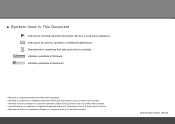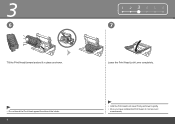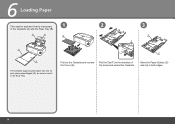Canon iP4700 Support Question
Find answers below for this question about Canon iP4700 - PIXMA Color Inkjet Printer.Need a Canon iP4700 manual? We have 1 online manual for this item!
Question posted by Poalbe on October 14th, 2013
How To Remove Canon Ip4700 Printhead
The person who posted this question about this Canon product did not include a detailed explanation. Please use the "Request More Information" button to the right if more details would help you to answer this question.
Current Answers
Related Canon iP4700 Manual Pages
Similar Questions
What Is B-200 Error On Inkjet Printer Canon Pixma Ip4700
(Posted by duderredafe 10 years ago)
How To Remove Ip4700 Print Head
(Posted by bigOarima 10 years ago)
Error E161-403e Call For Service Canon Ipf710 - Imageprograf Color Inkjet
(Posted by josesuarez88 10 years ago)
I Am Using A Cannon Pixma Ip4700 Printer And When I Send Something From My
laptop to print, nothing happens. The green and amber lights just flick.
laptop to print, nothing happens. The green and amber lights just flick.
(Posted by geeta1 10 years ago)
How To Remove Ipf710 Printhead
(Posted by chridgre 10 years ago)