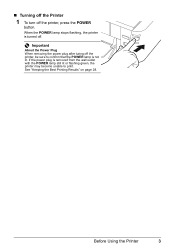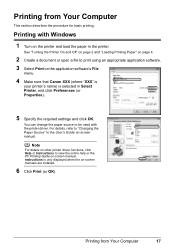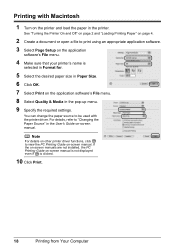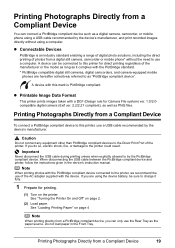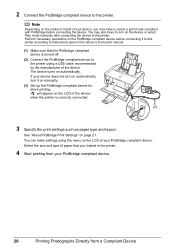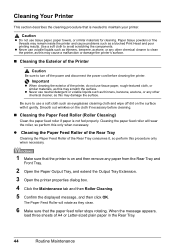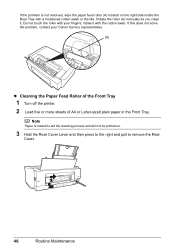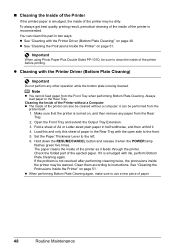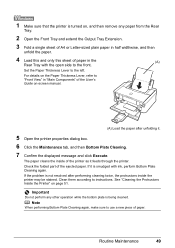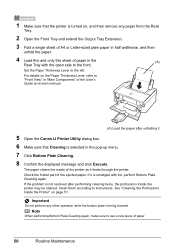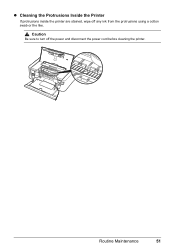Canon iP3500 Support Question
Find answers below for this question about Canon iP3500 - PIXMA Color Inkjet Printer.Need a Canon iP3500 manual? We have 2 online manuals for this item!
Question posted by esi1fuckbl on April 14th, 2014
Cannon Printer Pxma Ip3500 Won't Turn On
The person who posted this question about this Canon product did not include a detailed explanation. Please use the "Request More Information" button to the right if more details would help you to answer this question.
Current Answers
Related Canon iP3500 Manual Pages
Similar Questions
Where I Can Get Power Cord For I 475 D Cannon Printer
Where Can Get Power Cord For I 475 D
Where Can Get Power Cord For I 475 D
(Posted by LIMORALPH 9 years ago)
Canon Pixma Ip3500 Will Not Turn On
(Posted by kooowlhe 9 years ago)
Canon Ip3500 Will Not Turn On
(Posted by limasdz 10 years ago)
Canon Pixma Ip3500 Won't Turn On
(Posted by Ro0ho 10 years ago)
Cannon Printer Pixma Mg3100,
i need to get ink cartridge out to get refilled, when i pushed the lever down i cant get the cartrid...
i need to get ink cartridge out to get refilled, when i pushed the lever down i cant get the cartrid...
(Posted by marilynwoodrum 11 years ago)