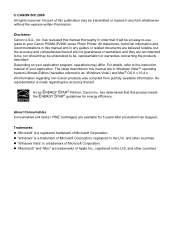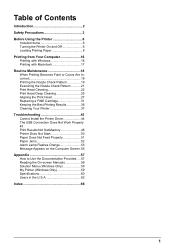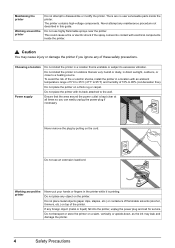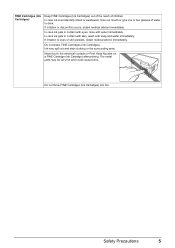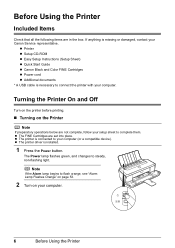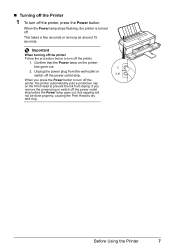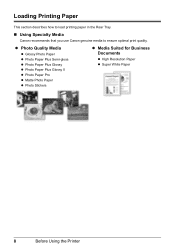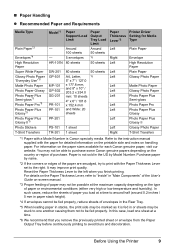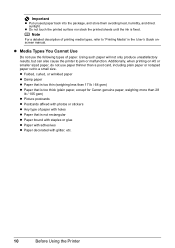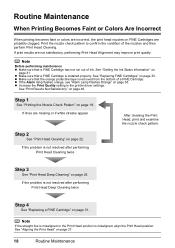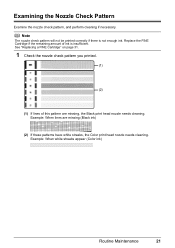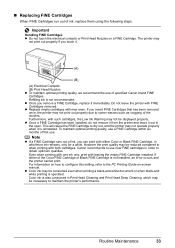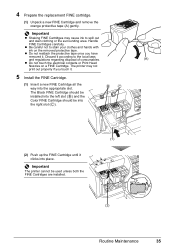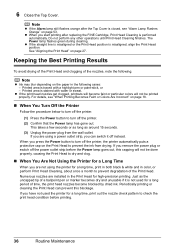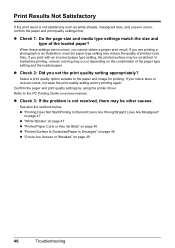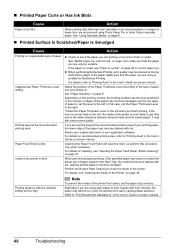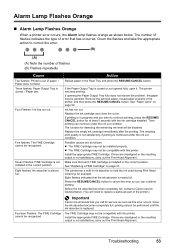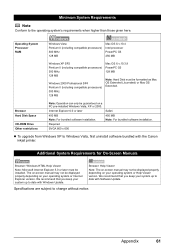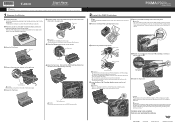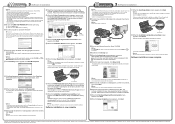Canon iP2600 Support Question
Find answers below for this question about Canon iP2600 - PIXMA Color Inkjet Printer.Need a Canon iP2600 manual? We have 3 online manuals for this item!
Question posted by pamhartop on August 24th, 2015
Print With Only Black
My color ink cartridge is indicating low. My printer will not work. I want to print with just black. How do I do that?
Current Answers
Related Canon iP2600 Manual Pages
Similar Questions
Do I Need To Have Both Color And Black Cartridges To Print? I Am Planning To Pri
do i need to have both color and black cartridges to print? I am planning to print only black and wh...
do i need to have both color and black cartridges to print? I am planning to print only black and wh...
(Posted by chandooc 9 years ago)
Printer Will Not Print Black Ink. Will Only Print Color. Black Ink Cartridge App
(Posted by kvanarthos 9 years ago)
Does Canon Pixma Ip100 Require Color Ink Cartridge
(Posted by jdvc 10 years ago)
Where Is Fine Cartridge Holder For I2600 Printer
I can't find the fine cartridge holder for my i2600 printer, so I can't install the ink. Do I need t...
I can't find the fine cartridge holder for my i2600 printer, so I can't install the ink. Do I need t...
(Posted by woodburykathy 11 years ago)
We Have A Pixma Ip2600 Printer. Why Are The Printed Pictures Dull And Washed Out
(Posted by bennyneely 13 years ago)