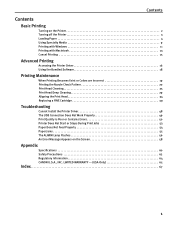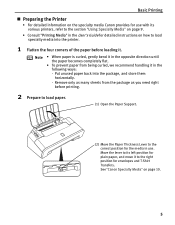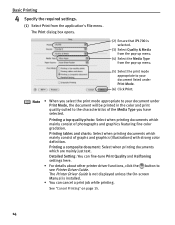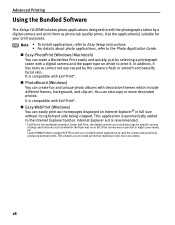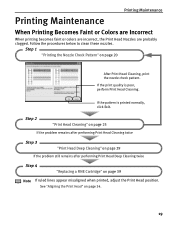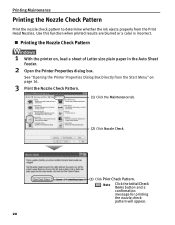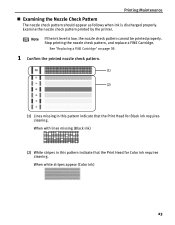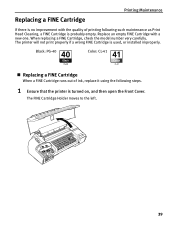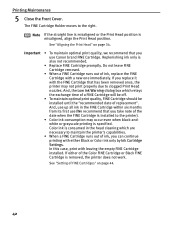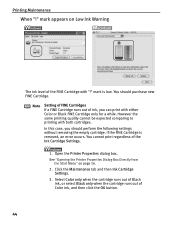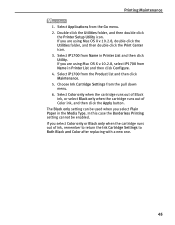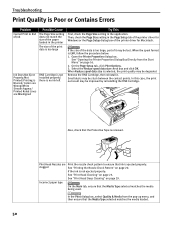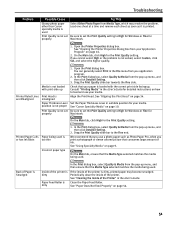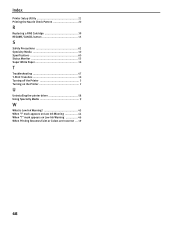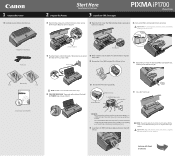Canon iP1700 Support Question
Find answers below for this question about Canon iP1700 - PIXMA Color Inkjet Printer.Need a Canon iP1700 manual? We have 2 online manuals for this item!
Question posted by frances1v on May 31st, 2015
How To Replace Print Ribbon
what is procedure to replace black/red print ribbon on canon P170 desktop calculator
Current Answers
Answer #1: Posted by freginold on June 1st, 2015 6:16 AM
Hello, you can find instructions for replacing the print ink in the user manual under the heading "REPLACING THE INK ROLLER." If you don't have a copy of the manual, you can download it here:
http://www.usa.canon.com/cusa/consumer/products/calculators/printing_calculators/p170_dh#BrochuresAndManuals
http://www.usa.canon.com/cusa/consumer/products/calculators/printing_calculators/p170_dh#BrochuresAndManuals
Related Canon iP1700 Manual Pages
Similar Questions
How Can I Install Canon Pixma 280 Series Printer In My Laptop So I Can Print?
(Posted by mariahazel24 9 years ago)
Canon Ip1700 Windows 7 Professional Will Not Print
(Posted by cldfrksarke 9 years ago)
Canon Printer 1700 How How To Print On Cd From Your Mac
canon printer 1700 how how to print on cd from your mac?
canon printer 1700 how how to print on cd from your mac?
(Posted by brigid68148 10 years ago)
Error E161-403e Call For Service Canon Ipf710 - Imageprograf Color Inkjet
(Posted by josesuarez88 10 years ago)
Subtracting On Canon P170 -dh Printing Calculator
(Posted by MBITTLE 10 years ago)