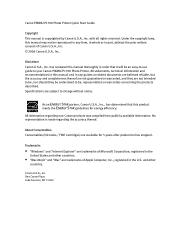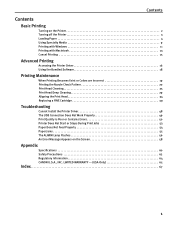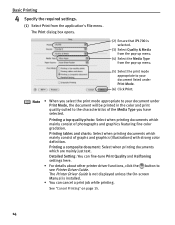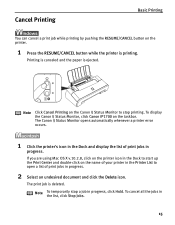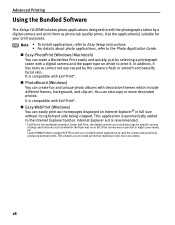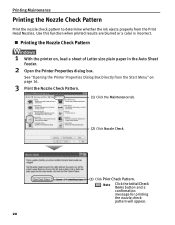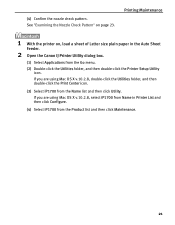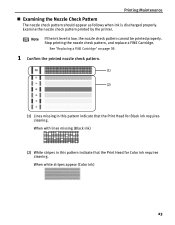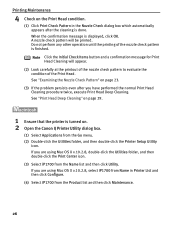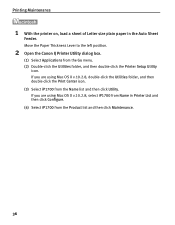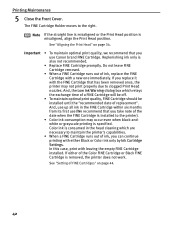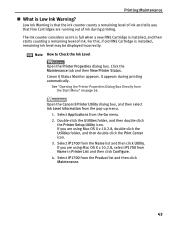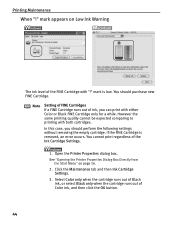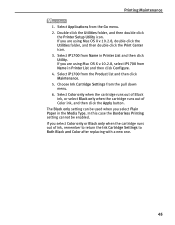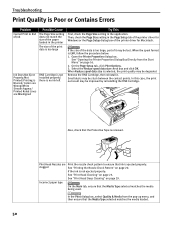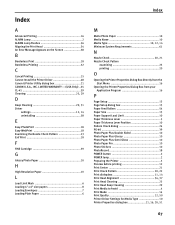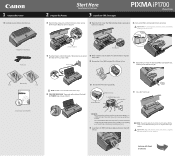Canon iP1700 Support Question
Find answers below for this question about Canon iP1700 - PIXMA Color Inkjet Printer.Need a Canon iP1700 manual? We have 2 online manuals for this item!
Question posted by maDusty on March 24th, 2014
Why Ip1700 Cannot Print Images
The person who posted this question about this Canon product did not include a detailed explanation. Please use the "Request More Information" button to the right if more details would help you to answer this question.
Current Answers
Related Canon iP1700 Manual Pages
Similar Questions
How Can I Install Canon Pixma 280 Series Printer In My Laptop So I Can Print?
(Posted by mariahazel24 9 years ago)
Canon Ip1700 Windows 7 Professional Will Not Print
(Posted by cldfrksarke 9 years ago)
Canon Printer 1700 How How To Print On Cd From Your Mac
canon printer 1700 how how to print on cd from your mac?
canon printer 1700 how how to print on cd from your mac?
(Posted by brigid68148 10 years ago)
Error E161-403e Call For Service Canon Ipf710 - Imageprograf Color Inkjet
(Posted by josesuarez88 10 years ago)
How To Install Canon Ip1700 Printer.
How to install Canon ip1700 printer
How to install Canon ip1700 printer
(Posted by td120944 12 years ago)