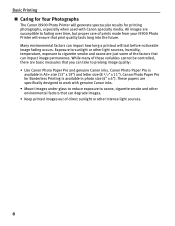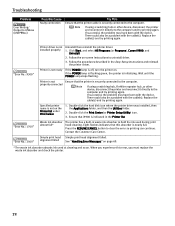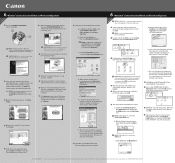Canon i9900 Support Question
Find answers below for this question about Canon i9900.Need a Canon i9900 manual? We have 3 online manuals for this item!
Question posted by lisaSavita on May 6th, 2014
Canon I9900 Won't Power On
The person who posted this question about this Canon product did not include a detailed explanation. Please use the "Request More Information" button to the right if more details would help you to answer this question.
Current Answers
Related Canon i9900 Manual Pages
Similar Questions
Will The I9900 Work With 2019 Macbook Pro Using Monterey?
I have been scouring the internet for a reliable source of information. It is plugged in using USB. ...
I have been scouring the internet for a reliable source of information. It is plugged in using USB. ...
(Posted by capeandtobias 2 years ago)
Printer Powered Down.
The printer just powered itself off during printing and now won't come back on. There is no power fa...
The printer just powered itself off during printing and now won't come back on. There is no power fa...
(Posted by sherribean7 9 years ago)
Cannot Get Any Power To Printer.
Turned it on and the green light came on and when I turned back it was off and I cannot get any powe...
Turned it on and the green light came on and when I turned back it was off and I cannot get any powe...
(Posted by mudyfoot 12 years ago)