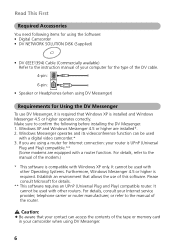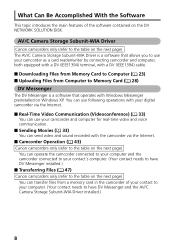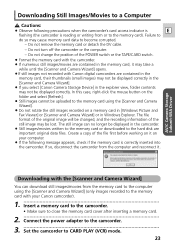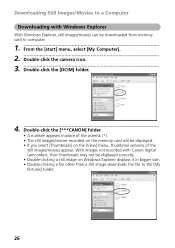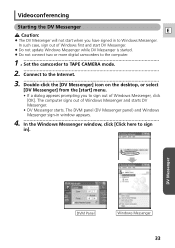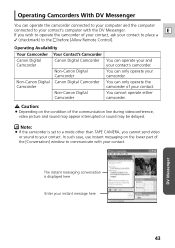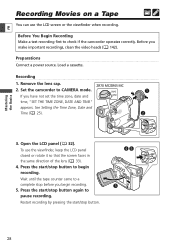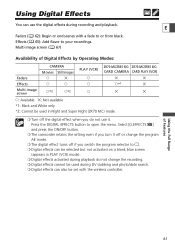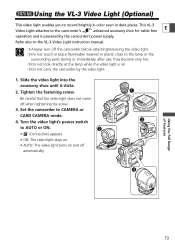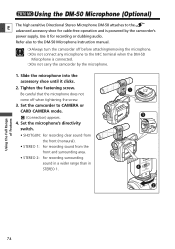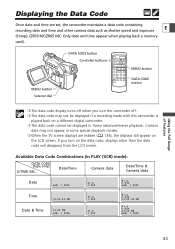Canon ZR65MC Support Question
Find answers below for this question about Canon ZR65MC - MiniDV Digital Camcorder.Need a Canon ZR65MC manual? We have 5 online manuals for this item!
Question posted by Ggculbreth on January 7th, 2017
Not Recording
Hi, when I try to record the screen is blank and it doesn't record. What can I do?
Current Answers
Answer #1: Posted by TommyKervz on January 7th, 2017 10:04 PM
Please follow the instructions on the link https://www.videomaker.com/community/forums/topic/canon-zr85-problem
Related Canon ZR65MC Manual Pages
Similar Questions
Software Drivers For Zr300 Video Camera For Windows 10 Computer
i need software driver disc for ZR300 video camera using on windows 10 computer
i need software driver disc for ZR300 video camera using on windows 10 computer
(Posted by bravi57 1 year ago)
'card Error' On Zr65mc
I have a Canon ZR65MC and a PNY micro SD- 8GB. Every time I go to the card setting (vs. tape), it te...
I have a Canon ZR65MC and a PNY micro SD- 8GB. Every time I go to the card setting (vs. tape), it te...
(Posted by JaelonMcKnight8 7 years ago)
When I Turn On My Zr65mc I Get A Black Screen How Do I Correct That
I just took it out of the closet charged battery turned it on and I have a black screen how do I cor...
I just took it out of the closet charged battery turned it on and I have a black screen how do I cor...
(Posted by walloway1227 8 years ago)
Problem Recording
I put a tape in, press record & everything seems to be working fine however, when I switch to pl...
I put a tape in, press record & everything seems to be working fine however, when I switch to pl...
(Posted by Anonymous-138910 9 years ago)
Canon Fs30 Video Camera Has Blank Screen
I have a Canon FS30 video camera (approx. 3 years old). I had never had problems before, but today, ...
I have a Canon FS30 video camera (approx. 3 years old). I had never had problems before, but today, ...
(Posted by amandaboerner 10 years ago)