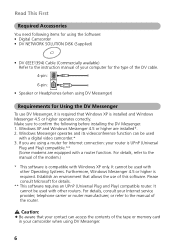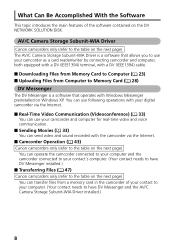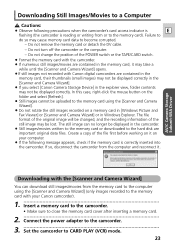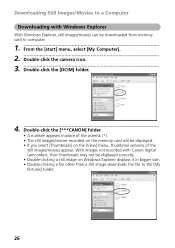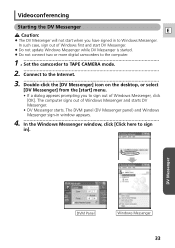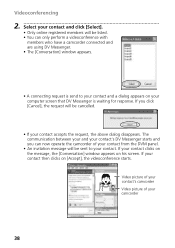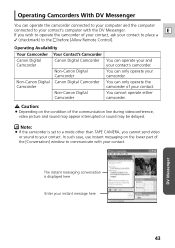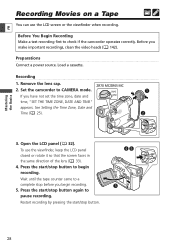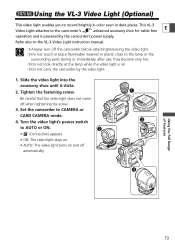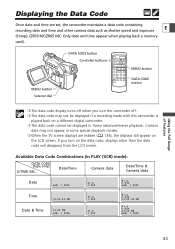Canon ZR65MC Support Question
Find answers below for this question about Canon ZR65MC - MiniDV Digital Camcorder.Need a Canon ZR65MC manual? We have 5 online manuals for this item!
Question posted by eipwoc on May 2nd, 2012
Symbol
Does anyone know what the flashing red symbol shaped like a sailboat bottom with a slash through it and a left pointing arrow means?
Current Answers
Related Canon ZR65MC Manual Pages
Similar Questions
Flashing Red Symbol On Screen
turned on camera and a small flashing symbol shows up. Any idea what is means
turned on camera and a small flashing symbol shows up. Any idea what is means
(Posted by Robyn338 9 months ago)
Software Drivers For Zr300 Video Camera For Windows 10 Computer
i need software driver disc for ZR300 video camera using on windows 10 computer
i need software driver disc for ZR300 video camera using on windows 10 computer
(Posted by bravi57 1 year ago)
'card Error' On Zr65mc
I have a Canon ZR65MC and a PNY micro SD- 8GB. Every time I go to the card setting (vs. tape), it te...
I have a Canon ZR65MC and a PNY micro SD- 8GB. Every time I go to the card setting (vs. tape), it te...
(Posted by JaelonMcKnight8 7 years ago)
When I Turn On My Zr65mc I Get A Black Screen How Do I Correct That
I just took it out of the closet charged battery turned it on and I have a black screen how do I cor...
I just took it out of the closet charged battery turned it on and I have a black screen how do I cor...
(Posted by walloway1227 8 years ago)
Charger
Where may i locate info on charging this camers's battery????????
Where may i locate info on charging this camers's battery????????
(Posted by uriahheap 12 years ago)