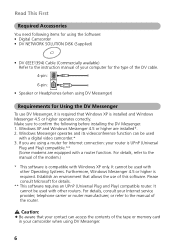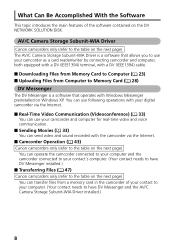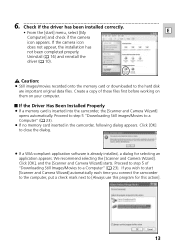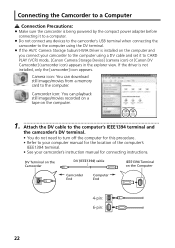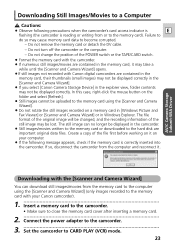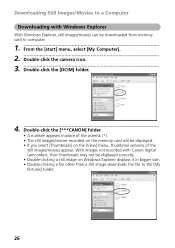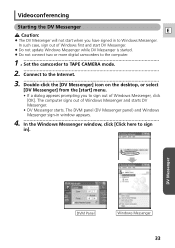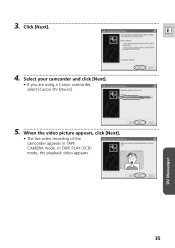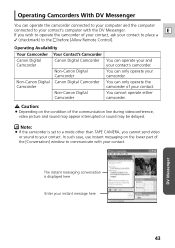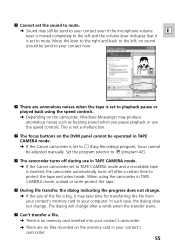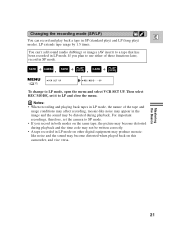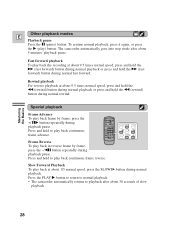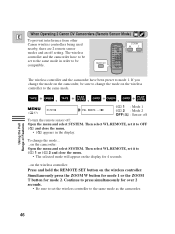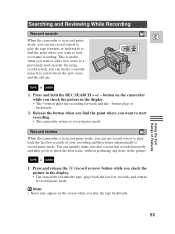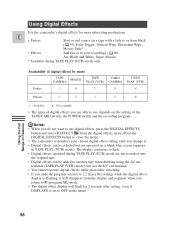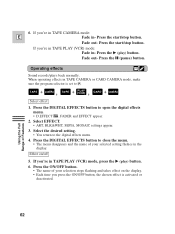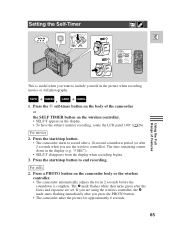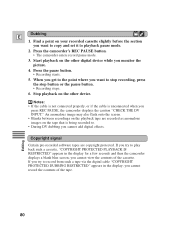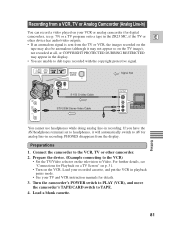Canon ZR25MC Support Question
Find answers below for this question about Canon ZR25MC - Digital Camcorder With Built-in Still Mode.Need a Canon ZR25MC manual? We have 8 online manuals for this item!
Question posted by destinyleslie8 on December 25th, 2011
Recording
I cant figure out how to record on this theres no button that say record like normal so i have no idea! can you help?
Current Answers
Related Canon ZR25MC Manual Pages
Similar Questions
Software Drivers For Zr300 Video Camera For Windows 10 Computer
i need software driver disc for ZR300 video camera using on windows 10 computer
i need software driver disc for ZR300 video camera using on windows 10 computer
(Posted by bravi57 1 year ago)
Canon Fs30 Video Camera Has Blank Screen
I have a Canon FS30 video camera (approx. 3 years old). I had never had problems before, but today, ...
I have a Canon FS30 video camera (approx. 3 years old). I had never had problems before, but today, ...
(Posted by amandaboerner 10 years ago)
I Am Loocking To Purces A Replacement Batery For My Camcorder Please Help Me
(Posted by CHEF62973 11 years ago)
Charger Replacement?
My son has received a used Canon NTSC ZR25mc digital camcorder. It did not come with a charging cord...
My son has received a used Canon NTSC ZR25mc digital camcorder. It did not come with a charging cord...
(Posted by tylerandtheresa 12 years ago)