Canon VIXIA HF M41 Support Question
Find answers below for this question about Canon VIXIA HF M41.Need a Canon VIXIA HF M41 manual? We have 1 online manual for this item!
Question posted by medicTet on April 19th, 2014
How Do You Upload Videos From Your Vixia Hfm41 To The Computer
The person who posted this question about this Canon product did not include a detailed explanation. Please use the "Request More Information" button to the right if more details would help you to answer this question.
Current Answers
There are currently no answers that have been posted for this question.
Be the first to post an answer! Remember that you can earn up to 1,100 points for every answer you submit. The better the quality of your answer, the better chance it has to be accepted.
Be the first to post an answer! Remember that you can earn up to 1,100 points for every answer you submit. The better the quality of your answer, the better chance it has to be accepted.
Related Canon VIXIA HF M41 Manual Pages
VIXIA HF M40 / HF M41 / HF M400 Instruction Manual - Page 2
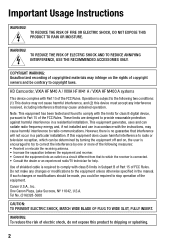
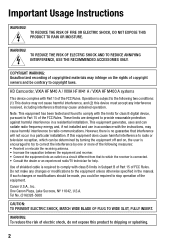
... is no guarantee that interference will not occur in a particular installation. Use of the equipment. One Canon Plaza, Lake Success, NY 11042, U.S.A. HD Camcorder, VIXIA HF M40 A / VIXIA HF M41 A / VIXIA HF M400 A systems
This device complies with class B limits in accordance with the limits for help. Note: This equipment has been tested and found to which...
VIXIA HF M40 / HF M41 / HF M400 Instruction Manual - Page 4
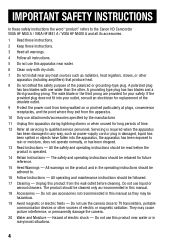
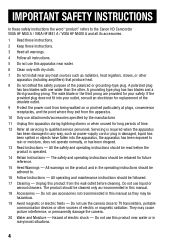
... INSTRUCTIONS
In these safety instructions the word "product" refers to the Canon HD Camcorder VIXIA HF M40 A / VIXIA HF M41 A / VIXIA HF M400 A and all its accessories.
1 Read these instructions.
2 Keep these instructions...., or has been dropped.
13 Read Instructions - Do not use the camera close to TV transmitters, portable communication devices or other apparatus (including amplifiers)...
VIXIA HF M40 / HF M41 / HF M400 Instruction Manual - Page 10


... be possible even if the device is AVCHD-compatible. Enjoying your Recordings on Other Devices
Connect the camcorder to the Web. Save or upload to an HDTV (0 130)
Play video directly from your recorded memory card
AVCHD-compatible HDTVs and digital recorders with a card slot
compatible with the type of the device.
VIXIA HF M40 / HF M41 / HF M400 Instruction Manual - Page 14


...
110 Using the Mini Advanced Shoe
111 Using an External Microphone
113 Using an External Video Light
114 Using a Zoom Remote Controller
115 Selecting the Playback Starting Point
116 Onscreen Displays and Data ... Memory Card
134 Saving Recordings on a Computer
138 Copying Recordings to an External Video Recorder
139
Uploading Movies to Video Sharing Web Sites
14 Š Table of contents
VIXIA HF M40 / HF M41 / HF M400 Instruction Manual - Page 16
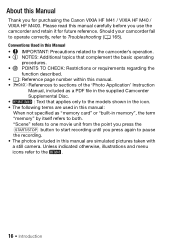
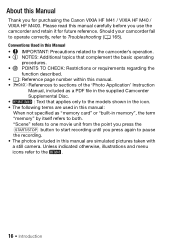
... card" or "built-in the icon.
• The following terms are simulated pictures taken with
a still camera. Please read this manual carefully before you use the camcorder and retain it for purchasing the Canon VIXIA HF M41 / VIXIA HF M40 / VIXIA HF M400. "Scene" refers to one movie unit from the point you press the g button to start...
VIXIA HF M40 / HF M41 / HF M400 Instruction Manual - Page 20
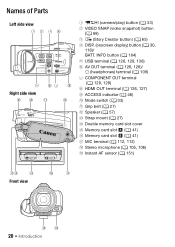
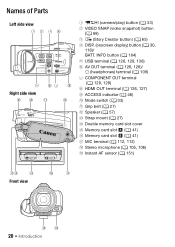
Names of Parts
Left side view 1234
5 67 8
Right side view
9 Aq
Aa
As
1 2 (camera/play) button (0 33)
2 VIDEO SNAP (video snapshot) button (0 68)
3 (Story Creator button) (0 65) 4 DISP. (onscreen display) button (0 30,
116)/ BATT. INFO button (0 164) 5 USB terminal (0 126, 129, 138) 6 AV OUT terminal (0 ...
VIXIA HF M40 / HF M41 / HF M400 Instruction Manual - Page 50
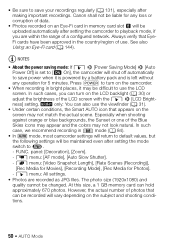
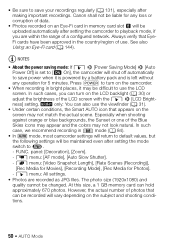
....
panel: [Decoration], [Zoom].
- 7 menu: [AF mode], [Auto Slow Shutter].
- 8 menu: [Video Snapshot Length], [Rate Scenes (Recording)],
[Rec Media for Movies], [Recording Mode], [Rec Media for Photos].
... settings will return to default values, but
the following settings will be uploaded automatically after setting the camcorder to save your recordings regularly (0 131), especially...
VIXIA HF M40 / HF M41 / HF M400 Instruction Manual - Page 60
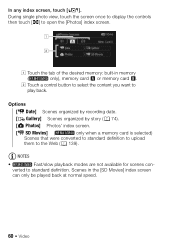
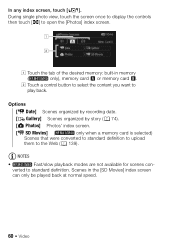
...SD Movies] index screen
can only be played back at normal speed.
60 Š Video NOTES
•
Fast/slow playback modes are not available for scenes con-
During single ...Movies] (
only when a memory card is selected)
Scenes that were converted to standard definition to upload
them to standard definition.
Scenes in memory
(
only), memory card X or memory card Y. In any index screen,...
VIXIA HF M40 / HF M41 / HF M400 Instruction Manual - Page 69
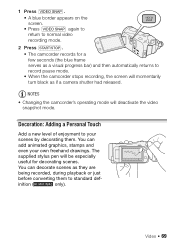
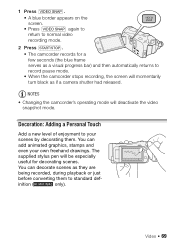
... of enjoyment to record pause mode. • When the camcorder stops recording, the screen will momentarily turn black as if a camera shutter had released. The
supplied stylus pen will deactivate the video snapshot mode. NOTES
• Changing the camcorder's operating mode will be especially
useful for a few seconds (the blue frame serves...
VIXIA HF M40 / HF M41 / HF M400 Instruction Manual - Page 85
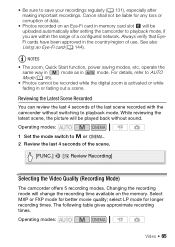
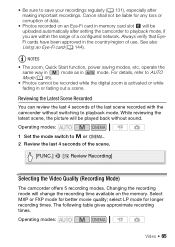
...on an Eye-Fi card in or fading out a scene.
Operating modes:
Video Š 85 Canon shall not be uploaded automatically after making important recordings. Operating modes:
1 Set the mode switch to... the last 4 seconds of the scene.
[FUNC.] 8 [ Review Recording]
Selecting the Video Quality (Recording Mode)
The camcorder offers 5 recording modes. select LP mode for better movie...
VIXIA HF M40 / HF M41 / HF M400 Instruction Manual - Page 108
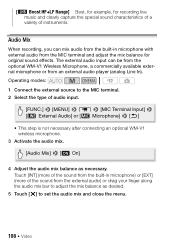
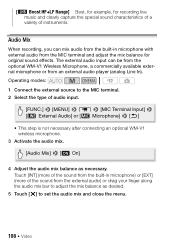
... not necessary after connecting an optional WM-V1 wireless microphone.
3 Activate the audio mix.
[Audio Mix] 8 [A On]
4 Adjust the audio mix balance as necessary. [ Boost HF+LF Range] Best, for example, for original sound effects.
Operating modes: 1 Connect the external source to set the audio mix and close the menu.
108...
VIXIA HF M40 / HF M41 / HF M400 Instruction Manual - Page 116
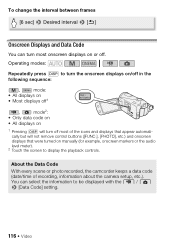
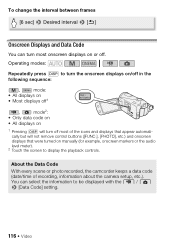
... remove control buttons ([FUNC.], [PHOTO], etc.) and onscreen displays that were turned on or off most of recording, information about the camera setup, etc.). About the Data Code
With every scene or photo recorded, the camcorder keeps a data code (date/time of the... Displays and Data Code
You can select the information to be displayed with the y / z 8 [Data Code] setting.
116 Š Video
VIXIA HF M40 / HF M41 / HF M400 Instruction Manual - Page 118
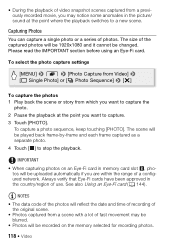
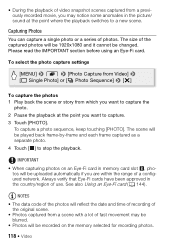
...also Using an Eye-Fi card (0 144).
To select the photo capture settings
[MENU] 8 8 8 [Photo Capture from Video] 8 [A Single Photo] or [B Photo Sequence] 8 [a]
To capture the photos 1 Play back the scene or story ...movie, you may be blurred.
• Photos will be 1920x1080 and it cannot be uploaded automatically if you are within the range of a configured network.
NOTES
• The data...
VIXIA HF M40 / HF M41 / HF M400 Instruction Manual - Page 134
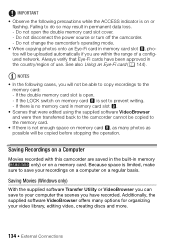
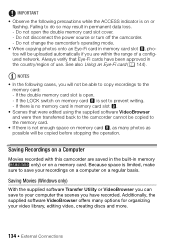
... VideoBrowser and were then transferred back to the camcorder cannot be copied to your video library, editing video, creating discs and more.
134 Š External Connections NOTES
• In...not open . - Additionally, the supplied software VideoBrowser offers many photos as possible will not be uploaded automatically if you are saved in the built-in memory card slot Y, photos will be able ...
VIXIA HF M40 / HF M41 / HF M400 Instruction Manual - Page 139
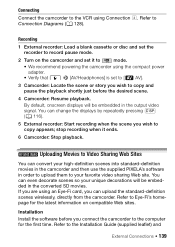
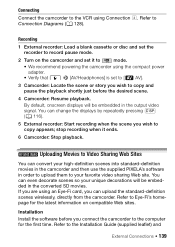
... high-definition scenes into standard-definition movies in the camcorder and then use the supplied PIXELA's software in order to upload them to your unique decorations will be embedded in the output video signal. Installation Install the software before the desired scene.
4 Camcorder: Resume playback. You can change the displays by repeatedly...
VIXIA HF M40 / HF M41 / HF M400 Instruction Manual - Page 141


...are converting a long scene, you can have the camcorder divide it into 10-minute SD movies to make uploading easier.
[5] 8 [Auto Divide] 8 [On] 8 [f] 8 [f]
External Connections Š 141 ...desired scenes, touch [OK]. To remove all checkmarks at this point (0 142) to continue uploading the converted videos to the Web or touch [End Without Connecting] to connect to remove the checkmark. To ...
VIXIA HF M40 / HF M41 / HF M400 Instruction Manual - Page 142
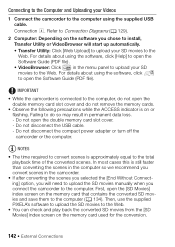
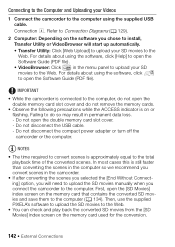
....
• Observe the following precautions while the ACCESS indicator is on the software you connect the camcorder to the Web. Connecting to the Computer and Uploading your Videos
1 Connect the camcorder to the computer using the software, click [Help] to open the Software Guide (PDF file). • VideoBrowser: Click in the menu...
VIXIA HF M40 / HF M41 / HF M400 Instruction Manual - Page 144
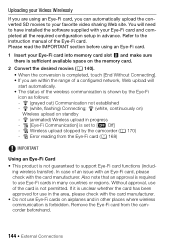
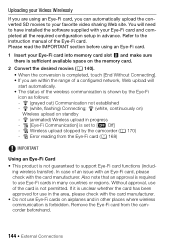
... before using an Eye-Fi card, you are within the range of a configured network, Web upload will need to have installed the software supplied with your favorite video sharing Web site.
Uploading your Videos Wirelessly
If you can automatically upload the converted SD movies to your Eye-Fi card and completed all the required configuration...
VIXIA HF M40 / HF M41 / HF M400 Instruction Manual - Page 145
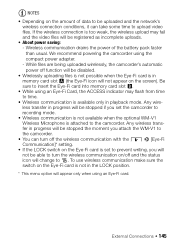
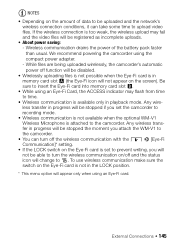
...Be sure to time.
• Wireless communication is available only in progress will be able to upload video files. To use wireless communication make sure the switch on the amount of the battery pack ...faster than usual.
If the wireless connection is too weak, the wireless upload may flash from time to insert the Eye-Fi card into memory card slot Y.
• While...
VIXIA HF M40 / HF M41 / HF M400 Instruction Manual - Page 194
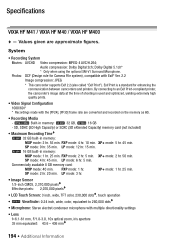
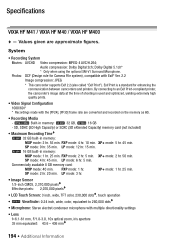
...LP mode: 6 hr. 5 min.
Specifications
VIXIA HF M41 / VIXIA HF M40 / VIXIA HF M400
- Exif Print is used and optimized, yielding extremely high quality prints.
• Video Signal Configuration 1080/60i* * Recordings made ... the camcorder's image data at the time of shooting is a standard for Camera File system), compatible with the [PF24], [PF30] frame rate are approximate ...
Similar Questions
How Do I Upload Videos To The Cloud From My Vixia Hg20. Having Issues. Thanks!
Hi!! I have a Canon Vixia HG20. Love it. Over the yrs I have uploaded video to sd cards. I am now at...
Hi!! I have a Canon Vixia HG20. Love it. Over the yrs I have uploaded video to sd cards. I am now at...
(Posted by cdkdrum 2 years ago)
How To Transfer A Video From Canon Hf M41 To Computer
(Posted by PEBBmwil 10 years ago)
How Do I Upload Videos To Mac From Canon Vixia Hfm41
(Posted by flgab 10 years ago)

