Canon VIXIA HF M41 Support Question
Find answers below for this question about Canon VIXIA HF M41.Need a Canon VIXIA HF M41 manual? We have 1 online manual for this item!
Question posted by jaf1stas on June 18th, 2014
How To Do Time Lapse With Vixia Hfm41
The person who posted this question about this Canon product did not include a detailed explanation. Please use the "Request More Information" button to the right if more details would help you to answer this question.
Current Answers
There are currently no answers that have been posted for this question.
Be the first to post an answer! Remember that you can earn up to 1,100 points for every answer you submit. The better the quality of your answer, the better chance it has to be accepted.
Be the first to post an answer! Remember that you can earn up to 1,100 points for every answer you submit. The better the quality of your answer, the better chance it has to be accepted.
Related Canon VIXIA HF M41 Manual Pages
VIXIA HF M40 / HF M41 / HF M400 Instruction Manual - Page 2
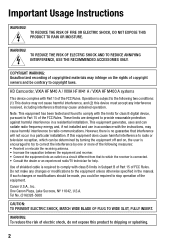
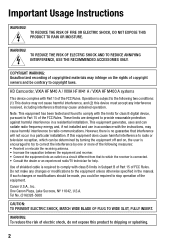
..., which the receiver is required to Part 15 of copyrighted materials may cause undesired operation. WARNING: To reduce the risk of FCC Rules. HD Camcorder, VIXIA HF M40 A / VIXIA HF M41 A / VIXIA HF M400 A systems
This device complies with class B limits in the manual. WARNING! TO REDUCE THE RISK OF FIRE OR ELECTRIC SHOCK, DO NOT EXPOSE...
VIXIA HF M40 / HF M41 / HF M400 Instruction Manual - Page 4
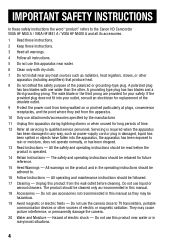
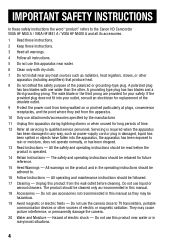
... SAFETY INSTRUCTIONS
In these safety instructions the word "product" refers to the Canon HD Camcorder VIXIA HF M40 A / VIXIA HF M41 A / VIXIA HF M400 A and all its accessories.
1 Read these instructions.
2 Keep these instructions.
3... are provided for long periods of time.
12 Refer all instructions.
5 Do not use the camera close to TV transmitters, portable communication devices or other sources...
VIXIA HF M40 / HF M41 / HF M400 Instruction Manual - Page 9
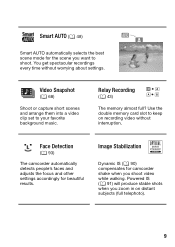
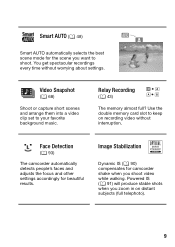
... (0 91) will produce stable shots when you zoom in on recording video without worrying about settings. Smart AUTO (0 48)
Smart AUTO automatically selects the best scene mode for camcorder shake when you shoot video while walking. You get spectacular recordings every time without interruption.
Face Detection
(0 93)
The camcorder automatically detects people's faces...
VIXIA HF M40 / HF M41 / HF M400 Instruction Manual - Page 16
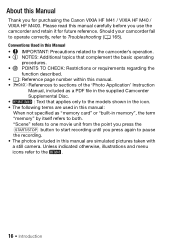
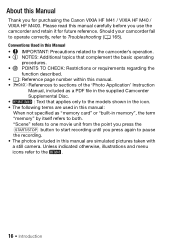
... PDF file in the icon.
• The following terms are simulated pictures taken with
a still camera. Please read this manual carefully before you for future reference. Unless indicated otherwise, illustrations and menu...and retain it for purchasing the Canon VIXIA HF M41 / VIXIA HF M40 / VIXIA HF M400. Should your camcorder fail to operate correctly, refer to the
.
16 Š Introduction...
VIXIA HF M40 / HF M41 / HF M400 Instruction Manual - Page 20
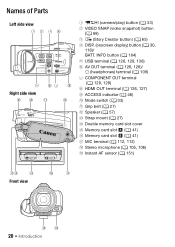
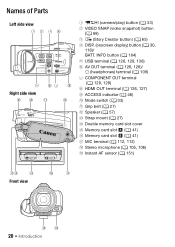
...)
AdAf
Ag
Front view
Ah
Aj
Ak Al
20 Š Introduction Names of Parts
Left side view 1234
5 67 8
Right side view
9 Aq
Aa
As
1 2 (camera/play) button (0 33)
2 VIDEO SNAP (video snapshot) button (0 68)
3 (Story Creator button) (0 65) 4 DISP. (onscreen display) button (0 30,
116)/ BATT.
VIXIA HF M40 / HF M41 / HF M400 Instruction Manual - Page 43
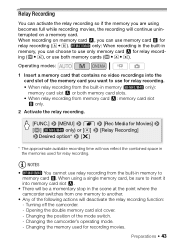
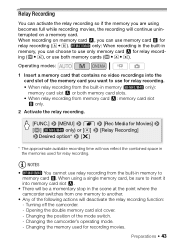
... (
only) or [4] 8 [Relay Recording]
8Desired option* 8 [a]
* The approximate available recording time will deactivate the relay recording function:
-
Turning off the camcorder.
- Changing the position of the memory... Y for relay record-
Operating modes:
1 Insert a memory card that contains no video recordings into memory card slot X.
• There will be a momentary stop in ...
VIXIA HF M40 / HF M41 / HF M400 Instruction Manual - Page 46
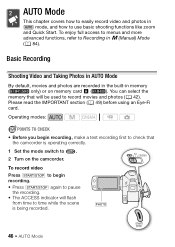
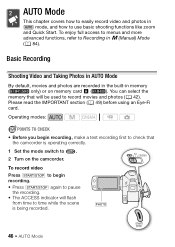
...You can select the
memory that the camcorder is operating correctly.
1 Set the mode switch to time while the scene is being recorded.
Operating modes:
POINTS TO CHECK
• Before you begin ...will be used to use basic shooting functions like zoom
and Quick Start.
Basic Recording
Shooting Video and Taking Photos in AUTO Mode
By default, movies and photos are recorded in the ...
VIXIA HF M40 / HF M41 / HF M400 Instruction Manual - Page 48
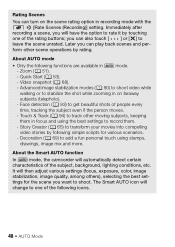
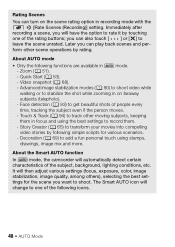
... add a fun personal touch using the best settings to one of people every
time, tracking the subject even if the person moves.
- About the Smart AUTO ... settings (focus, exposure, color, image
stabilization, image quality, among others), selecting the best set- Video snapshot (0 68).
- The Smart AUTO icon will automatically detect certain
characteristics of the following icons.
48...
VIXIA HF M40 / HF M41 / HF M400 Instruction Manual - Page 57


E Display the volume (0 57) and background music mix
balance (0 77) controls. G Decoration (0 69). * Touch several times to increase the playback speed to the beginning of next scene. Video Š 57 C Pause the playback.
During playback:
A Jump to approxi- B Jump to [J Headphones], adjust the [Headphone Volume] bar instead. D Fast playback* backward/forward. Adjusting the...
VIXIA HF M40 / HF M41 / HF M400 Instruction Manual - Page 58
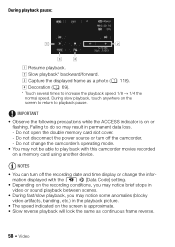
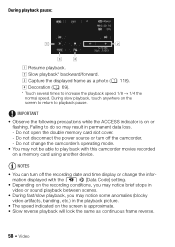
...times to play back with the y 8 [Data Code] setting. • Depending on the recording conditions, you may notice brief stops in
video or sound playback between scenes. • During fast/slow playback, you may notice some anomalies (blocky
video...normal speed. NOTES • You can turn off the recording date and time display or change the camcorder's operating mode. • You may result ...
VIXIA HF M40 / HF M41 / HF M400 Instruction Manual - Page 69
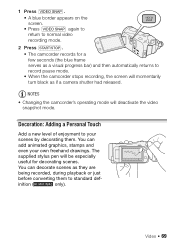
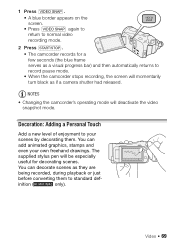
...You can decorate scenes as if a camera shutter had released. 1 Press z. • A blue border appears on the screen. • Press z again to return to normal video recording mode.
2 Press g. &#...momentarily turn black as they are
being recorded, during playback or just
before converting them .
Video Š 69 The
supplied stylus pen will be especially
useful for a few seconds (the...
VIXIA HF M40 / HF M41 / HF M400 Instruction Manual - Page 70


E [ Captions] Add the date, date and time, story title or story theme as explained in the following procedures.
3 Press g ... from the toolbar as a caption that will draw and see your decorations in action. G [C]* In recording mode: pause the live video. Decorating Scenes while Recording
Operating modes:
1 Open the decoration screen.
[FUNC.] 8 [ Decoration]
• The decoration screen will ...
VIXIA HF M40 / HF M41 / HF M400 Instruction Manual - Page 72
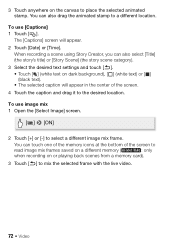
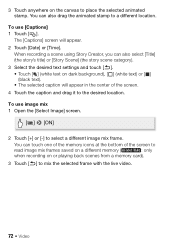
... desired location.
The [Captions] screen will appear in the center of the screen to mix the selected frame with the live video.
72 Š Video 3 Touch anywhere on the canvas to select a different image mix frame. You can also select [Title] (the story's ... on dark background), [ ] (white text) or [ ]
(black text). • The selected caption will appear. 2 Touch [Date] or [Time].
VIXIA HF M40 / HF M41 / HF M400 Instruction Manual - Page 74
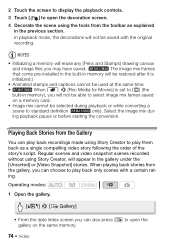
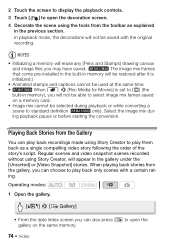
... story's script. In playback mode, the decorations will appear in the gallery under the [Unsorted] or [Video Snapshot] stories. Playing Back Stories from the Gallery
You can choose to play back only scenes with the ....)
• Animated stamps and captions cannot be used at the same time.
•
When 8 8 [Rec Media for Movies] is set to [f] (the
built-in the previous section.
VIXIA HF M40 / HF M41 / HF M400 Instruction Manual - Page 75
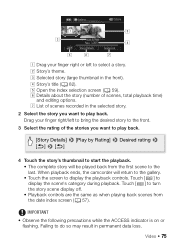
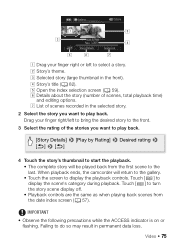
... complete story will return to the gallery. • Touch the screen to display the playback controls. Video Š 75 B Story's theme. C Selected story (large thumbnail in permanent data loss. When playback... to bring the desired story to the front.
3 Select the rating of scenes, total playback time)
and editing options. Touch [ ] to turn the story scene display off. • Playback...
VIXIA HF M40 / HF M41 / HF M400 Instruction Manual - Page 85
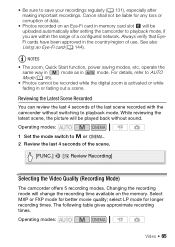
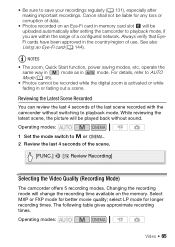
... memory. operate the
same way in
mode as in the country/region of use. Changing the recording mode will be liable for longer recording times. Operating modes:
Video Š 85
Canon shall not be uploaded automatically after making important recordings. See also Using an Eye-Fi card (0 144). For details, refer to...
VIXIA HF M40 / HF M41 / HF M400 Instruction Manual - Page 86
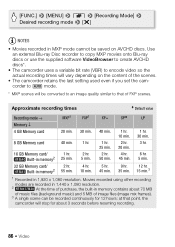
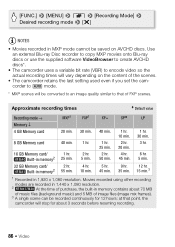
... Memory card/
2 hr.
4 hr.
5 hr.
9 hr.
12 hr. corder to
mode.
* MXP scenes will be converted to an image quality similar to encode video so the
actual recording times will stop for 12 hours;
at that of FXP scenes.
Movies recorded using other recording
modes are recorded in 1,440 x 1,080 resolution.
2
At...
VIXIA HF M40 / HF M41 / HF M400 Instruction Manual - Page 116
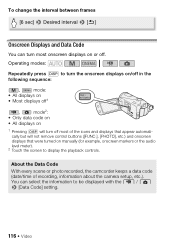
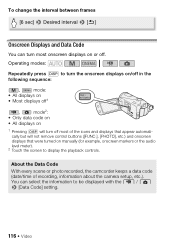
... Code
With every scene or photo recorded, the camcorder keeps a data code (date/time of the icons and displays that were turned on or off in the following sequence...2 Touch the screen to display the playback controls. You can turn off most of recording, information about the camera setup, etc.). To change the interval between frames [6 sec] 8 Desired interval 8 [f]
Onscreen Displays and ...
VIXIA HF M40 / HF M41 / HF M400 Instruction Manual - Page 153
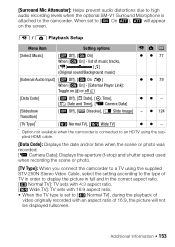
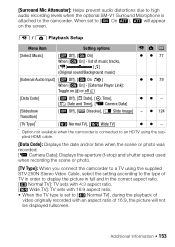
...the picture will appear on ( ) or off ( )
z z 79
[Data Code]
[B Off], [I Date], [J Time], [K Date and Time], [L Camera Data]
zz -
[Slideshow Transition]
[B Off], [i Dissolve], [j Slide Image] - y / z Playback Setup
Menu ...]: Toggle on the screen. When set to [F Normal TV], during the playback of
video originally recorded with 16:9 aspect ratio. • When the TV type is attached to...
VIXIA HF M40 / HF M41 / HF M400 Instruction Manual - Page 194
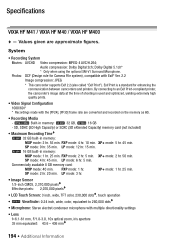
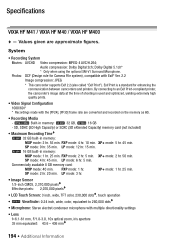
...System Movies: AVCHD Video compression: MPEG-4 AVC/H.264; Exif Print is used and optimized, yielding extremely high quality prints.
• Video Signal Configuration 1080/...-compliant printer, the camcorder's image data at the time of shooting is a standard for Camera File system), compatible with Exif* Ver. 2.2 Image...VIXIA HF M41 / VIXIA HF M40 / VIXIA HF M400
- SP mode: 2 hr. 20 min.
Similar Questions
Can You Shoot Time Lapse Video With Canon Vixia M41
(Posted by imandwnd 10 years ago)
Time Lapse Photography / Video
Is it possible to do time lapse photography / video with a Canon Vixia HF R10?
Is it possible to do time lapse photography / video with a Canon Vixia HF R10?
(Posted by nibsnich 11 years ago)

