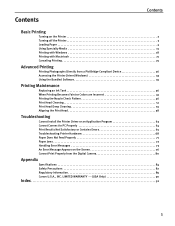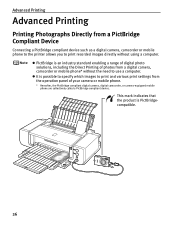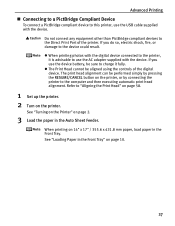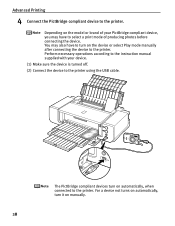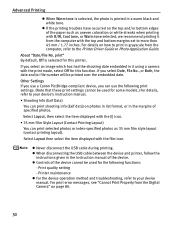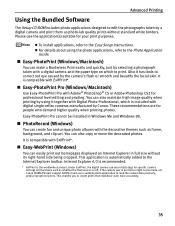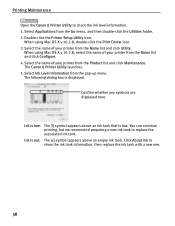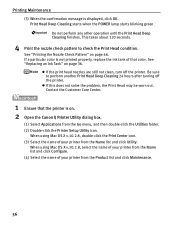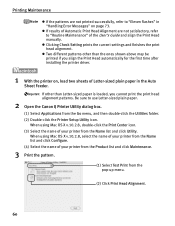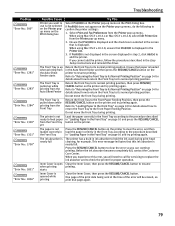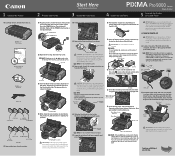Canon Pro9000 Support Question
Find answers below for this question about Canon Pro9000 - PIXMA Mark II Color Inkjet Printer.Need a Canon Pro9000 manual? We have 2 online manuals for this item!
Question posted by duanpr on December 11th, 2012
How Can I Print Zoom In Detail On Digital Picture?
The person who posted this question about this Canon product did not include a detailed explanation. Please use the "Request More Information" button to the right if more details would help you to answer this question.
Current Answers
Related Canon Pro9000 Manual Pages
Similar Questions
Canon Pro9000 Mark Ii Will Not Print After Installing Remanufactured Ink
cartridges
cartridges
(Posted by ilovmin 9 years ago)
When I Try To Print With My Canon Pixma Ip4500, It Says The Printer Is Offline.
It is on and plugged in. What do I need to do?
It is on and plugged in. What do I need to do?
(Posted by smayhugh885 10 years ago)
Canon Pixma Pro 9000 Mark Ii- How Do Iprint Custom Sizes, Such As 11 X 14?
I only see standard sizes available, without anywhere to input custom sizes.
I only see standard sizes available, without anywhere to input custom sizes.
(Posted by joys94446 10 years ago)
Dealers Of Master Tank For Canon Pro 9000 Mark Ii
(Posted by tomtobesto 11 years ago)
Blurry Color Print On Canon Ip4200 Pixma
Cannot get a good quality color print - it comes out blurry - lalso - printer does not hold a greysc...
Cannot get a good quality color print - it comes out blurry - lalso - printer does not hold a greysc...
(Posted by janetyler 12 years ago)