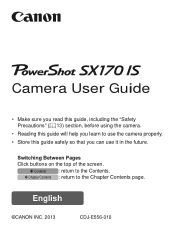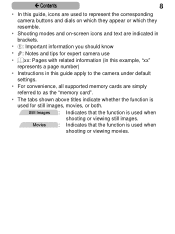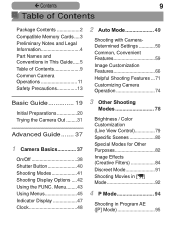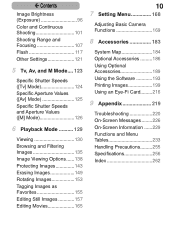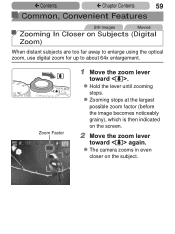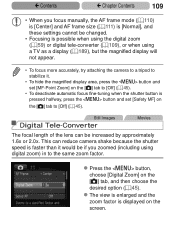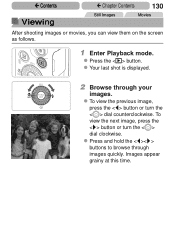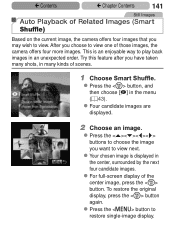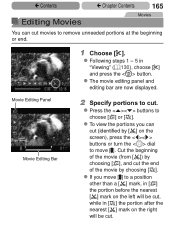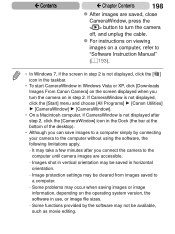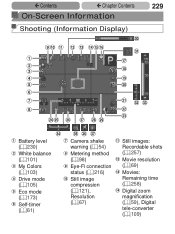Canon PowerShot SX170 IS Support Question
Find answers below for this question about Canon PowerShot SX170 IS.Need a Canon PowerShot SX170 IS manual? We have 1 online manual for this item!
Question posted by annger40 on April 20th, 2014
Screen View Not Filling Space On Powershot Sx170is
The viewing screen is showing a black margin on either side. how can I return to full screen?
Current Answers
Related Canon PowerShot SX170 IS Manual Pages
Similar Questions
Where Is The Software For Windows 10 And The Sx710 Hs Digital Camera?
I want to use the wi/fi connection to send the images to my desktop. I never had software to do that...
I want to use the wi/fi connection to send the images to my desktop. I never had software to do that...
(Posted by hoven8372 8 years ago)
How Do I Change The Language On The Power Shot Sx170is
Camera is set up in looks like Japanese language.
Camera is set up in looks like Japanese language.
(Posted by chuckmartin69 9 years ago)
How To Remove The Date And Time On A Cannon Sx170is Camera
(Posted by purplelady7 9 years ago)
Canon Powershot A410 Digital Camera
how can I tell if the cf card logic circuits are bad in a canon powershot a410 digital camera
how can I tell if the cf card logic circuits are bad in a canon powershot a410 digital camera
(Posted by eddieslilmama 11 years ago)
Is There A Touchscreen Avalable On The Canon Powershot A4000 Is Digital Camera?
On the Canon PowerShot A4000 IS Digital Camera - Red (16.0 MP, 8x Optical Zoom) 3.0 inch LCD? Curry...
On the Canon PowerShot A4000 IS Digital Camera - Red (16.0 MP, 8x Optical Zoom) 3.0 inch LCD? Curry...
(Posted by masterwolf 11 years ago)