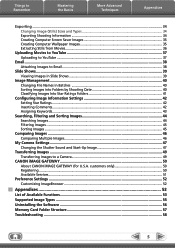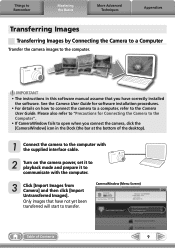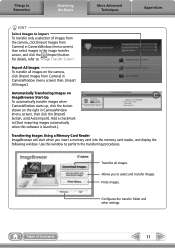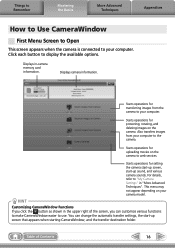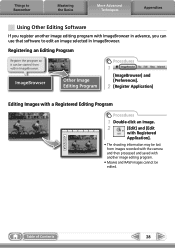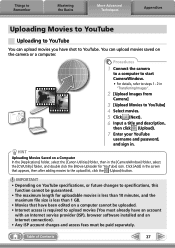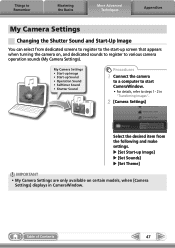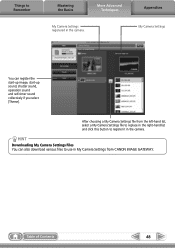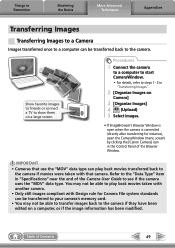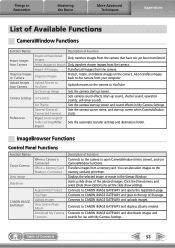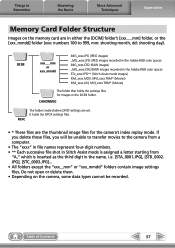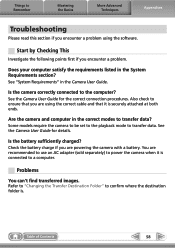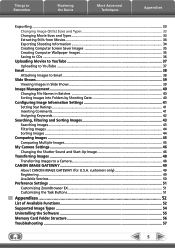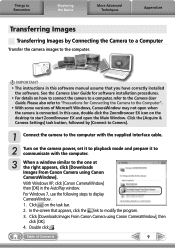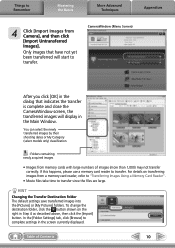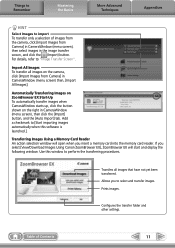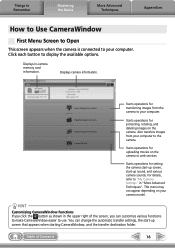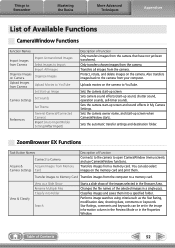Canon PowerShot SD1400 IS Support Question
Find answers below for this question about Canon PowerShot SD1400 IS.Need a Canon PowerShot SD1400 IS manual? We have 4 online manuals for this item!
Question posted by frankyyja on February 25th, 2012
Camera. Wont Take Pic. It Tells Me Start Up Lmage _and Their Is A Box With An
The person who posted this question about this Canon product did not include a detailed explanation. Please use the "Request More Information" button to the right if more details would help you to answer this question.
Current Answers
Related Canon PowerShot SD1400 IS Manual Pages
Similar Questions
Canon Camera Powershot A2200 How To View Pictures
I wa viewing pictures on my camera and I now have a split screen with two images of the same picture...
I wa viewing pictures on my camera and I now have a split screen with two images of the same picture...
(Posted by Laughingspiritstudios 8 years ago)
Canon Powershot Sd1400 Is Can't Download Photos From Camera
(Posted by meghost1 9 years ago)
How To Set Factory Settings On Canon Camera Powershot Elph 300 Hs
(Posted by nvazSOMET 10 years ago)
Sd1400
The Color Of The Video By The Camera Is Very Poor
I used this camera for videos, the colors are always very poor.
I used this camera for videos, the colors are always very poor.
(Posted by rongwu1997 11 years ago)