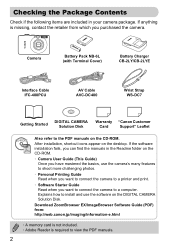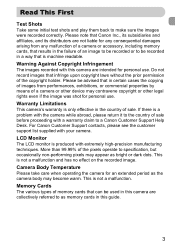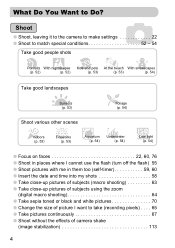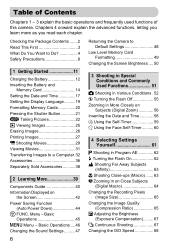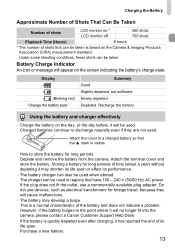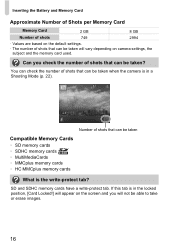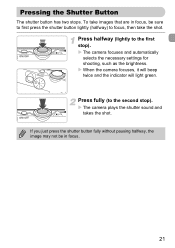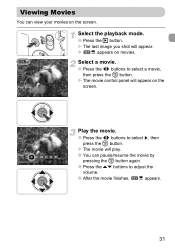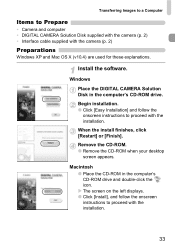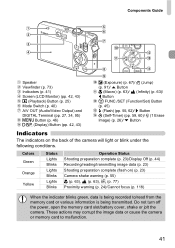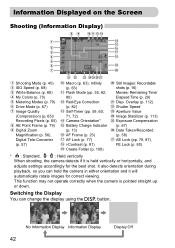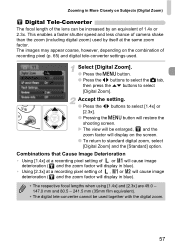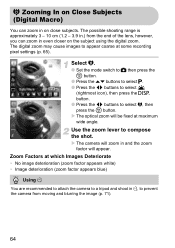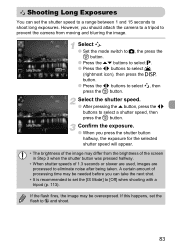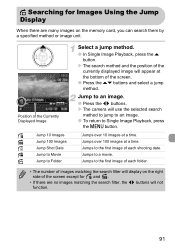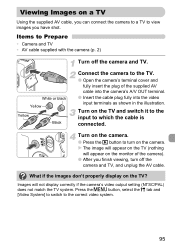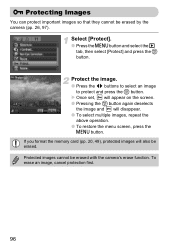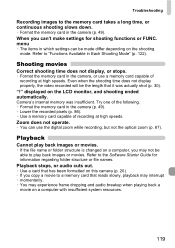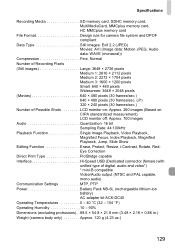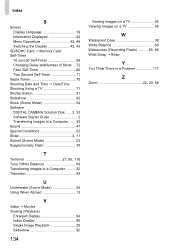Canon PowerShot SD1200 IS Support Question
Find answers below for this question about Canon PowerShot SD1200 IS.Need a Canon PowerShot SD1200 IS manual? We have 1 online manual for this item!
Question posted by nitaartist47 on March 27th, 2016
How Do I Get An Image On My Camera To Take A Shot.
my screen is blank on my camera and I don't know how to get it back
Current Answers
Answer #1: Posted by hzplj9 on March 28th, 2016 7:00 AM
If you take a picture without any image on the display and then either connect the camera to a computer or remove the memory card to check if it is taking a picture. If there is a picture then the likelyhood is the display has failed. If there is no image or a distorted image then the CCd has probably failed. You may consider a new camera.
This is the link to Canon.
Related Canon PowerShot SD1200 IS Manual Pages
Similar Questions
How Do You Take Multiple Shots On Canon Powershot Sd750
(Posted by dignaMAHMO 9 years ago)
I Cannot Transfer Images From My Canon Powershot Sd1200 Is Camera To My Computer
I can no longer transfer images from my Canon Powershot SD1200 IS camera when I plug it in to my com...
I can no longer transfer images from my Canon Powershot SD1200 IS camera when I plug it in to my com...
(Posted by maxthompson2 9 years ago)
How To Importing Images To Mac From Canon Powershot Elph 110 Hs
(Posted by waynMe 10 years ago)
I Can't Download Images From My Canon Powershot Sd1200is To My Windows
I can't download images from my Canon Powershot sd1200is to my windows
I can't download images from my Canon Powershot sd1200is to my windows
(Posted by morakutti 12 years ago)
I Own A Canon Powershot Sd1200is 10.0 Mega Pixel Digital Elph Camera.
Some how I have misplaced the user's guide sheet that came with the camera on simple instructions. W...
Some how I have misplaced the user's guide sheet that came with the camera on simple instructions. W...
(Posted by jesu4me 12 years ago)