Canon PowerShot ELPH 300 HS Support Question
Find answers below for this question about Canon PowerShot ELPH 300 HS.Need a Canon PowerShot ELPH 300 HS manual? We have 3 online manuals for this item!
Question posted by ArianBgrim on November 14th, 2013
Canon Elph 300 Hs Wont Turn On Stuck
The person who posted this question about this Canon product did not include a detailed explanation. Please use the "Request More Information" button to the right if more details would help you to answer this question.
Current Answers
There are currently no answers that have been posted for this question.
Be the first to post an answer! Remember that you can earn up to 1,100 points for every answer you submit. The better the quality of your answer, the better chance it has to be accepted.
Be the first to post an answer! Remember that you can earn up to 1,100 points for every answer you submit. The better the quality of your answer, the better chance it has to be accepted.
Related Canon PowerShot ELPH 300 HS Manual Pages
Software Guide for Windows - Page 2
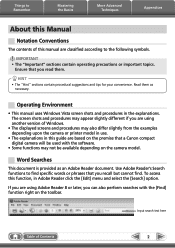
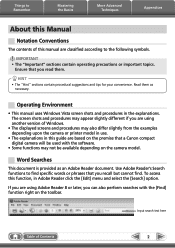
...that you recall but cannot find specific words or phrases that a Canon compact digital camera will be available depending on the toolbar.
Read them . Use ...8226; The displayed screens and procedures may not be used with the [Find] function right on the camera model. Operating Environment
• This manual uses Windows Vista screen shots and procedures in the explanations. ...
Software Guide for Windows - Page 9
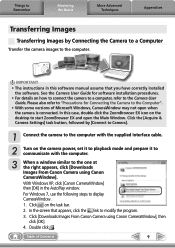
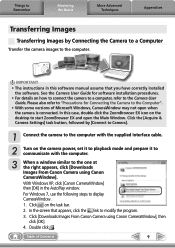
... similar to the one at the right appears, click [Downloads Images From Canon Camera using Canon CameraWindow], then click [OK]. 4. Things to Remember
Mastering the Basics
More Advanced Techniques
Appendices
Transferring Images
Transferring Images by [Connect to Camera].
1 Connect the camera to the computer with the supplied interface cable.
2 Turn on the desktop to the computer.
Software Guide for Windows - Page 54
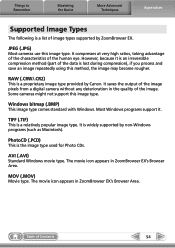
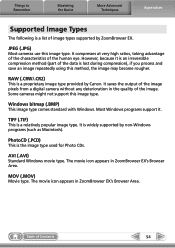
...supported by Canon.
It compresses at very high ratios, taking advantage of the characteristics of Contents
54 Some cameras might not support this image type.
JPEG (.JPG)
Most cameras use this...for Photo CDs. The movie icon appears in the quality of the image pixels from a digital camera without any deterioration in ZoomBrowser EX's Browser Area.
RAW (.CRW/.CR2)
This is a ...
Software Guide for Macintosh - Page 2
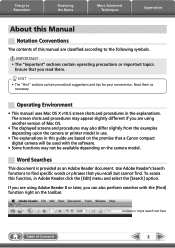
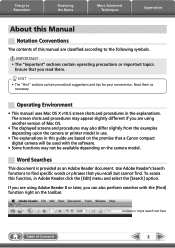
... that you recall but cannot find specific words or phrases that a Canon compact digital camera will be available depending on the camera model. Use Adobe Reader's Search functions to find .
To access ...software.
• Some functions may also differ slightly from the examples depending upon the camera or printer model in use.
• The explanations in this guide are classified ...
Software Guide for Macintosh - Page 9
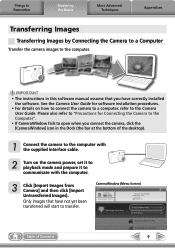
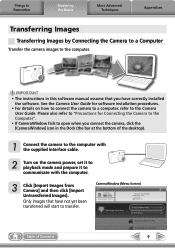
... refer to "Precautions for software installation procedures.
• For details on the camera power, set it to playback mode and prepare it to communicate with the supplied interface cable.
2 Turn on how to connect the camera to a computer, refer to the Camera User Guide. Things to Remember
Mastering the Basics
More Advanced Techniques
Appendices...
Software Guide for Macintosh - Page 55
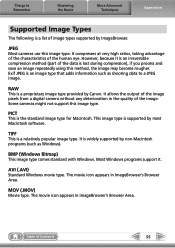
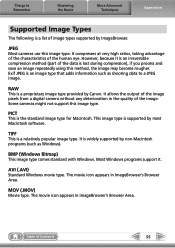
... of the image pixels from a digital camera without any deterioration in the quality of the data is an irreversible compression method (part of the image. This image type is the standard image type for Macintosh.
MOV (.MOV)
Movie type.
However, because it . PICT
This is supported by Canon. The movie icon appears in...
PowerShot ELPH 300 HS / IXUS 220 HS Camera User Guide - Page 2


...Interface Cable IFC-400PCU
Stereo AV Cable AVC-DC400ST
Wrist Strap WS-DC11
Getting Started
DIGITAL CAMERA Solution Disk
Warranty Card
Using the PDF Manuals
The following items are included in your ... the computer and you can refer to them by clicking the shortcuts on the desktop.
• Camera User Guide (This Guide) Once you have mastered the basics, use the included software.
•...
PowerShot ELPH 300 HS / IXUS 220 HS Camera User Guide - Page 19
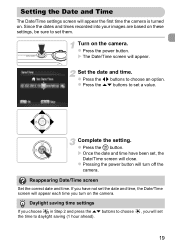
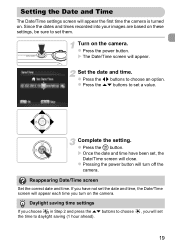
...z Pressing the power button will appear. If you have been set a value. X The Date/Time screen will turn on the camera. Turn on the camera. z Press the m button. z Press the power button. Setting the Date and Time
The Date/Time settings ...the
Date/Time screen will appear the first time the camera is turned on these settings, be sure to choose an option. Daylight saving time settings
If you...
PowerShot ELPH 300 HS / IXUS 220 HS Camera User Guide - Page 24


... the shutter sound is playing, the recorded image may not be blurry. The camera can let it determines the scene. Turn on them.
24 X The icon for the scene and just shoot. Taking Pictures (Smart Auto)
Since the camera can determine the subject and shooting conditions, you can also detect and focus on...
PowerShot ELPH 300 HS / IXUS 220 HS Camera User Guide - Page 26


... subject may not be too close. A blue frame appears when a moving subject is charging. Pressing the p button while turning on the background. Your subject may be detected, and frames may appear on the camera power will disappear, leaving only the white frame.
• What if a frame does not appear on the screen...
PowerShot ELPH 300 HS / IXUS 220 HS Camera User Guide - Page 32
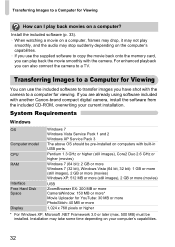
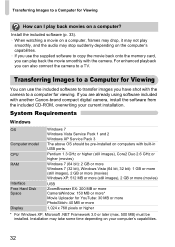
...
1,024 x 768 pixels or higher
* For Windows XP, Microsoft .NET Framework 3.0 or later (max. 500 MB) must be pre-installed on computers with another Canon-brand compact digital camera, install the software from the included CD-ROM, overwriting your computer's capabilities.
32
System Requirements
Windows
OS
Computer model CPU RAM
Interface Free Hard...
PowerShot ELPH 300 HS / IXUS 220 HS Camera User Guide - Page 33
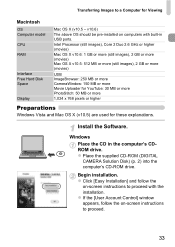
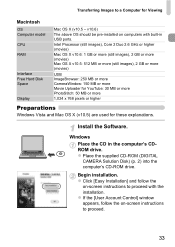
... X (v10.5) are used for Viewing
Macintosh
OS Computer model CPU RAM
Interface Free Hard Disk Space
Display
Mac OS X (v10.5 -
z Place the supplied CD-ROM (DIGITAL
CAMERA Solution Disk) (p. 2) into the computer's CD-ROM drive. z Click [Easy Installation] and follow the on computers with the installation. z If the [User Account Control] window...
PowerShot ELPH 300 HS / IXUS 220 HS Camera User Guide - Page 34
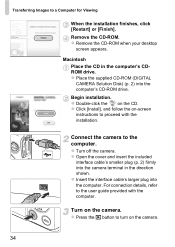
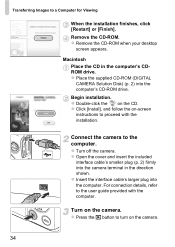
z Place the supplied CD-ROM (DIGITAL CAMERA Solution Disk) (p. 2) into the camera terminal in the computer's CDROM drive. z Double-click the on the camera.
z Press the 1 button to a Computer for Viewing
When the installation finishes, click [Restart] or [Finish]. Transferring Images to turn on the camera.
34 Macintosh Place the CD in the direction shown.
z Click [Install...
PowerShot ELPH 300 HS / IXUS 220 HS Camera User Guide - Page 36


z Close CameraWindow when image transfer is complete. X All images not previously transferred will be sorted by simply connecting your camera to a computer. z Turn off the camera and unplug the cable. Transferred images will transfer to the computer. You can transfer images. • Images shot in the vertical orientation may be transferred ...
PowerShot ELPH 300 HS / IXUS 220 HS Camera User Guide - Page 50


... normal screen.
z Press the p button again for more than one second to return the screen to the original brightness.
• The next time you turn on the camera, the screen will be adjusted in the 3 tab. Using the Menu
Display the menu. Choose [LCD Brightness]. Using the p Button
z Press the p button for...
PowerShot ELPH 300 HS / IXUS 220 HS Camera User Guide - Page 67
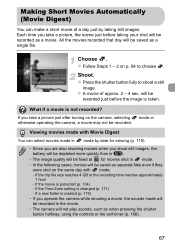
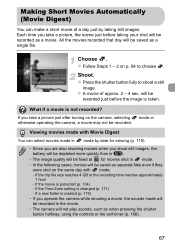
...Movies Automatically (Movie Digest)
You can select movies made will be recorded in the movie. • The camera will be recorded as a single file. Each time you take a picture, the scene just before the ... to choose .
What if a movie is protected (p. 134) - If you take a picture just after turning on the same day with Movie Digest
You can make a short movie of approx. 2 - 4 sec....
PowerShot ELPH 300 HS / IXUS 220 HS Camera User Guide - Page 130
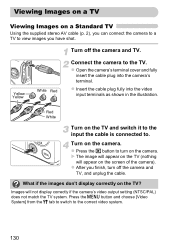
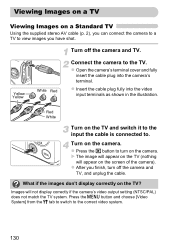
... image will appear on the TV (nothing will not display correctly if the camera's video output setting (NTSC/PAL) does not match the TV system. Turn off the camera and TV, and unplug the cable.
Turn on the TV?
z Press the 1 button to . Press the n button and choose [Video System] from the 3 tab to...
PowerShot ELPH 300 HS / IXUS 220 HS Camera User Guide - Page 131


...'s HDMI input.
Doing so could cause the camera to the TV. Operation sounds will not play when connected to display
the images. z Fully insert the cable plug into the camera's terminal. z Follow Steps 3 and 4 ...on a High-Definition TV
Using the separately sold HDMI Cable HTC-100 cannot be plugged into the camera at the same time. Viewing Images on a TV
Viewing Images on p. 130 to an HD...
PowerShot ELPH 300 HS / IXUS 220 HS Camera User Guide - Page 152
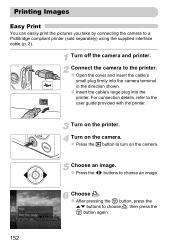
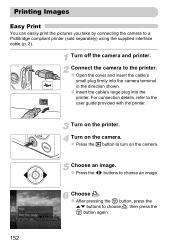
... an image. z Press the qr buttons to choose 2, then press the m button again.
152 Connect the camera to turn on the printer. z Insert the cable's large plug into the camera terminal in the direction shown.
Turn on the camera. z Open the cover and insert the cable's
small plug firmly into the printer.
Choose an image.
PowerShot ELPH 300 HS / IXUS 220 HS Camera User Guide - Page 153
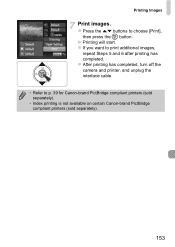
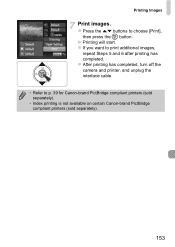
... PictBridge compliant printers (sold separately). • Index printing is not available on certain Canon-brand PictBridge compliant printers (sold separately).
153 z After printing has completed, turn off the camera and printer, and unplug the interface cable. • Refer to choose [Print],
then press the m button. X Printing will start. Printing Images
Print images. z If...

