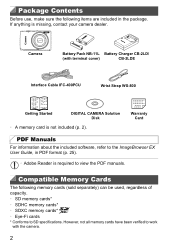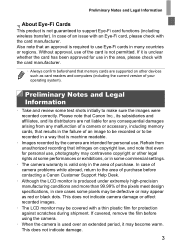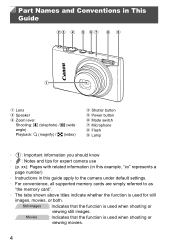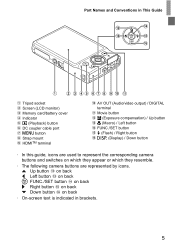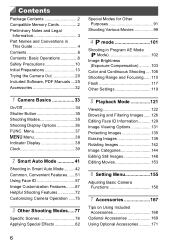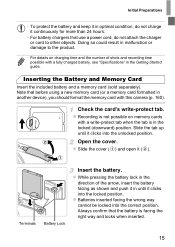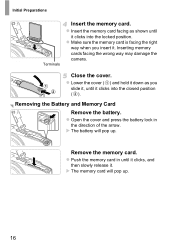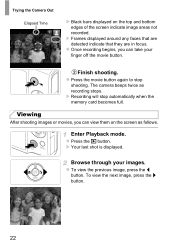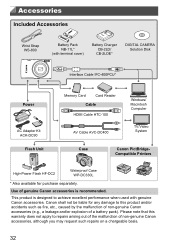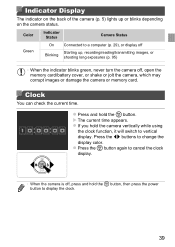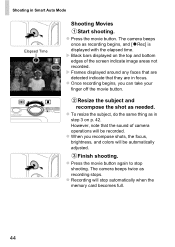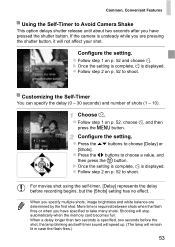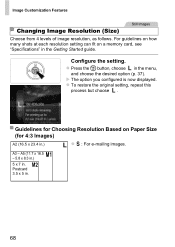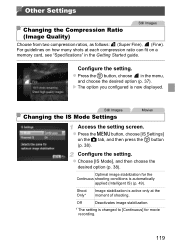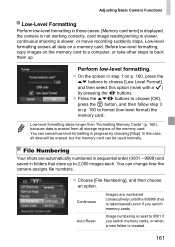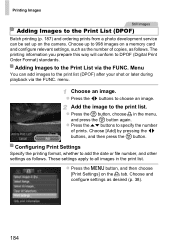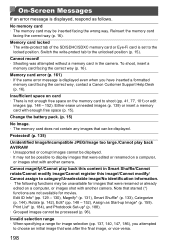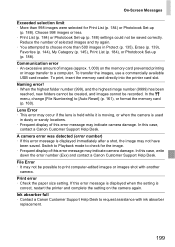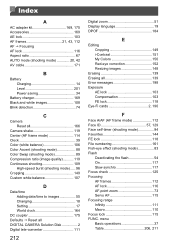Canon PowerShot ELPH 110 HS Support Question
Find answers below for this question about Canon PowerShot ELPH 110 HS.Need a Canon PowerShot ELPH 110 HS manual? We have 1 online manual for this item!
Question posted by jdiwoodyg on May 15th, 2014
What To Do If Your Cannon Powershot 110hs Says Memory Card Error
The person who posted this question about this Canon product did not include a detailed explanation. Please use the "Request More Information" button to the right if more details would help you to answer this question.
Current Answers
Related Canon PowerShot ELPH 110 HS Manual Pages
Similar Questions
I Get A 'no Memory Card' Notification When The Memory Card Is In Place.
The memory card works when inserted into a computer, but the screen on my Elph says "no memory card"...
The memory card works when inserted into a computer, but the screen on my Elph says "no memory card"...
(Posted by rgdurbin 9 years ago)
Canon Powershot Elph 110 Hs How Do I Look At Pictures From The Memory Card On
my mac?
my mac?
(Posted by badjoep 9 years ago)
What Do If Your Powershot Elph 520 Hs Says Memory Card Error
(Posted by jonmk 10 years ago)
I Have A New Memory Card And Ptu It In And The Camera Reads Memory Locked? What
(Posted by jarlneipp 11 years ago)
Put In A New Sdhc Card And The Camera Says,'memory Card Error'. What's Wrong?
(Posted by massebeaucoup 12 years ago)