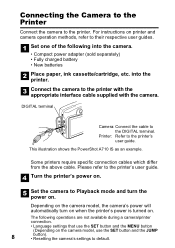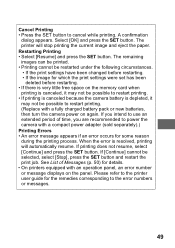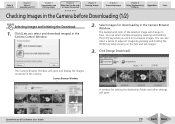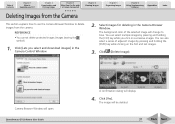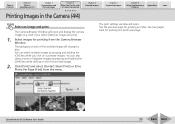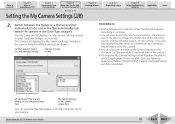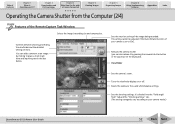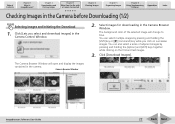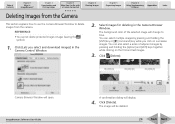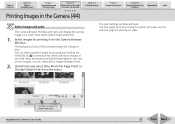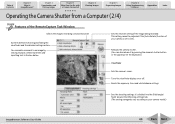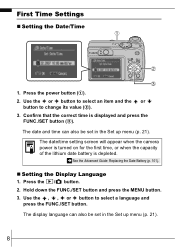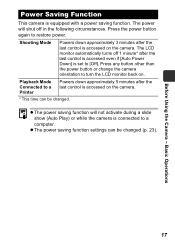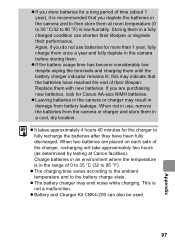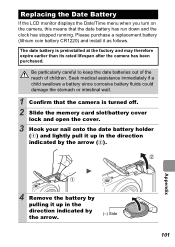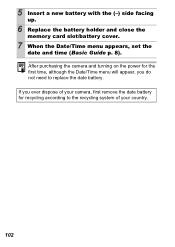Canon PowerShot A550 Support Question
Find answers below for this question about Canon PowerShot A550.Need a Canon PowerShot A550 manual? We have 9 online manuals for this item!
Question posted by noorsmart2002 on January 27th, 2023
Camera Won't Turn On After Putting New Batteries
Current Answers
Answer #1: Posted by chuckycutie1993 on January 27th, 2023 10:19 AM
- Clean the battery compartment: Use a small brush or a toothbrush and some distilled white vinegar or baking soda and water to gently clean the corrosion off the terminals. You can also use a pencil eraser or a q-tip dipped in the solution. Be gentle and avoid scratching the terminals.
- Dry the compartment: Once you've cleaned the compartment, use a clean, dry cloth or a q-tip to dry it thoroughly.
- Test the camera: Insert new batteries and try turning on the camera again.
- Check the battery and battery compartment: Make sure that the batteries are fresh and in good working order, and ensure that they are inserted correctly.
If you are not comfortable with cleaning the compartment or if the camera still doesn't turn on after cleaning, it may be best to seek professional help or contact the manufacturer for further assistance.
Answer #2: Posted by SonuKumar on January 27th, 2023 8:38 AM
Here are some troubleshooting steps you can try if your Canon PowerShot A550 camera is not working properly:
Check the batteries: Make sure the batteries are properly inserted and that they are not dead. Try using a different set of batteries to see if that resolves the issue.
Check the lens: Make sure the lens is not blocked or dirty, as this can prevent the camera from turning on or taking pictures properly. Clean the lens with a microfiber cloth if necessary.
Check the memory card: Make sure the memory card is properly inserted and that there is enough space to take pictures. Also make sure the card is not locked or damaged.
Reset the camera: Try resetting the camera by removing the batteries and memory card, then reinstalling them and turning the camera on.
Update the firmware: Check for any firmware updates for your camera on the Canon website and update the firmware if necessary.
If none of these steps worked, contact Canon support for further assistance or take it to an authorized service center.
Note: These troubleshooting steps are general in nature and may vary depending on the specific camera model. Kindly refer to the camera manual for specific troubleshooting steps.
Please respond to my effort to provide you with the best possible solution by using the "Acceptable Solution" and/or the "Helpful" buttons when the answer has proven to be helpful.
Regards,
Sonu
Your search handyman for all e-support needs!!
Related Canon PowerShot A550 Manual Pages
Similar Questions
when i plug the a/v cord into the camera the picture goes blank and i can't put it on the t.v. it us...