Canon PIXMA iP8500 Support Question
Find answers below for this question about Canon PIXMA iP8500.Need a Canon PIXMA iP8500 manual? We have 2 online manuals for this item!
Question posted by jjmole on November 6th, 2011
Error 5100 ? Am Stuck For A Solution
The person who posted this question about this Canon product did not include a detailed explanation. Please use the "Request More Information" button to the right if more details would help you to answer this question.
Current Answers
There are currently no answers that have been posted for this question.
Be the first to post an answer! Remember that you can earn up to 1,100 points for every answer you submit. The better the quality of your answer, the better chance it has to be accepted.
Be the first to post an answer! Remember that you can earn up to 1,100 points for every answer you submit. The better the quality of your answer, the better chance it has to be accepted.
Related Canon PIXMA iP8500 Manual Pages
iP8500 Quick Start Guide - Page 2


...Live Tech Support - (1-800-828-4040)
This option provides live telephone technical support, free of the printer):
Setup Software & User's Guide CD version number (USCD X.X) located on the front of service ...technical engineers, specially trained to communicate quick, easy, and logical solutions to change without notice. For further information about extending your CD-ROM:
Purchase Date:
Canon...
iP8500 Quick Start Guide - Page 4


... to be, nor should they be reproduced in any form, in whole or in order that this manual may not be understood to your Canon PIXMA iP8500 Photo Printer.
Trademarks z Canon is a trademark of Canon Information System Research Australia. and other
countries.
All statements, technical information and recommendations in this manual thoroughly in...
iP8500 Quick Start Guide - Page 5
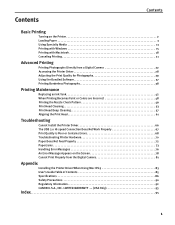
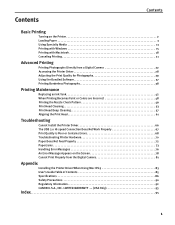
... The USB 2.0 Hi-speed Connection Does Not Work Properly 67 Print Quality is Poor or Contains Errors 68 Troubleshooting Printer Hardware 70 Paper Does Not Feed Properly 72 Paper Jams 73 Handling Error Messages 76 An Error Message Appears on the Screen 78 Cannot Print Properly from the Digital Camera 81
Appendix
Installing the...
iP8500 Quick Start Guide - Page 6


... interface: While in the lower left corner. Clicking ? The POWER lamp flashes while the printer warms up and changes to know more information, view the iP8500 User's Guide on the Printer
1 Press the POWER button. provides detailed information about , or click the Help button when displayed. Then click the feature you want to...
iP8500 Quick Start Guide - Page 7
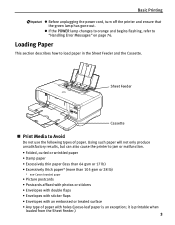
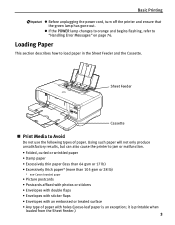
...the Sheet Feeder and the Cassette. Using such paper will not only produce unsatisfactory results, but can also cause the printer to "Handling Error Messages" on page 76.
it is an exception;
z If the POWER lamp changes to orange and begins flashing...8226; Any type of paper. Basic Printing
z Before unplugging the power cord, turn off the printer and ensure that the green lamp has gone out.
iP8500 Quick Start Guide - Page 21
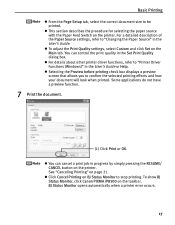
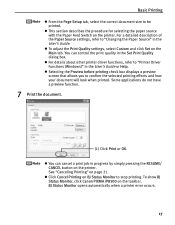
... button on the taskbar.
To show BJ Status Monitor, click Canon PIXMA iP8500 on the printer.
z For details about other printer driver functions, refer to stop printing. Some applications do not have .... BJ Status Monitor opens automatically when a printer error occurs.
17 See "Canceling Printing" on the Main tab. z Click Cancel Printing on the printer. z To adjust the Print Quality settings...
iP8500 Quick Start Guide - Page 26


... from a Digital Camera
Connecting a compatible digital still camera or camcorder to the printer allows you to print photos from compatible digital still cameras or digital video camcorders*... mark indicates that the product is an industry standard enabling a range of digital photo solutions, including the direct printing of photos from Canon Bubble Jet Direct compatible (PictBridge incompatible...
iP8500 Quick Start Guide - Page 30


... Never disconnect the USB cable during printing. Printer maintenance z For the digital camera operation method and troubleshooting, refer to produce photos using PictBridge. z This printer can select "VIVID", "NR", or "...your digital camera manual. z When "NR" (Noise Reduction) is removed. For print error messages, see "Cannot Print Properly from the Digital Camera" on the lower-right corner ...
iP8500 Quick Start Guide - Page 31


For print error messages, see "Cannot Print Properly from the image displayed in the single display mode or in the index display... Camera
Media Types for Digital Camera When you connect a digital camera, you can make an index print by editing the DPOF.
-
Printer maintenance z Images other than Exif may not be used.
- z The digital camera does not support the following prints:
- Images will...
iP8500 Quick Start Guide - Page 52


...Cover, and make sure that all the orange tape of ink, replace it is Poor or Contains Errors" on page 61
48 z Press on the mark on the ink tank and ensure that each...Faint or Colors are Incorrect
When printing becomes faint or colors are incorrect, even if ink remains in the printer driver settings. Follow the procedures below to clean the nozzles. z Increase the Print Quality setting in the...
iP8500 Quick Start Guide - Page 66


....
62
If the pattern is printed as shown below, and the Print Head is now ready to "Aligning the Print Head" in "Handling Error Messages" on page 76. The printer is aligned automatically.
z If results of Automatic Print Head Alignment are correctly installed. Do not open the Top Cover and Inner Cover...
iP8500 Quick Start Guide - Page 69


... Not Work Properly" on page 67 z "Print Quality is Poor or Contains Errors" on page 68 z "Troubleshooting Printer Hardware" on page 70 z "Paper Does Not Feed Properly" on page 72 z "Paper Jams" on page 73 z "Handling Error Messages" on page 76 z "An Error Message Appears on the Screen" on page 78 z "Cannot Print Properly...
iP8500 Quick Start Guide - Page 70


... the driver.
66
For non-Windows XP, open software applications before reinstalling the printer driver.
properly
If there is displayed on your desktop to an error, Windows may be read. Unable to the Easy Setup Instructions for installing the printer driver. Click Cancel on the screen that the CD-ROM can interfere with...
iP8500 Quick Start Guide - Page 72


... output. Open the Print dialog box. 2. Troubleshooting
Print Quality is Poor or Contains Errors
Problem
Ink does not eject properly/Printing is Blurred/Colors are Wrong/White Streaks appear
Possible...Select Other Photo Paper from the pop-up menu and then click Detailed
Setting. 3. Open the printer properties dialog box.
2. Select Quality & Media from Media Type. Drag the Print Quality slide...
iP8500 Quick Start Guide - Page 80
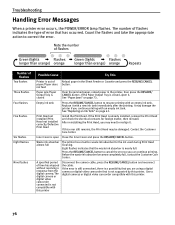
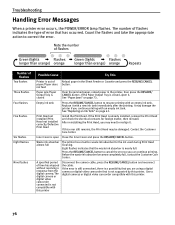
... reinstalling the Print Head, you are using a digital camera or digital video camcorder that you may be damaged. Troubleshooting
Handling Error Messages
When a printer error occurs, the POWER/ERROR lamp flashes. not feed
Paper jam/Paper Output Tray is not supported by this printer.
76 Use a digital cameras or digital video camcorder compatible with this...
iP8500 Quick Start Guide - Page 82
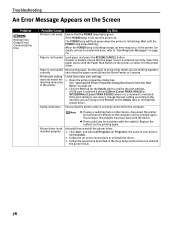
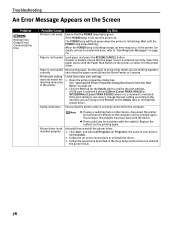
... "Handling Error Messages" on . Paper is initializing. Paper is not loaded Remove the paper, fan the paper to ensure that the paper source is not correct, change the port setting according to the computer. Open the printer properties dialog box. A USB port is selected if either USBnnn (Canon PIXMA iP8500) or MPUSBPRNnn (Canon PIXMA iP8500) (where...
iP8500 Quick Start Guide - Page 83
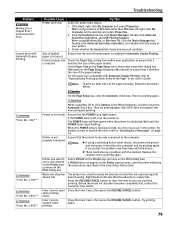
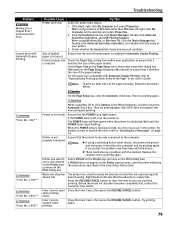
...with Automatic Duplex Printing
Possible Cause
Printer port error
Try This
Verify the printer port status.
1. Try printing again.
...iP8500 on the Printer pop-up menu on the Printer pop-up menu, add the printer following the procedures described in the printer properties dialog box (Windows) or the Page Setup dialog box (Macintosh) to ensure that this absorber is flashing orange, an error...
iP8500 Quick Start Guide - Page 86


... and printer, follow the procedure below. 1. Turn off the digital camera. 3.
See "When Printing Becomes Faint or Colors are incorrect. This may be printed or not.
z The print head nozzles may stop printing. See "Print Quality is Poor or Contains Errors" on page 48. z For the errors indicated on the camera and their solution...
iP8500 Easy Setup Instructions - Page 1
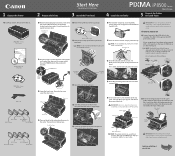
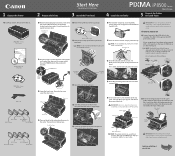
... tank.
Write down until the ink tank clicks into the holder.
Raise the top cover. Remove the protective tape. PIXMA iP8500 Series Photo Printer
Photo Printer Series
Quick Start Guide
Documentation and Software Kit
PIXMA iP8500 Series Print Head
Power Cord
Ink Tanks
BCI-6R Red BCI-6G Green
BCI-6PM Photo Magenta
BCI-6BK Black...
iP8500 Easy Setup Instructions - Page 2
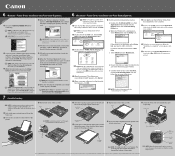
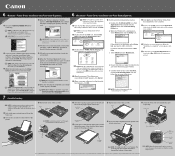
....
2 Double-click the CD-ROM icon, then the Mac OS X folder, then the Printer Driver folder.
3 Double-click the PIXMA iP8500 300.pkg icon, then follow the on the list. 6 Windows® Printer Driver Installation and Print Head Alignment
6 Macintosh® Printer Driver Installation and Print Head Alignment
Windows 1 Be sure to be installed.
9 Follow...
Similar Questions
How To Clean The Canon Pixma Ip 8500 Printer Waste Ink Absorber?
(Posted by dduged 9 years ago)
What Does The Error 5100 Mean On My Pixma Mg3120
(Posted by leekhraminn 9 years ago)
Waste Ink Absorber Almost Full.
Solution?
How do I remove, clean and replace waste ink absorber?
How do I remove, clean and replace waste ink absorber?
(Posted by alwyn1 10 years ago)
Canon Pixma I8500 Will Not Print. I Get 5 Yellow Blinks And 1 Green Blink.
Do I need a new printhead and are they available?
Do I need a new printhead and are they available?
(Posted by karentuckerkuykendall 11 years ago)
How Do You Fix An Error 5100 On Canon Printer Mx432
(Posted by motv8tr 11 years ago)

