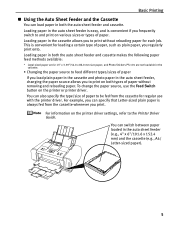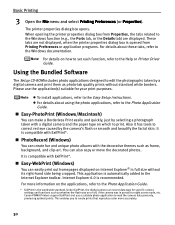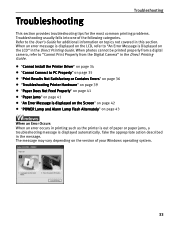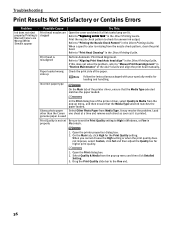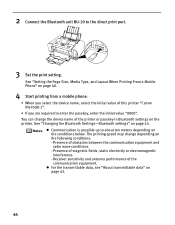Canon PIXMA iP6700D Support Question
Find answers below for this question about Canon PIXMA iP6700D.Need a Canon PIXMA iP6700D manual? We have 3 online manuals for this item!
Question posted by snowshoe on June 28th, 2011
My Prints Are Coming Out With Lines Acrosas The Photo
The person who posted this question about this Canon product did not include a detailed explanation. Please use the "Request More Information" button to the right if more details would help you to answer this question.
Current Answers
Related Canon PIXMA iP6700D Manual Pages
Similar Questions
Printer Is Stuck On Photo Printing Not Paper Print. How Can This Be Rectified Pl
HiI cannot print with my printer as the printer continues to divert to photo print when it is not wh...
HiI cannot print with my printer as the printer continues to divert to photo print when it is not wh...
(Posted by jmt01 7 years ago)
How To Remove A Print Cartridge From A Canon Printer Pixma Mg2120
(Posted by wormapri 10 years ago)
Canon Pixma Ip6700d How To Print At Highest Resolution
(Posted by mari94 10 years ago)
Printer Prints Black Line On Left Margin Of Paper When Copying From Paper Feeder
printer prints black line on left margin of paper when copying from paper feeder?
printer prints black line on left margin of paper when copying from paper feeder?
(Posted by marksj 11 years ago)
Printer Will Not Print Doc. Stuck On Photo Printing.
Printer does not print document even though settings seem correct. Stuck on photo printing.
Printer does not print document even though settings seem correct. Stuck on photo printing.
(Posted by ngldds 11 years ago)