Canon PIXMA iP6000D Support Question
Find answers below for this question about Canon PIXMA iP6000D.Need a Canon PIXMA iP6000D manual? We have 3 online manuals for this item!
Question posted by carolmdonovan on December 17th, 2011
No Printhead Installed
the mrssage iss "no printhead installed". I'v etried reinstalling the printhead. Tried to use the software to clen the printhead. It says the printer is doing another operation'
Is it worth spending $90 on a new printhead?
Current Answers
There are currently no answers that have been posted for this question.
Be the first to post an answer! Remember that you can earn up to 1,100 points for every answer you submit. The better the quality of your answer, the better chance it has to be accepted.
Be the first to post an answer! Remember that you can earn up to 1,100 points for every answer you submit. The better the quality of your answer, the better chance it has to be accepted.
Related Canon PIXMA iP6000D Manual Pages
iP6000D Diect Print Guide - Page 65
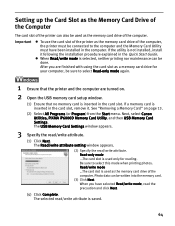
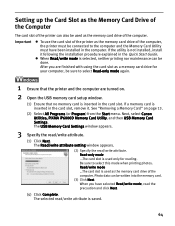
... Read-only mode again. Next, select Canon Utilities, PIXMA iP6000D Memory Card Utility, and then USB Memory Card Settings. Important
To use the card slot of the computer, the printer must be connected to select this mode when printing photos. If a memory card is not installed, install it . The selected read the precaution and click Next...
iP6000D Diect Print Guide - Page 66
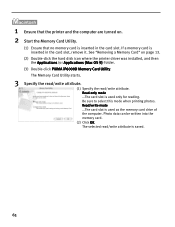
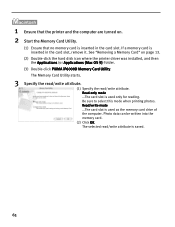
... Double-click the hard disk icon where the printer driver was installed, and then the Applications (or Applications (Mac OS 9)) folder.
(3) Double-click PIXMA iP6000D Memory Card Utility. The selected read /write attribute... starts.
3 Specify the read/write attribute.
(1) Specify the read /write attribute is used as the memory card drive of the computer. Photo data can be written into the ...
iP6000D Quick Start Guide - Page 2
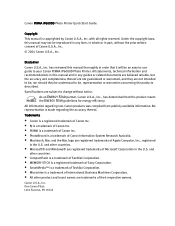
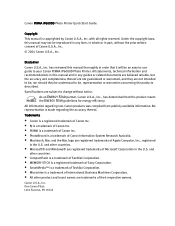
... Canon U.S.A., Inc.
© 2004 Canon U.S.A., Inc. As an ENERGY STAR partner, Canon U.S.A., Inc., has determined that it will be an easy-to-use guide to your Canon PIXMA iP6000D Photo Printer.
with all rights reserved.
All information regarding the accuracy thereof.
and
other countries.
• CompactFlash is a trademark of SanDisk Corporation. • MEMORY STICK...
iP6000D Quick Start Guide - Page 4
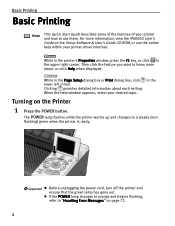
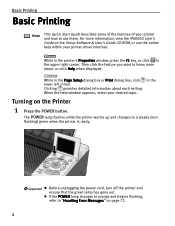
....
2
For more about each setting.
Important
Before unplugging the power cord, turn off the printer and ensure that the green lamp has gone out.
in the Page Setup dialog box or ...features of your printer and how to know more information, view the iP6000D User's Guide on the Setup Software & User's Guide CD-ROM, or use them. Then click the feature you want to use the online help...
iP6000D Quick Start Guide - Page 17
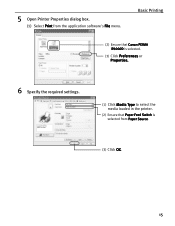
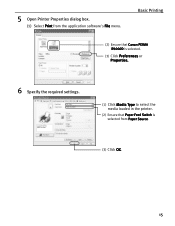
Basic Printing
(2) Ensure that Canon PIXMA iP6000D is selected.
(3) Click Preferences or Properties.
6 Specify the required settings.
(1) Click Media Type to select the media loaded in the printer.
(2) Ensure that Paper Feed Switch is selected from the application software's File menu. 5 Open Printer Properties dialog box.
(1) Select Print from Paper Source.
(3) Click OK.
15
iP6000D Quick Start Guide - Page 18
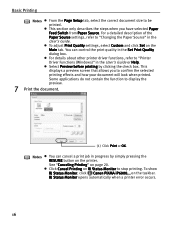
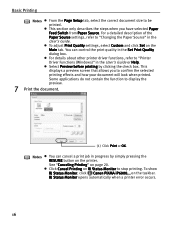
...control the print quality in the
User's Guide. Click Cancel Printing on the printer. Basic Printing
Notes From the Page Setup tab, select the correct document size ... PIXMA iP6000... on page 20.
Some applications do not contain the function to "Printer Driver Functions (Windows)" in progress by clicking the check box. BJ Status Monitor opens automatically when a printer error...
iP6000D Quick Start Guide - Page 23
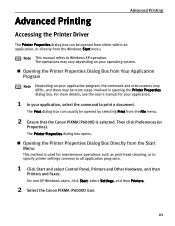
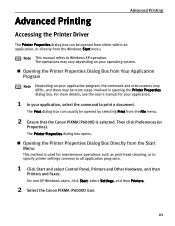
... opened by selecting Print from the File menu.
2 Ensure that the Canon PIXMA iP6000D is used for your application.
1 In your operating system. For non-XP Windows users, click Start, select Settings, and then Printers.
2 Select the Canon PIXMA iP6000D icon.
21
Opening the Printer Properties Dialog Box Directly from the Start Menu
This method is selected. Advanced...
iP6000D Quick Start Guide - Page 25
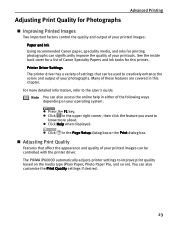
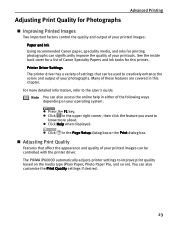
...
Features that can be used to creatively enhance the colors and output of your printed images can be controlled with the printer driver. The PIXMA iP6000D automatically adjusts printer settings to the User's Guide. Printer Driver Settings The printer driver has a variety ... tanks for printing photographs can significantly improve the quality of your operating system:
Press the F1 key.
iP6000D Quick Start Guide - Page 41
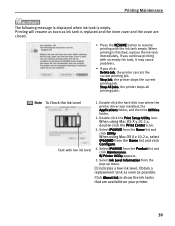
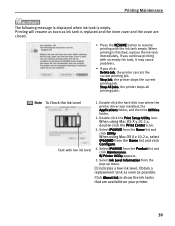
...printer driver was installed, the Applications folder, and then the Utilities folder.
2. Printing Maintenance
The following message is displayed when ink tank is finished, replace the ink tank immediately. Stop Job, the printer stops the current printing job. BJ Printer...available on your printer.
39
When printing is empty. When using Mac OS X v.10.2.x, select iP6000D from the pop-...
iP6000D Quick Start Guide - Page 48
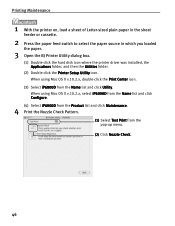
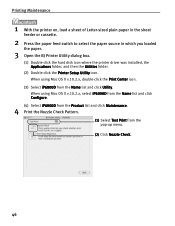
...click Utility. When using Mac OS X v.10.2.x, double-click the Print Center icon.
(3) Select iP6000D from the pop-up menu.
(2) Click Nozzle Check.
46 Printing Maintenance
1 With the printer on, load a ...you loaded
the paper.
3 Open the BJ Printer Utility dialog box.
(1) Double-click the hard disk icon where the printer driver was installed, the Applications folder, and then the Utilities folder....
iP6000D Quick Start Guide - Page 53


...Select Cleaning from the Name list and click Utility. When using Mac OS X v.10.2.x, double-click the Print Center icon.
(3) Select iP6000D from the pop-up menu.
(2) Click Cleaning.
51 ...Ensure that the printer is directly displayed when you click Cleaning on . 2 Open the BJ Printer Utility dialog box.
(1) Double-click the hard disk icon where the printer driver was installed, the Applications ...
iP6000D Quick Start Guide - Page 57
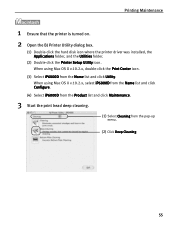
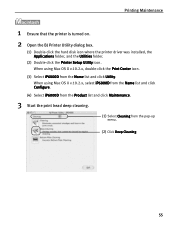
... dialog box.
(1) Double-click the hard disk icon where the printer driver was installed, the Applications folder, and the Utilities folder.
(2) Double-click the Printer Setup Utility icon. When using Mac OS X v.10.2.x, select iP6000D from the Name list and click Configure.
(4) Select iP6000D from the Product list and click Maintenance.
3 Start the print head deep...
iP6000D Quick Start Guide - Page 61


... Print Center icon.
(3) Select iP6000D from the pop-up menu.
(2) Click Print Head Alignment.
59 Printing Maintenance
1 With the printer on, load a sheet of Letter-sized plain paper in the sheet
feeder.
2 Open the BJ Printer Utility dialog box.
(1) Double-click the hard disk icon where the printer driver was installed, the Applications folder, and...
iP6000D Quick Start Guide - Page 67
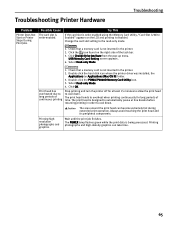
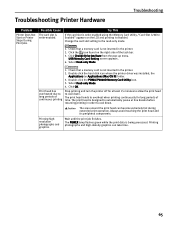
.... Double-click the hard disk icon where the printer driver was installed, the Applications (or Applications (Mac OS 9)) folder.
3. Print head has overheated due to cool down .
Always avoid touching the print head and its peripheral components. Select Read-only Mode. 4.
Double-click the PIXMA iP6000D Memory Card Utility icon. 3. The print head tends...
iP6000D Quick Start Guide - Page 76
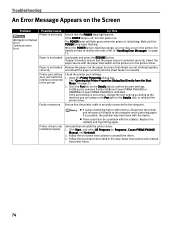
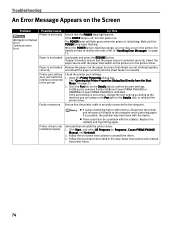
... correctly. A USB port is selected if either USBnnn (Canon PIXMA iP6000D) or USBPRNnn (Canon PIXMA iP6000D) is not correct, change the port setting according to the computer and try printing again. Follow the procedures described in the Easy Setup Instructions and reinstall
the printer driver.
74
Open the Printer Properties dialog box. Faulty connection Ensure that the paper...
iP6000D Quick Start Guide - Page 77
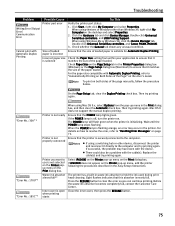
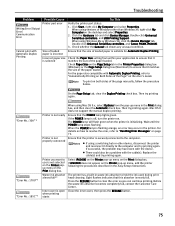
... is not selected on the Printer popup menu on the desktop and select Properties.
2.
The printer has a built-in the Easy Setup Instructions. When using Mac OS 9.x, select Options ... Canon PIXMA iP6000D.
3.
For the paper size compatible with the device. On the Page Setup tab, clear the Duplex Printing check box. Ensure that this absorber is selected
Try This
Verify the printer port...
iP6000D Quick Start Guide - Page 80
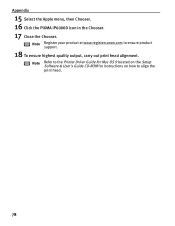
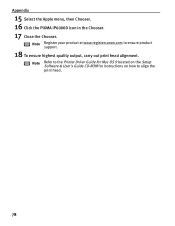
Note Refer to the Printer Driver Guide for Mac OS 9 located on the Setup Software & User's Guide CD-ROM for instructions on how to ensure product support.
18 To ensure highest quality output, carry out print head alignment. Appendix
15 Select the Apple menu, then Chooser. 16 Click the PIXMA iP6000D icon in the Chooser...
iP6000D Quick Start Guide - Page 88


...
Color Printer Model: K10246 (iP6000D)
This device complies with the instructions, may cause harmful interference to radio communications. Note: This equipment has been tested and found to stop operation of ...outlet on , the user is encouraged to try to which can radiate radio frequency energy and, if not installed and used in a residential installation. One Canon Plaza Lake Success, NY 11042...
iP6000D Easy Setup Instructions - Page 1
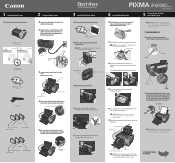
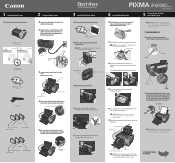
... Photo Printer
5 Connect the Printer and Load Paper
IMPORTANT: Be sure the printer is off and discard the orange protective cap. The print head will attempt to install the printer driver ...located to the right of the printer and connect the other to open the paper support .
PIXMA iP6000D Series Photo Printer
Documentation and Software Kit
PIXMA iP6000D Series Print Head
Power Cord
...
iP6000D Easy Setup Instructions - Page 2
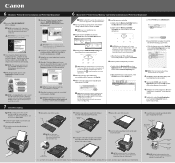
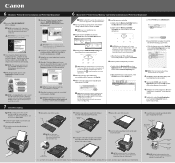
... OS X folder, then the Printer Driver folder.
3 Double-click the PIXMA iP6000D 290.pkg icon, then follow on-screen instructions. c.
b.When the Printer List screen appears, select iP6000D, then click the Utility icon.
Canon is added on the Printer List with Printer Setup Utility (Print Center when using Mac OS X v.10.2.x). All other software. Printed in the paper output...
Similar Questions
Why Dos My Canon Pixma Ip6000d Printer Say Incorrect Print Head Installed
(Posted by dezappe 10 years ago)
How Can I Reset The Printer Ink To Say Full After I Put In A New Cartridge
(Posted by bbabs51 10 years ago)
How To Install A Canon Mx432 Printer Without A Disc On A New Computer
(Posted by biKaiya 10 years ago)
How To Change The Printhead On A Pixma Ip6000d
(Posted by KM40antdea 10 years ago)

