Canon PIXMA iP6000D Support Question
Find answers below for this question about Canon PIXMA iP6000D.Need a Canon PIXMA iP6000D manual? We have 3 online manuals for this item!
Question posted by dezappe on April 3rd, 2014
Why Dos My Canon Pixma Ip6000d Printer Say Incorrect Print Head Installed
The person who posted this question about this Canon product did not include a detailed explanation. Please use the "Request More Information" button to the right if more details would help you to answer this question.
Current Answers
There are currently no answers that have been posted for this question.
Be the first to post an answer! Remember that you can earn up to 1,100 points for every answer you submit. The better the quality of your answer, the better chance it has to be accepted.
Be the first to post an answer! Remember that you can earn up to 1,100 points for every answer you submit. The better the quality of your answer, the better chance it has to be accepted.
Related Canon PIXMA iP6000D Manual Pages
iP6000D Diect Print Guide - Page 7
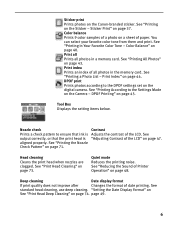
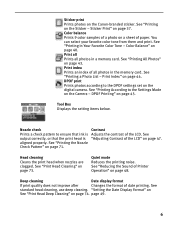
... select your favorite color tone from them and print. See "Printing All Photos" on the Camera - See "Printing According to the Settings Made on page 43. DPOF Printing" on the Canon-branded sticker. Head cleaning
Cleans the print head when nozzles are clogged. See "Printing in Your Favorite Color Tone - See "Printing a Photo List -
See "Reducing the Sound of the...
iP6000D Diect Print Guide - Page 65
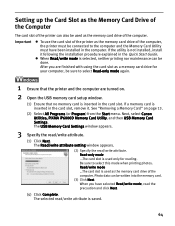
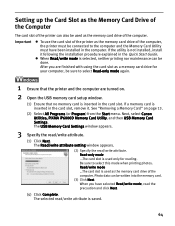
... Read/write mode is inserted in the computer. Next, select Canon Utilities, PIXMA iP6000D Memory Card Utility, and then USB Memory Card Settings. If a memory card is used as the memory card drive of the computer. Important
To use the card slot of the printer as the memory card drive of the computer, the...
iP6000D Diect Print Guide - Page 66
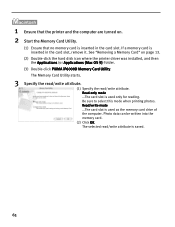
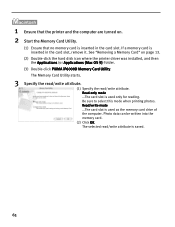
... the computer are turned on page 13.
(2) Double-click the hard disk icon where the printer driver was installed, and then the Applications (or Applications (Mac OS 9)) folder.
(3) Double-click PIXMA iP6000D Memory Card Utility. Photo data can be written into the memory card.
(2) Click OK. Read-only mode ...The card slot is used...
iP6000D Diect Print Guide - Page 85
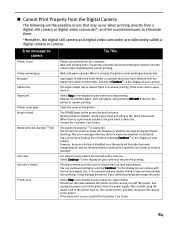
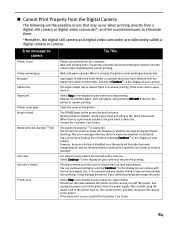
... the Customer Care Center as early as possible. If the same error occurs, contact the Customer Care Center.
84
When there is a print head installed, the print head is closed . This error message indicates that may damage the printer if you are recommended to eliminate them.
*Hereafter, the digital still camera and digital video camcorder are...
iP6000D Diect Print Guide - Page 86
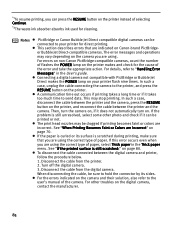
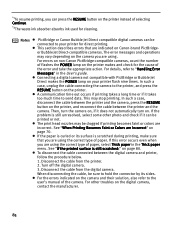
... the printer, and press the RESUME button on the camera you are using the correct type of paper, select Thick paper in the User's guide. The print head nozzles...Canon PictBridge-compatible cameras, count the number of flashes the POWER lamp on page 80. If the problem is scratched during printing, make sure that are Incorrect" on the printer, and reconnect the cable between the printer...
iP6000D Quick Start Guide - Page 2
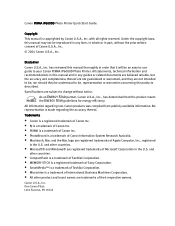
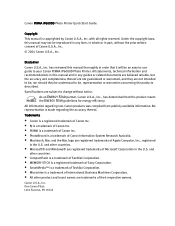
... thereof are not guaranteed or warranted, and they be understood to your Canon PIXMA iP6000D Photo Printer. Specifications are trademarks of Canon U.S.A., Inc.
© 2004 Canon U.S.A., Inc. Trademarks
• Canon is a registered trademark of Canon Inc. • BJ is a trademark of Canon Inc. • PIXMA is a trademark of Toshiba Corporation. • Microdrive is copyrighted by...
iP6000D Quick Start Guide - Page 3
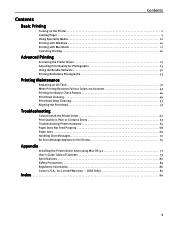
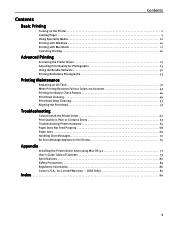
... Photographs 23 Using the Bundle Software 32 Printing Borderless Photographs 33
Printing Maintenance
Replacing an Ink Tank 37 When Printing Becomes Faint or Colors are Incorrect 43 Printing the Nozzle Check Pattern 44 Print Head Cleaning 49 Print Head Deep Cleaning 53 Aligning the Print Head 57
Troubleshooting
Cannot Install the Printer Driver 62 Print Quality is Poor or Contains Errors...
iP6000D Quick Start Guide - Page 17
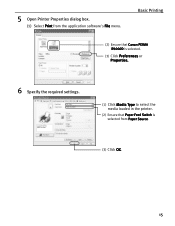
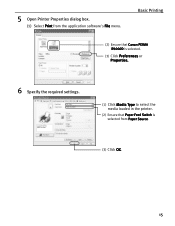
5 Open Printer Properties dialog box.
(1) Select Print from Paper Source.
(3) Click OK.
15 Basic Printing
(2) Ensure that Canon PIXMA iP6000D is selected.
(3) Click Preferences or Properties.
6 Specify the required settings.
(1) Click Media Type to select the media loaded in the printer.
(2) Ensure that Paper Feed Switch is selected from the application software's File menu.
iP6000D Quick Start Guide - Page 18
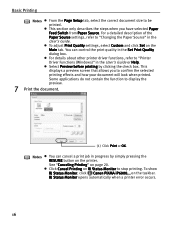
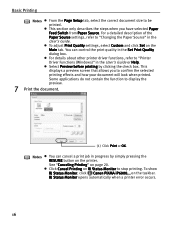
... show BJ Status Monitor, click Canon PIXMA iP6000... This section only describes the steps when you to "Printer Driver Functions (Windows)" in the Set Print Quality dialog box. For details about other printer driver functions, refer to confirm the selected printing effects and how your document will look when printed. Click Cancel Printing on the taskbar. Notes
You...
iP6000D Quick Start Guide - Page 23
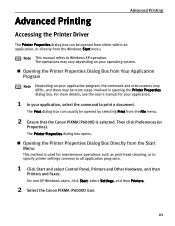
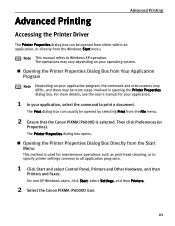
... for maintenance operations such as print head cleaning, or to specify printer settings common to Windows XP operation.
Opening the Printer Properties Dialog Box Directly from the Start Menu
This method is selected. For non-XP Windows users, click Start, select Settings, and then Printers.
2 Select the Canon PIXMA iP6000D icon.
21 Opening the Printer Properties Dialog Box from...
iP6000D Quick Start Guide - Page 25
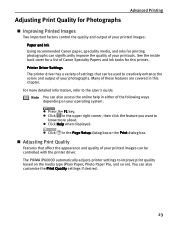
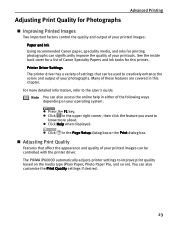
... to know more detailed information, refer to improve print quality based on the media type (Plain Paper, Photo Paper Pro, and so on your printed images can also customize the Print Quality settings if desired.
23 Many of the following ways depending on ).
The PIXMA iP6000D automatically adjusts printer settings to the User's Guide. Click in...
iP6000D Quick Start Guide - Page 44
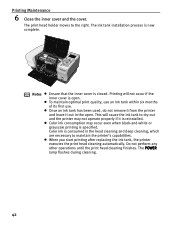
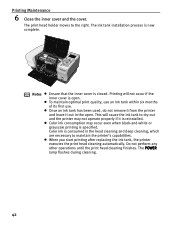
... necessary to the right. Do not perform any other operations until the print head cleaning finishes. The print head holder moves to maintain the printer's capabilities. Notes
Ensure that the inner cover is now complete. The ink tank installation process is closed. To maintain optimal print quality, use an ink tank within six months of its first...
iP6000D Quick Start Guide - Page 65
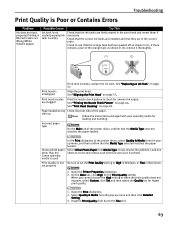
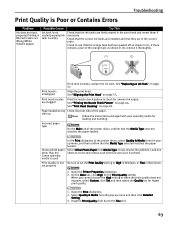
... paper other than the Canon specialty media is not Be sure to set properly
1. Open the Print dialog box.
2. If ink tank is misaligned
Align the print head. See "Aligning the Print Head" on page 49. set the Print Quality setting to check for the Print Quality setting. Open the Printer Properties dialog box.
2. See "Print Head Cleaning" on page 57...
iP6000D Quick Start Guide - Page 67
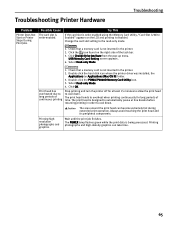
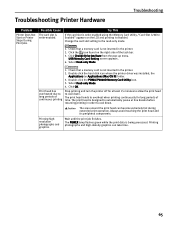
... can take time.
65 Always avoid touching the print head and its peripheral components. USB Memory Card Setting screen appears.
4. Check that a memory card is disabled. Double-click the PIXMA iP6000D Memory Card Utility icon. 3. Troubleshooting Printer Hardware
Troubleshooting
Problem
Printer Does Not Start or Printer Stops During Print Jobs
Possible Cause
The card slot is not inserted...
iP6000D Quick Start Guide - Page 74
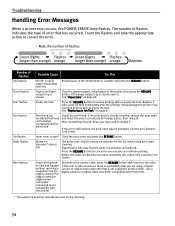
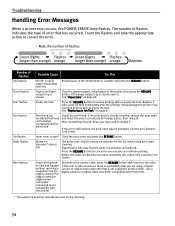
...Contact the Customer Care Center. See "Replacing an Ink Tank" on page 69. If the print head is open it .
Print head not installed/Print head not installed correctly/Defective print head
Install the print head. Replace it with an empty ink tank. Troubleshooting
Handling Error Messages
When a printer error occurs, the POWER/ERROR lamp flashes. Press the RESUME button to cancel the error...
iP6000D Quick Start Guide - Page 76
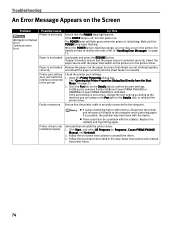
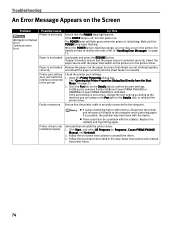
... not loaded Load paper and press the RESUME button.
A USB port is selected if either USBnnn (Canon PIXMA iP6000D) or USBPRNnn (Canon PIXMA iP6000D) is off, turn the printer on.
Open the Printer Properties dialog box. Replace the cable(s) and try printing again. Printer port setting does not match the interface connected to confirm the port settings. Follow the on...
iP6000D Quick Start Guide - Page 77
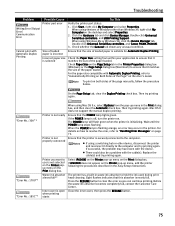
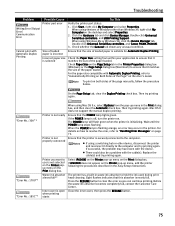
...to the computer and try printing again. Double-click Universal Serial Bus controllers, and Canon PIXMA iP6000D.
3.
When the POWER lamp is selected
Try This
Verify the printer port status.
1.
When...Properties.
2.
To print on .
Waste ink absorber almost full**
Inner cover is open when printing starts
When using versions of loaded paper is incorrect Incorrect paper size is ...
iP6000D Quick Start Guide - Page 80
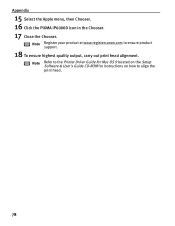
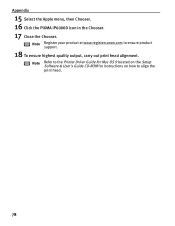
... align the print head.
78
Note Refer to the Printer Driver Guide for Mac OS 9 located on the Setup Software & User's Guide CD-ROM for instructions on how to ensure product support.
18 To ensure highest quality output, carry out print head alignment. Appendix
15 Select the Apple menu, then Chooser. 16 Click the PIXMA iP6000D icon...
iP6000D Easy Setup Instructions - Page 1
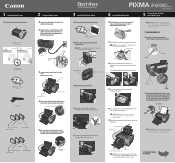
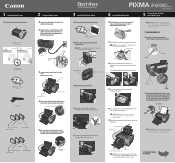
... the sides of the print head holder .
PIXMA iP6000D Series Photo Printer
Documentation and Software Kit
PIXMA iP6000D Series Print Head
Power Cord
Ink Tanks
BCI-6C Cyan BCI-6PC PhotoCyan
BCI-6BK Black
2 Prepare the Printer
1 Remove the shipping tape from the Magenta Ink Tank (BCI-6M).
Start Here Easy Setup Instructions
3 Install the Print Head
1 Remove the print head from its package...
iP6000D Easy Setup Instructions - Page 2
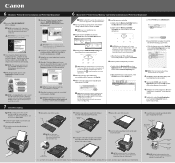
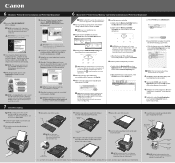
...PIXMA iP6000D 290.pkg icon, then follow the on -screen instructions.
For more information about the operations, refer to be installed.
10 Follow the on -screen instructions. Print head alignment is selected, then click Restart.
6 Macintosh® Printer Driver/Memory Card Utility Installation and Print Head...release lever and extend the tray. Canon is completed" screen appears, click...
Similar Questions
Incorrect Print Head Error Message,help
Recently moved house, and when re installed MP510 printer I have "Incorrect Print head" message disp...
Recently moved house, and when re installed MP510 printer I have "Incorrect Print head" message disp...
(Posted by chriscarol6192 9 years ago)
Printer Says The Print Head Error And To Change The Settings?
(Posted by albetina 10 years ago)
Why Does Priner Say No Print Head
The printer won't print and the message I get is no print head installed
The printer won't print and the message I get is no print head installed
(Posted by idontknowal 11 years ago)

