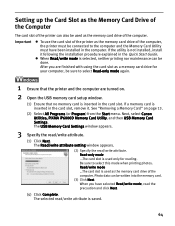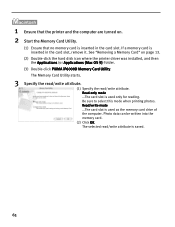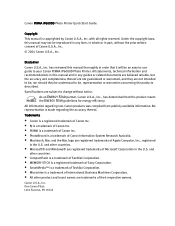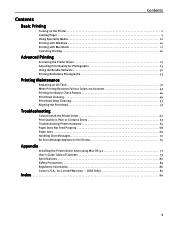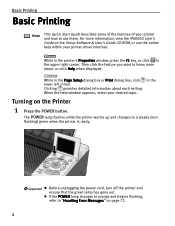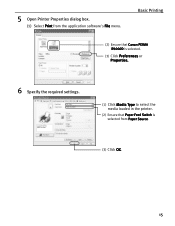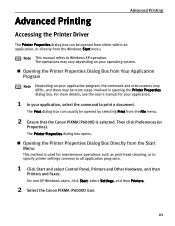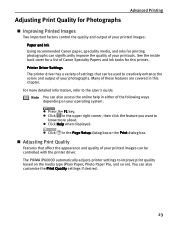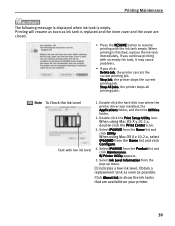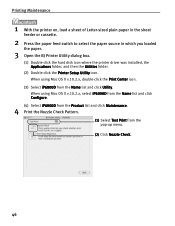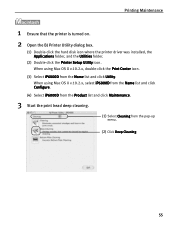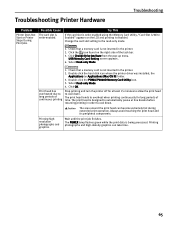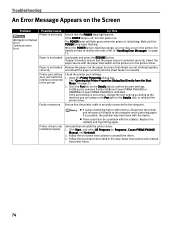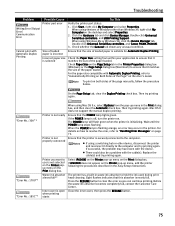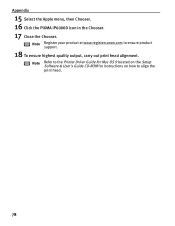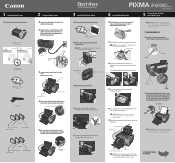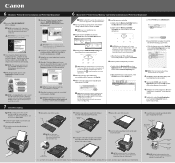Canon PIXMA iP6000D Support Question
Find answers below for this question about Canon PIXMA iP6000D.Need a Canon PIXMA iP6000D manual? We have 3 online manuals for this item!
Question posted by eselocovato on January 14th, 2016
Lost Installation Software
Where can I get the installation software for this printer model
Current Answers
Related Canon PIXMA iP6000D Manual Pages
Similar Questions
Where Can I Download User Manuel For Printer Model Mg3522
Where can I download user manuel for printer model MG3522
Where can I download user manuel for printer model MG3522
(Posted by Cableguybjj 9 years ago)
Lost My Cd For Pixma Mg3122 Printer How To Install Without Cd
(Posted by mediahelmer 9 years ago)
Why Dos My Canon Pixma Ip6000d Printer Say Incorrect Print Head Installed
(Posted by dezappe 10 years ago)
Canon Printer Pixma Ip6000d Will Not Print Black Or Yellow
(Posted by actoni 10 years ago)
What Does Error Code 5200 Mean On Canon Pixma Ip6000d Printer Mean?
(Posted by sldaggett 11 years ago)