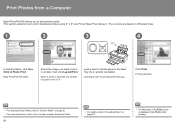Canon PIXMA iP3600 Support Question
Find answers below for this question about Canon PIXMA iP3600.Need a Canon PIXMA iP3600 manual? We have 1 online manual for this item!
Question posted by digitalbangladeshthe1 on October 15th, 2011
Service Error 6502 Problem Solution
The person who posted this question about this Canon product did not include a detailed explanation. Please use the "Request More Information" button to the right if more details would help you to answer this question.
Current Answers
Related Canon PIXMA iP3600 Manual Pages
Similar Questions
Where To Find Error Log For Canon Printer Pixma Directory B200
(Posted by NavolHayd 9 years ago)
I Was Trying To Print A Scanned Document. When Printer Was In 'prepering
printint' mode, a noise raised repeatidly and after a few seconds the service error 5c00 apeared on ...
printint' mode, a noise raised repeatidly and after a few seconds the service error 5c00 apeared on ...
(Posted by oik1944 11 years ago)
How To Solve Service Error 6a80
the cartridges stays to the right. And orange and green light keepes blinking
the cartridges stays to the right. And orange and green light keepes blinking
(Posted by sugartopaz 12 years ago)