Canon PIXMA iP1600 Support Question
Find answers below for this question about Canon PIXMA iP1600.Need a Canon PIXMA iP1600 manual? We have 2 online manuals for this item!
Question posted by mimistaples on January 28th, 2013
Cannot Print! Says Ink Level Of Color Cartridge Cannot Be Correctly Detected.
Yellow light flashing. Put a new color cartridge in.
Current Answers
There are currently no answers that have been posted for this question.
Be the first to post an answer! Remember that you can earn up to 1,100 points for every answer you submit. The better the quality of your answer, the better chance it has to be accepted.
Be the first to post an answer! Remember that you can earn up to 1,100 points for every answer you submit. The better the quality of your answer, the better chance it has to be accepted.
Related Canon PIXMA iP1600 Manual Pages
iP1600 Easy Setup Instructions - Page 1


PIXMA iP1600 Photo Printer Power Cord
PG-40
FINE Cartridges
Photo Printer Series
Quick Start Guide
CL-41
Documentation and Software Kit
Tapes
2 Open the Paper Support and the Front Cover, then remove the Protective Material on side two. The printer will perform a Print Head Cleaning after the cover is subject to avoid getting your hands dirty or...
iP1600 Easy Setup Instructions - Page 2


... instructions to align the Print Head. Installation of the printer driver, On-screen Manuals...Print Head Alignment Recommended window appears, click Next.
10 Follow the on -screen Help. For more detailed instructions, refer to change without notice. Windows is not displayed, press the Add button to register your Mac.
3 Insert the Setup Software & User's Guide CD-ROM. If you see the Found New...
iP1600 Quick Start Guide - Page 1


Macintosh®
9
Basic Operations
12
Printing with Windows
12
Printing with Macintosh
13
Replacing a FINE Cartridge
14
BE
QA7-3559-V01 Quick Start Guide
Table of Contents
Introduction
1
Preparing the Printer
2
Installing the FINE Cartridges
3
Installing the Printer Driver
6
Installing the Printer Driver - Windows®
6
Installing the Printer Driver -
iP1600 Quick Start Guide - Page 2


... such as follows:
AC 100-240 V, 50/60 Hz
Printer Model: K10258 (iP2200), K10250 (iP1600/iP1200) The correct power supply voltages and frequencies are uniform among participating nations.
...187;. Their standards and logos are as computers, monitors, printers, faxes and copiers. Exif Print
This printer supports Exif Print. Power Requirements
Never use of computer and other than that ...
iP1600 Quick Start Guide - Page 3


... United States and other product and brand names are exactly the same with the iP1600/iP1200, unless otherwise described. Observe the warnings and cautions to avoid personal injury or... indicate important information. Introduction
This Quick Start Guide uses the following symbols to the printer. These must be observed for safe operation. The operations are trademarks of the equipment...
iP1600 Quick Start Guide - Page 4


Protective Material
2 The tape position is subject to change.
3 Open the Paper Support and the Front
Cover.
4 Remove the Protective Material on a flat surface. 2 Remove the tapes from the printer as
shown.
Preparing the Printer
1 Place the printer on the
right side.
5 Close the Front Cover.
iP1600 Quick Start Guide - Page 5


... lit.
3 Open the Front Cover. Installing the FINE Cartridges
• Never attempt to operate. Otherwise, the printer cannot print. By installing an optionally available Black FINE Cartridge (PG-40), the iP1200 can print only with both Black and Color inks just like the iP2200 and iP1600.
• For safety reasons, store FINE Cartridges out of the reach of purchase.
iP1600 Quick Start Guide - Page 6


...; Do not touch the electrical Electrical Contacts
contacts or Print Head
Nozzles on a FINE Cartridge.
• Handle the removed
Protective Tape carefully to reattach the
Protective Tape once you
have removed it.
6 Insert the Color FINE Cartridge slightly
slanted into the right slot (C).
7 Push up the cartridge until it clicks into
place.
4 To the FINE...
iP1600 Quick Start Guide - Page 7


The Black FINE Cartridge should be installed into the left slot (B).
9 Close the Front Cover. Wait until the preparatory operation is complete; it takes about one to install the
Black FINE Cartridge.
8 Use the same procedure to two minutes.
5
iP1600 Quick Start Guide - Page 8


...computer. Next, remove the USB cable connected to quit the screen and turn the printer on the computer and start
Windows.
Do NOT turn off . 2 Turn on at this guide... are for a computer running on to install the printer driver.
1 Ensure that the printer is turned off the printer. If the following screen appears automatically, click Cancel to your place of ...
iP1600 Quick Start Guide - Page 9
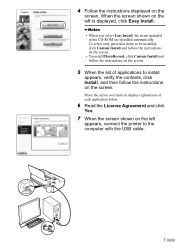
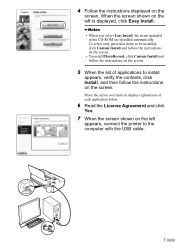
... items to display explanations of applications to install
appears, verify the contents, click Install, and then follow the instructions on the left
appears, connect the printer to be installed, click Custom Install and follow the instructions on the screen.
• To install PhotoRecord, click Custom Install and follow the instructions on...
iP1600 Quick Start Guide - Page 10


... to view the On-screen Manuals.
8
To restart the system, ensure that the check box is unsatisfactory, align the Print Head.
If the printer is recognized, the printer driver will be installed to "Aligning the Print Head" in the User's Guide.
• To view the On-screen Manual, double-click the iPXXXX On-screen...
iP1600 Quick Start Guide - Page 11


...USB cable during installation, as this may result in the computer or printer not operating normally.
• Before installing the driver, disable all anti-virus programs and automatically loading programs....
1 Ensure that the printer is connected to
the computer.
2 Turn on -screen instructions.
• If the Select Language...
iP1600 Quick Start Guide - Page 13


... iPXXXX On-screen Manual alias on the left
appears, click Restart. After restarting the computer, check that the printer name you want to add the printer. If straight lines are misaligned or the print result is shown in Printer List.
If the printer name is not displayed, press Add to use is unsatisfactory, align the...
iP1600 Quick Start Guide - Page 14


... o Properties • Windows 2000 oMain tab
3 Specify the required settings and click
OK.
• For details about the printer driver, refer to the Printer Driver Guide.
• Click Instructions to produce better quality prints.
• If you detect smoke, unusual smells or strange noises around the printer, immediately turn the printer off and always unplug the...
iP1600 Quick Start Guide - Page 15
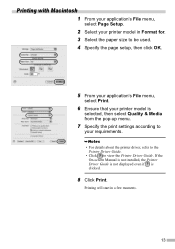
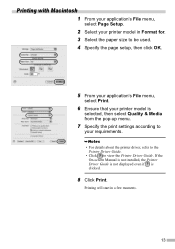
... Macintosh
1 From your application's File menu,
select Page Setup.
2 Select your requirements.
• For details about the printer driver, refer to the Printer Driver Guide.
• Click to view the Printer Driver Guide. Printing will start in Format for. 3 Select the paper size to be used. 4 Specify the page setup, then click OK.
5 From...
iP1600 Quick Start Guide - Page 16


... can print only with a new one. Replacing a FINE Cartridge
When the printer runs out of ink, replace the empty FINE Cartridge with a Color FINE Cartridge (CL-41). Specify the following FINE Cartridges when purchasing. However you must use the printer with both Black and Color FINE Cartridges loaded regardless of the printer driver setting.
• When you use the iP2200 or iP1600 with...
iP1600 Quick Start Guide - Page 19


... harmful interference to radio or television reception, which the receiver is encouraged to try to correct the interference by turning the equipment off and on, the user is connected. „...the equipment unless otherwise specified in the manual. Regulatory Information
For 100-240V, 50/60Hz model Color Printer Model: K10258, K10250
This device complies with Class B limits in Subpart B of Part ...
iP1600 Quick Start Guide - Page 20


QA7-3559-V01
©CANON INC.2005
PRINTED IN VIETNAM For details on FINE Cartridge replacement, refer to "Replacing a FINE Cartridge" in this guide.
The following FINE Cartridges are compatible with the iP2200/iP1600/iP1200 printers. The following FINE Cartridges (High Yield) are compatible with the iP2200 printer as an option. PG-40 is optionally available for iP1200 printer.
Similar Questions
How Do I Locate The Print Queue On A Pixma Mx870?
(Posted by renewedhope 9 years ago)
Canon Mp610 Printing In Grayscale When Color Cartridge Is Out Of Ink
(Posted by johnpgeosh 10 years ago)
How To Reset The Ink Level In A Canon 280 Printer
(Posted by sasanshud 10 years ago)
Cannot Get New Ink Cartridges To Align Without Getting An Error 1500.
How do I get my ink heads to align
How do I get my ink heads to align
(Posted by jurogers 11 years ago)
When Trying To Print It Flashes Up Paper Jam. What Should I Do?
(Posted by springdale 12 years ago)

