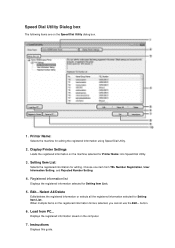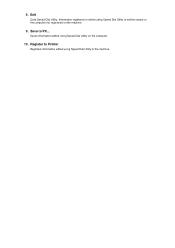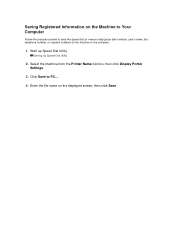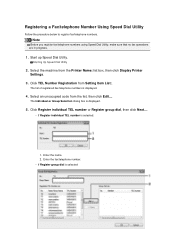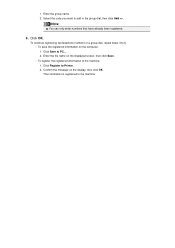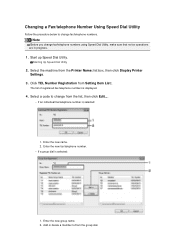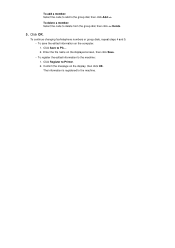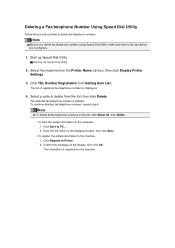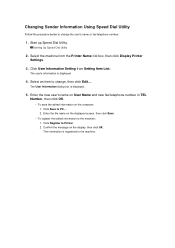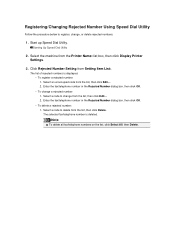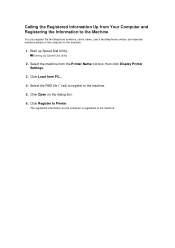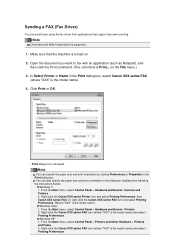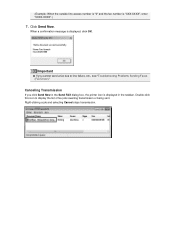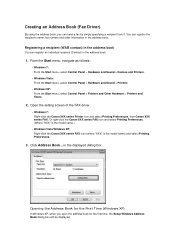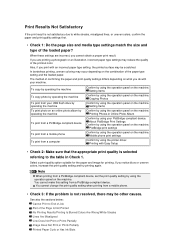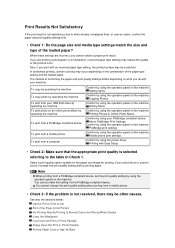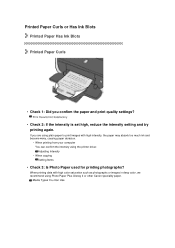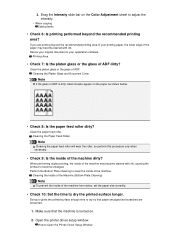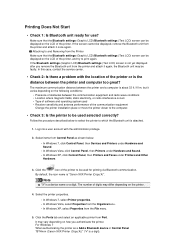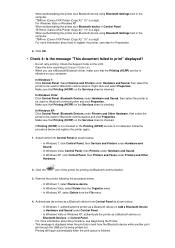Canon PIXMA MX922 Support Question
Find answers below for this question about Canon PIXMA MX922.Need a Canon PIXMA MX922 manual? We have 3 online manuals for this item!
Question posted by kathy41095 on January 30th, 2015
How Do I Copy On This Printer?
Current Answers
Answer #1: Posted by LuxuriKnows on January 30th, 2015 11:52 PM
you will need to download the user manual via canon : here
be sure to choose the version that works for your computer (windows/mac) .
after downloading you will will need to extract file & you will be given 3 manuals : print, scan, faxing
★ Hit "Accepted" or "Helpful" ✔ : If I Helped to Resolve Question.
✘ Didn't help? Resubmit Your Question : Include More Details if Possible |✘
Answer #2: Posted by Odin on January 31st, 2015 12:20 PM
Hope this is useful. Please don't forget to click the Accept This Answer button if you do accept it. My aim is to provide reliable helpful answers, not just a lot of them. See https://www.helpowl.com/profile/Odin.
Related Canon PIXMA MX922 Manual Pages
Similar Questions
I have been trying to print from my phone but no Bluetooth appears on my phone to connect to the pri...
the screen says 2700 time out error has occurred support code 2700
how can I get written confirmation that a fax has been successfully sent after sending the fax?
purchased canon printer pixma 2120 last night at walmarts. i toldkid working there my laptop didn't ...