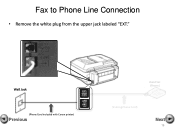Canon PIXMA MX892 Support Question
Find answers below for this question about Canon PIXMA MX892.Need a Canon PIXMA MX892 manual? We have 11 online manuals for this item!
Question posted by MadviDWT19 on January 5th, 2014
Where Is The Wps Button On Canon Printer Mx892 For Mac
The person who posted this question about this Canon product did not include a detailed explanation. Please use the "Request More Information" button to the right if more details would help you to answer this question.
Current Answers
Related Canon PIXMA MX892 Manual Pages
Similar Questions
Instruction Say Press Wps Button
To connect the display says Press WPS button for 5 seconds. There is no WPS button..I would like to ...
To connect the display says Press WPS button for 5 seconds. There is no WPS button..I would like to ...
(Posted by davconn 7 years ago)
'press The Wps Button On The Access Point'?
What is the "access point" and where/what is the WPS button? Is that the single (reset?) button on m...
What is the "access point" and where/what is the WPS button? Is that the single (reset?) button on m...
(Posted by sfrokc 11 years ago)
Looking For Wps Button To Connect Wireless For Pixma Mg3122 Printer.
(Posted by katievv 11 years ago)
Wps Button And Access Point
Where is the wps button and the access point on a pixma mx892 printer?
Where is the wps button and the access point on a pixma mx892 printer?
(Posted by Anonymous-88510 11 years ago)