Canon PIXMA MX892 Support Question
Find answers below for this question about Canon PIXMA MX892.Need a Canon PIXMA MX892 manual? We have 11 online manuals for this item!
Question posted by ftbllh on March 30th, 2014
Where Is The Menu Button On The Mx892 Printer
The person who posted this question about this Canon product did not include a detailed explanation. Please use the "Request More Information" button to the right if more details would help you to answer this question.
Current Answers
There are currently no answers that have been posted for this question.
Be the first to post an answer! Remember that you can earn up to 1,100 points for every answer you submit. The better the quality of your answer, the better chance it has to be accepted.
Be the first to post an answer! Remember that you can earn up to 1,100 points for every answer you submit. The better the quality of your answer, the better chance it has to be accepted.
Related Canon PIXMA MX892 Manual Pages
Setting Up the FAX - Page 1


... is shown in this figure. adapter for connection as required.
Using Easy setup
Press the MENU button, then select in US and Canada. • Network switch may not be sure it ...Jack
Connect the machine to enter the settings.
Connect to select the item, then press the OK button.
ENGLISH
ESPAÑOL
K10376
Setting Up the FAX
To use a telephone jack line duplexer. • Users in...
Guide for Printer Setup for Network - Page 1


... Guide
This guide provides information for setting up a network connection for Connection Cable Connection Printer Setup
Character Entry
Troubleshooting
Network Connection
Wireless Connection Preparation for Connection Printer Setup Setup Procedure Selection
Push Button Method Standard setup WPS Other setup (Advanced setup)
Disable WEP WPA/WPA2
Wired Connection Preparation for the printer.
Guide for Printer Setup for Network - Page 2


...," which establishes a direct connection to a third party. • This printer cannot be lit. For details, refer to the manual of the mode buttons (A) will be used as your personal information to the computer over a wireless...Make sure that the computer is turned on the printer.
Notes on your printer to prepare an access point. Press the MENU button (A) on . b Printer Setup
1.
Guide for Printer Setup for Network - Page 3


... using WEP key number WEP key 2 to WEP key 4, select "Advanced setup".
2. c Setup Procedure Selection
The printer will automatically search for access points supporting WPS (Wi-Fi Protected Setup).
Push Button Method → d-A
Select the most suitable connection method from the following.
• Standard setup → d-B Connect to Access Point by entering...
Guide for Printer Setup for Network - Page 4


When the left screen appears, press the OK button. Press and hold the WPS button on the printer within 2 minutes.
d-A Push Button Method d Connection Using WPS
1. The (blue) Wi-Fi lamp on pressing the WPS button, refer to the access point.
3. Press the OK button on the access point (for or connecting to the access point manual...
Guide for Printer Setup for Network - Page 5


....
9. d-B Standard setup d Connection via Standard setup
1. One of your access point, then press the OK button.
4. Press the left screen appears, press the OK button. Press the OK button.
3. Select your access point or router into the printer. 7. Select Standard setup. 2. Character entry is now complete. Make sure that the network password is correct...
Guide for Printer Setup for Network - Page 6


... searching for about 5 seconds). For details on the printer within 2 minutes. When the left screen appears, press the OK button. The network connection setup is now complete. Press the OK button.
3. Press the OK button.
6.
Select Push button method. 4.
Select WPS. 2. Press the OK button on pressing the WPS button, refer to the access point.
8. d-C WPS d Connection...
Guide for Printer Setup for Network - Page 10


...used over wireless and wired connections at the same time. • When using a router, connect the printer and computer to a network that the computer and router (A) (or access point) are connected.
•...to a third party. • This printer cannot be lit. Make sure that the printer is on, the lamp on the right side at the back of the mode buttons (A) will need an Ethernet cable (sold...
Guide for Printer Setup for Network - Page 11


Press the MENU button (A) on the printer.
2. Use the
buttons (A) to select the Setup icon.
3. Press the OK button.
10.Select Wired LAN active. 11. Press the OK button.
8. Select Device settings. 5. Select Change wireless/wired. 9. Press the OK button (B).
4. Select LAN settings. 7. Press the OK button. Press the OK button.
6. c Printer Setup
1.
Guide for Printer Setup for Network - Page 12
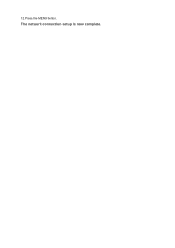
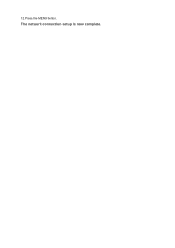
The network connection setup is now complete.
12.Press the MENU button.
Guide for Printer Setup for Network - Page 13


... keyboard type.
2.
Follow the procedure below.
1. When an on-screen keyboard shown above is displayed on the printer.
Each press of keyboard (upper case alphabetical, lower case alphabetical and numeric/symbolic) are available. Use the
buttons (B) to select a character from the on -screen keyboard.
3. Entered characters appear in the upper section (C) of...
Guide for Printer Setup for Network - Page 14


... where wireless communications are found. If "WPA/WPA2 Enterprise" is set as the security protocol (encryption standard) on the printer directly. Do you have only one AccessPoint only, then press the OK button. Troubleshooting
Standard setup
The Target Access Point is Not Detected Check the access point name/network name and...
Guide for Printer Setup for Network - Page 16


... change the communication standard to TKIP, IEEE802.11n cannot be other causes. Press the MENU button. 2. Make sure that automatically creates WEP keys, check the WEP key (hexadecimal) created automatically on the access point, then enter it on the printer. If using WEP key number 2, 3 or 4 of the access point, set to something...
Guide for Printer Setup for Network - Page 17


... point or contact its manufacturer. To perform Standard setup again
1. Use the
buttons (B) to check MAC address. Follow the procedure below to check the MAC address of the printer. 1. Select Setup, then press the OK button. 3. Press the MENU button. 2. Press the MENU button (A).
2. WLAN setting list
If the MAC address filtering is enabled...
Guide for Printer Setup for Network - Page 19


...for the access point again. After checking the above points, press the left Function button (A) on the printer to the manual supplied with the access point or contact its manufacturer. ...ANY" SSID, etc.) or disable the stealth mode, then press the left Function button on the printer to the manual supplied with the access point or contact its manufacturer. The message appears...
Guide for Printer Setup for Network - Page 20


... access point. If the problem is not resolved, there may be other causes. For details on how to change the settings of the printer will be accepted.
Press the MENU button. 2. Select LAN settings > Confirm LAN settings > WLAN setting list to something other than IEEE802.11n, then configure wireless...
Guide for Printer Setup for Network - Page 21


... to check the MAC address of the access point is correct. Select Device settings, then press the OK button. 4. Press the MENU button. 2. Wireless connection settings of the access point can be entered on the printer directly. The WEP Key is enabled on the access point, change the settings of the access point...
Guide for Printer Setup for Network - Page 22


... its manufacturer. Press the MENU button. 2. Select Other setup, then press the OK button. 6. Select TCP/IP settings, then press the OK button. 7 Select IPv4, then press the OK button. 8. Select Yes, then press the OK button. 9. Use the
buttons (B) to the network in the following cases:
If the DHCP function of the printer, follow the procedure below...
MX890 series Specifications - Page 1


... software
Note: For bundled software
installation. Specifications are a theoretical maximum transmission speed between the printer and an equivalent network device, and do not indicate the actual transmission speed obtained. Weight ...setup the Wi-Fi connection if the push button method is for standby cannot be available with the Canon inkjet printer.
The necessary amount of hard disk The...
Configuraci?n del FAX [Spanish Version] - Page 1


Using Easy setup
Press the MENU button, then select in Europe: If you can enter the fax settings through the Easy setup. Use the []{} button to enter the settings. Easy setup starts up...use the fax features of
> Device settings >
FAX settings > Start Easy setup or Easy setup > OK button or Start setup. The connector is labeled on the region or country. For the details of other connection ...
Similar Questions
Where Is The Wps Button Located On Canon Pixma Mx892 Printer
(Posted by dotlidonn 10 years ago)
Where Is The Wps Button On My Canon Pixma Mx892 Printer
(Posted by muhmmm 10 years ago)

