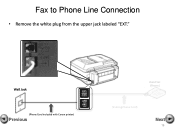Canon PIXMA MX892 Support Question
Find answers below for this question about Canon PIXMA MX892.Need a Canon PIXMA MX892 manual? We have 11 online manuals for this item!
Question posted by samdujohn on February 16th, 2014
Can Canon Pixma Mx892 Fax Legal Size
The person who posted this question about this Canon product did not include a detailed explanation. Please use the "Request More Information" button to the right if more details would help you to answer this question.
Current Answers
Related Canon PIXMA MX892 Manual Pages
Similar Questions
Scanner To Legal Size
How do i get MX472 to scan legal size documents?
How do i get MX472 to scan legal size documents?
(Posted by pamelasimpson 9 years ago)
Legal Size Original & Copy
Our MF6540 will take legal size paper, but will not scan/print the full legal size document?
Our MF6540 will take legal size paper, but will not scan/print the full legal size document?
(Posted by jmg0125 10 years ago)
How To Fax Legal Size Documents From Document Feeder
(Posted by sbrown13 11 years ago)
Double Side Copying A Legal Sized Paper
Just bought the printer and I'm trying to copy a double sided legal document. Put the original in th...
Just bought the printer and I'm trying to copy a double sided legal document. Put the original in th...
(Posted by amandaandrusiak 11 years ago)