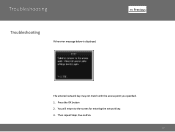Canon PIXMA MX882 Support Question
Find answers below for this question about Canon PIXMA MX882.Need a Canon PIXMA MX882 manual? We have 3 online manuals for this item!
Question posted by TKHKcli on November 1st, 2013
Pixma Mx882 Will Not Connect To Access Point
The person who posted this question about this Canon product did not include a detailed explanation. Please use the "Request More Information" button to the right if more details would help you to answer this question.
Current Answers
There are currently no answers that have been posted for this question.
Be the first to post an answer! Remember that you can earn up to 1,100 points for every answer you submit. The better the quality of your answer, the better chance it has to be accepted.
Be the first to post an answer! Remember that you can earn up to 1,100 points for every answer you submit. The better the quality of your answer, the better chance it has to be accepted.
Related Canon PIXMA MX882 Manual Pages
Network Setup Troubleshooting - Page 2


... not detected. P.6
Instructions as notes for Macintosh users.
P.7
The Machine is Not Displayed (Detected)
P.7
Check Printer Settings dialog box is Displayed Connection failed.
is Displayed Failed to connect to your network device (router, access point, etc.) or application software. is Not Detected after setup, refer to the on your problem and follow the solution.
is...
Network Setup Troubleshooting - Page 3


... or a network name.
• SSID broadcast An access point's periodic transmission of a signal revealing its manufacturer.
To establish a connection without changing the access point settings, refer to "Entering the Access Point's Wireless LAN Settings Directly on the Machine" on the access point?
A Check 3 Is SSID broadcast (connection via "ANY" SSID, etc.) or disable the stealth...
Network Setup Troubleshooting - Page 4


...; For details on how to select a WEP key number by entering wireless connection settings of the
machine directly, refer to "Entering the Access Point's Wireless LAN Settings Directly on the Machine" on the access point, refer to the manual supplied with the access point or contact its manufacturer. • To check the MAC address of the machine...
Network Setup Troubleshooting - Page 5


Multiple access points with the access point or contact its manufacturer.
Glossary • DHCP function
A function to automatically assign required information (IP address, etc.) to computers, printers or other than TKIP or set the communication standard to other devices connected to the network. • MAC address A unique number assigned to each network device.
Glossary
&#...
Network Setup Troubleshooting - Page 6


... 4 of "Connection Checklist" on page 15.
• After that, press the OK button, then proceed with the setup from in "Entering the Access
Point's Wireless LAN Settings Directly on the Machine" on page 11.
• For details on the machine.
ENGLISH
The directly entered access point was not detected. Check 3 Turn off the access point, then turn...
Network Setup Troubleshooting - Page 7


... 1 Make sure that the DHCP function of specific wireless devices (computers, printers, etc.) to the access point beforehand.
• DHCP function A function to automatically assign required information (IP address, etc.) to computers, printers or other devices connected to the manual supplied with the access point or contact its manufacturer. is active, the network key needs to inactive...
Network Setup Troubleshooting - Page 8


... for the machine. Refer to a network? • To confirm the connection status, press the Setup button, then using an access point that Connection is set to display the access point information stored on page 15, then click Update (A).
For the procedure to configure settings of "Connection Checklist" on your computer. ENGLISH
Problems during Software Installation
•...
Network Setup Troubleshooting - Page 9


...A function to automatically assign required information (IP address, etc.) to computers, printers or other devices connected to the network.
• Privacy separator feature A function to prevent communication between multiple wireless devices (such as computers and printers) connected to an access point.
Glossary • IP address
A numerical identification assigned to each computer or...
Network Setup Troubleshooting - Page 10


... (A).
• For details on your computer.
Activate the DHCP function of the access point, refer to the manual supplied with specified IP addresses.
• DHCP function A function to automatically assign required information (IP address, etc.) to computers, printers or other devices connected to the network.
• Privacy separator feature A function to prevent communication between...
Network Setup Troubleshooting - Page 11


... button (D).
10
Glossary • IP address
A numerical identification assigned to each computer or network device connected to the manual supplied with the
access point or contact its manufacturer.
Other Troubleshooting Tips
Reference Information
Forgotten or Do Not Know the Access Point Name/Network Name (SSID), Security Protocol (encryption standard), and Network Key
Check
Check the...
Network Setup Troubleshooting - Page 12


....
7 Press the OK button.
3 Select Yes, then press the OK button. • When wireless connection is enabled, the Wi-Fi lamp lights blue.
11 Entering the Access Point's Wireless LAN Settings Directly on the Machine
Action
Enter the access point name/network name (SSID) and security setting (WEP, WPA, etc.) on the right of the...
Network Setup Troubleshooting - Page 13


... the connection between the machine and AirPort.
2 Press the OK button.
10 Select a security protocol for entering the access point name/network name (SSID).
9 Make sure that the access point name/network...are case sensitive.
• 2-byte characters are case sensitive.
4 Make sure that of the access point on the machine.
• For details on page 13.
For details on how to enter...
Network Setup Troubleshooting - Page 16


... the machine is there a microwave oven, refrigerator, etc. nearby?
Set the access point to operate in an open space where wireless communications are the computer and network device (router, access point, etc.) configured and can the computer connect to the manual supplied with the access point or contact its manufacturer.
15 Turn on . Install them in IEEE802...
Network Setup Troubleshooting - Page 17


...side.
It protects computers and corporate networks against unauthorized access, or restricts unauthorized access to always allow access. Perform setup by following the procedures in "Wired ...connected to the LAN side of your security software active?
A
If the lamp is not lit, press the Setup button, then using a router, are the Ethernet cables of the printer and computer connected...
Network Key - Page 2


>
Obtaining Your Network Key
PIXMA MX882 Windows OS
Introduction
3
Download the Canon PIXMA Wireless Setup Assistant
4
Using the Canon PIXMA Wireless Setup Assistant
6
Troubleshooting
10
2
Network Key - Page 3


...
NOTE: The Wireless Setup Assistant is supported on the following screens are unable to proceed to retrieve the access point name / network name (SSID), or the network key (WEP key / passphrase) using the Canon PIXMA Wireless Setup Assistant. Introduction
>
Introduction
If you are displayed when inputting the wireless LAN settings, you may be...
Network Key - Page 6


Using the Canon PIXMA Wireless Setup Assistant
>
Using the Canon PIXMA Wireless Setup Assistant
Step One
Display the window for selecting access point using the buttons on the LCD screen. Please refer to the Getting Started Guide if you are unable to enter WEP key
6 Screen to select Access Point
Screen to enter passphrase
Screen to display the below window on the printer.
Network Key - Page 8


....
2. Then, write down as the ones in addition to numbers(base 16 number). NOTE: The Network Key may include the letters A to F in the Access Points window displayed on the printer unit (Step One).
3. Write the number down the Network Key of the access point. The "Canon PIXMA Wireless Setup Assistant" tool is .
>
8 Using the Canon...
Network Key - Page 9


Using the Canon PIXMA Wireless Setup Assistant
Step Five
1. When the window for selecting access point of the printer unit, select the access point specified in Step Four.
3. Press the left function key (End setup).
>
Step Six
When the completion screen appears, press the OK button.
9 In the window for entering the network key is displayed, enter the key you copied in the step 4.
2.
Similar Questions
Where Do I Find My Canon Pixma Mx882 Printers Access Point Name?
Where doI find the Access Point name for my Canon Pixma MX882?
Where doI find the Access Point name for my Canon Pixma MX882?
(Posted by elmartinoonline 10 years ago)
Wireless Printer Can't Connect Access Point Canon Pixma
(Posted by Alestafe 10 years ago)