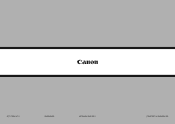Canon PIXMA MX882 Support Question
Find answers below for this question about Canon PIXMA MX882.Need a Canon PIXMA MX882 manual? We have 3 online manuals for this item!
Question posted by mahdboywi on October 31st, 2013
How To Enlarge Document With Canon Mx882
The person who posted this question about this Canon product did not include a detailed explanation. Please use the "Request More Information" button to the right if more details would help you to answer this question.
Current Answers
Related Canon PIXMA MX882 Manual Pages
Similar Questions
Printing A Document Canon Printer Pixma Mx410 Can Text Size Be Changed
(Posted by tammybroacolombi 10 years ago)
How Do I Scan Multiple Pages Into One Document On Canon Pixma Mx882
(Posted by dewsaa 10 years ago)
Why Does My Printer Pixma Mx882 Not Connect Wireless To My Ipad
(Posted by bwaArtipi 10 years ago)