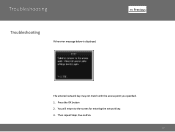Canon PIXMA MX882 Support Question
Find answers below for this question about Canon PIXMA MX882.Need a Canon PIXMA MX882 manual? We have 3 online manuals for this item!
Question posted by mmasccaro on November 3rd, 2013
Canon Mx882 Won't Connect To Access Point
The person who posted this question about this Canon product did not include a detailed explanation. Please use the "Request More Information" button to the right if more details would help you to answer this question.
Current Answers
There are currently no answers that have been posted for this question.
Be the first to post an answer! Remember that you can earn up to 1,100 points for every answer you submit. The better the quality of your answer, the better chance it has to be accepted.
Be the first to post an answer! Remember that you can earn up to 1,100 points for every answer you submit. The better the quality of your answer, the better chance it has to be accepted.
Related Canon PIXMA MX882 Manual Pages
MX882 series Getting Started - Page 65


...Copy): Approx. 23 W Standby (minimum): Approx. 2.5 W *1 *2 OFF: Approx. 0.4 W *1 *1 USB connection to 0.16 inches/4 mm in height Other sizes: 1 sheet
Copy Specifications
Multiple copy max. 99 pages
Intensity adjustment.../reception: approx. 250 pages (Based on ITU-T No.1 chart for US specifications and Canon FAX Standard chart No.1 for others, both in standard mode.)
Fax resolution Black Standard...
Network Setup Troubleshooting - Page 2


... Displayed (Detected)
P.7
Check Printer Settings dialog box is Changed
• Names of functions, etc. For problems not described here or which occur after the Network Environment is Displayed
P.8
P.10
P.10 P.10
P.10
P.10 P.11 P.13 P.14
P.15
ENGLISH
Multiple access points are based on your problem and follow the solution. Description for wireless connection.
Network Setup Troubleshooting - Page 3


... configure settings of the machine, refer to search for the access point again.
To establish a connection without changing the access point settings, refer to "Entering the Access Point's Wireless LAN Settings Directly on the Machine" on how to change the settings of the access point, refer to search for the access point, then configure settings again. • For details on page...
Network Setup Troubleshooting - Page 4


... the machine directly. • For details on how to change the WEP key number of the access point, refer to the manual
supplied with
the access point or contact its manufacturer. Failed to connect to the manual supplied with the access point or contact its manufacturer. • For details on how to select a WEP key number by...
Network Setup Troubleshooting - Page 5


... assign required information (IP address, etc.) to computers, printers or other devices connected to the network. • MAC address A unique number assigned to each network device.
When you have only one access point
Select Use one AccessPoint only, then select the MAC address of the target access point.
• For subsequent operations, go to or
/
/ in...
Network Setup Troubleshooting - Page 6


... Device settings > LAN settings > Confirm LAN settings > WLAN setting list to accept the MAC address of "Connection Checklist" on . • After that , press the OK button, then proceed with the access point or contact its manufacturer. Set the access point to check MAC address. Check 5 Is "WPA/WPA2 Enterprise" set as a security protocol (encryption standard...
Network Setup Troubleshooting - Page 7


... manufacturer. • For the procedure to configure WPS settings of specific wireless devices (computers, printers, etc.) to the access point beforehand.
• DHCP function A function to automatically assign required information (IP address, etc.) to computers, printers or other devices connected to inactive DHCP function or incorrect network key. WPS
The device may not be entered...
Network Setup Troubleshooting - Page 8


... Setup" in the printed manual: Getting Started.
• Check Check the printer settings (B), click Next (C), then click Wireless LAN Setup Information on the Check Printer Settings dialog box to display the access point information stored on your computer. Check 2
Is the machine connected to a network, perform setup again by following the procedures in "Wireless Setup...
Network Setup Troubleshooting - Page 9


... A function to automatically assign required information (IP address, etc.) to computers, printers or other devices connected to the network.
• Privacy separator feature A function to prevent communication between multiple wireless devices (such as computers and printers) connected to an access point. Glossary • IP address
A numerical identification assigned to each computer or network...
Network Setup Troubleshooting - Page 10


... a network.
• IP address filtering A function to an access point.
Activate the DHCP function of the network device, refer to the manual supplied with specified IP addresses.
• DHCP function A function to automatically assign required information (IP address, etc.) to computers, printers or other devices connected to the network.
• Privacy separator feature A function...
Network Setup Troubleshooting - Page 11


... is displayed.
Glossary • IP address
A numerical identification assigned to each computer or network device connected to the manual supplied with the
access point or contact its manufacturer. Other Troubleshooting Tips
Reference Information
Forgotten or Do Not Know the Access Point Name/Network Name (SSID), Security Protocol (encryption standard), and Network Key
Check
Check the...
Network Setup Troubleshooting - Page 12


... press the OK button.
6 Select Directly enter the access point name, then press the OK button. • If you are living in an apartment, nearby access points in use may be detected.
7 Press the OK button.
3 Select Yes, then press the OK button. • When wireless connection is enabled, the Wi-Fi lamp lights blue...
Network Setup Troubleshooting - Page 13


...
other key numbers will disable the connection between the machine and AirPort.
2 Press the OK button.
10 Select a security protocol for entering the access point name/network name (SSID).
9 ...Security Network) is selected in AirPort Utility, select WPA2- PSK (AES).
• When the access point is correct, then press the left FUNCTION button. • Enter upper and lower case letters...
Network Setup Troubleshooting - Page 16


... location and a microwave oven, refrigerator, etc.
Set the access point to operate in an open space with the access point or contact its radio waves will not affect those from the access point and the machine.
ENGLISH
Connection Checklist
Check
Check 1 Before connecting the machine, are possible? Check 4 Is the access point operating in an open space where wireless communications...
Network Setup Troubleshooting - Page 17


... lit, press the Setup button, then using a router, are the Ethernet cables of the printer and computer connected to the LAN side of the router? • For details on the computer monitor warning that Canon software is connected to access the network.
If the warning message appears, set the security software to the Internet and...
Network Key - Page 3


... an Access Point
Screen to enter passphrase
Screen to enter WEP key
NOTE: The Wireless Setup Assistant is supported on the following screens are displayed when inputting the wireless LAN settings, you are unable to proceed to retrieve the access point name / network name (SSID), or the network key (WEP key / passphrase) using the Canon PIXMA...
Network Key - Page 6


Using the Canon PIXMA Wireless Setup Assistant
>
Using the Canon PIXMA Wireless Setup Assistant
Step One
Display the window for selecting access point using the buttons on the LCD screen. Please refer to the Getting Started Guide if you are unable to enter WEP key
6 Screen to select Access Point
Screen to enter passphrase
Screen to display the below window on the printer.
Network Key - Page 8


... Network Key of the access point. Confirm that the access point names listed in the window are the same as -is launched.
2. The "Canon PIXMA Wireless Setup Assistant" tool is .
>
8 Using the Canon PIXMA Wireless Setup Assistant
Step Four
1. NOTE: The Network Key may include the letters A to F in the Access Points window displayed on the printer unit (Step One).
3. Then...
Network Key - Page 9


Using the Canon PIXMA Wireless Setup Assistant
Step Five
1. When the window for selecting access point of the printer unit, select the access point specified in Step Four.
3. Press the left function key (End setup).
>
Step Six
When the completion screen appears, press the OK button.
9 In the window for entering the network key is displayed, enter the key you copied in the step 4.
2.
Similar Questions
Wireless Printer Can't Connect Access Point Canon Pixma
(Posted by Alestafe 10 years ago)