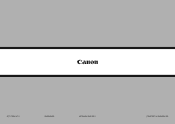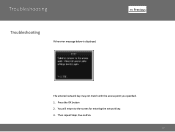Canon PIXMA MX882 Support Question
Find answers below for this question about Canon PIXMA MX882.Need a Canon PIXMA MX882 manual? We have 3 online manuals for this item!
Question posted by pregate on March 13th, 2014
How To Get The Canon Mx882 Menu To Stay On My Screen
The person who posted this question about this Canon product did not include a detailed explanation. Please use the "Request More Information" button to the right if more details would help you to answer this question.
Current Answers
Related Canon PIXMA MX882 Manual Pages
Similar Questions
How To Input The Wep Key For A Cannon Printer Pixma Mx882
(Posted by kknmichae 10 years ago)
Where Do You Put Paper In A Canon Printer Pixma Mx882
(Posted by ippondu 10 years ago)
Why Does My Printer Pixma Mx882 Not Connect Wireless To My Ipad
(Posted by bwaArtipi 10 years ago)
Canon Printer Pixma 2120 Series - Told Cd Not Necessary For Install?
purchased canon printer pixma 2120 last night at walmarts. i toldkid working there my laptop didn't ...
purchased canon printer pixma 2120 last night at walmarts. i toldkid working there my laptop didn't ...
(Posted by safrn5 11 years ago)