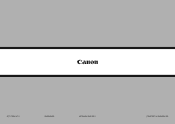Canon PIXMA MX882 Support Question
Find answers below for this question about Canon PIXMA MX882.Need a Canon PIXMA MX882 manual? We have 3 online manuals for this item!
Question posted by metitani on December 26th, 2013
Can My Canon Mx882 Make 4x6 Copies?
The person who posted this question about this Canon product did not include a detailed explanation. Please use the "Request More Information" button to the right if more details would help you to answer this question.
Current Answers
Related Canon PIXMA MX882 Manual Pages
Similar Questions
How Do I Make 1 Copy Of A 5 Page Report
How can I place 5 pages in the copier to make 1 copy of the 5 pages without having to feed one page ...
How can I place 5 pages in the copier to make 1 copy of the 5 pages without having to feed one page ...
(Posted by sandykagan 8 years ago)
Where Is The Serial Number On A Canon Pixma Fax Copy Printer Mx882
(Posted by JEThomas 10 years ago)
Why Does My Printer Pixma Mx882 Not Connect Wireless To My Ipad
(Posted by bwaArtipi 10 years ago)