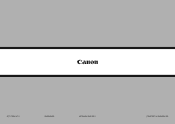Canon PIXMA MX882 Support Question
Find answers below for this question about Canon PIXMA MX882.Need a Canon PIXMA MX882 manual? We have 3 online manuals for this item!
Question posted by someormalav on August 3rd, 2014
Canon Mx 882 Can I Set Default Paper Tray To Rear
The person who posted this question about this Canon product did not include a detailed explanation. Please use the "Request More Information" button to the right if more details would help you to answer this question.
Current Answers
There are currently no answers that have been posted for this question.
Be the first to post an answer! Remember that you can earn up to 1,100 points for every answer you submit. The better the quality of your answer, the better chance it has to be accepted.
Be the first to post an answer! Remember that you can earn up to 1,100 points for every answer you submit. The better the quality of your answer, the better chance it has to be accepted.
Related Canon PIXMA MX882 Manual Pages
MX882 series Getting Started - Page 61


...) (A). 2.
Wireless Setup Using WPS (Wi-Fi Protected Setup) Configuración inalámbrica mediante WPS (Wi-Fi Protected Setup)
16
Read this section only when setting
1
up a wireless
connection by using
2
B
D
the WPS (Wi-Fi
Protected Setup). Use the [ or ] button (B) to select Yes, then press the OK button...
MX882 series Getting Started - Page 65


...Transmission/reception: approx. 250 pages (Based on ITU-T No.1 chart for US specifications and Canon FAX Standard chart No.1 for others, both in height Other sizes: 1 sheet
Copy ...X 17.7 (D) X 8.6 (H) inches Approx. 491 (W) X 448 (D) X 218 (H) mm * With the Paper Support and Paper Output Tray retracted. Weight Approx. 11.7 kg (Approx. 25.7 lb) * With the Print Head and ink tanks installed. ...
Network Setup Troubleshooting - Page 2


... for operation or additional explanations. P.7
The Machine is Not Displayed (Detected)
P.7
Check Printer Settings dialog box is Not Displayed (Detected) Access point was not detected. is Displayed
P.5
...Displayed
Specifying the Machine's IP Address (IPv4 only)
Restoring the Machine's Default LAN Settings to the network is Displayed Failed to connect to your network device (router...
Network Setup Troubleshooting - Page 3


... on, then press the left FUNCTION button (A) on the machine to search for the access point again.
To establish a connection without changing the access point settings, refer to identify the specific access point. Problems during Network Setup
Easy setup Advanced setup
The Target Access Point is Not Displayed (Detected)
Check
Check...
Network Setup Troubleshooting - Page 4


... address filtering enabled on the access point? • For details on how to check the settings of the
machine directly, refer to the manual supplied with
the access point or contact its manufacturer...to "The Target Access Point is active.
• For details on how to check the settings of the access
point, refer to the manual supplied with the access point or contact its manufacturer...
Network Setup Troubleshooting - Page 5


... communication standard to other than IEEE802.11n, then configure wireless LAN settings again.
• For details on how to change the settings of specific wireless devices (computers, printers, etc.) to or
/
/ in "Entering the Access Point's Wireless LAN Settings
Directly on the Machine" on page 11.
• For details on page 11.
Glossary •...
Network Setup Troubleshooting - Page 6


..., press the OK button, then proceed with the setup from
in "Entering the Access Point's Wireless LAN Settings Directly on the Machine" on page 11.
• For details on how to change the security protocol ...the OK button to accept the MAC address of the access point, refer to check MAC address. Set the access point to make sure that , press the OK button, then proceed with the access point...
Network Setup Troubleshooting - Page 7


... Machine" on page 13. Also called an access point name or a network name. Check the access point settings, then configure WPS settings again. • For details on how to check the settings of specific wireless devices (computers, printers, etc.) to the access point beforehand.
• DHCP function A function to automatically assign required information (IP...
Network Setup Troubleshooting - Page 8


... follow Check 1, 2, 6, 7 and 8 of the machine manually, refer to "Wireless Setup Using Easy Setup" in the printed manual: Getting Started.
• Check Check the printer settings (B), click Next (C), then click Wireless LAN Setup Information on the Check Printer Settings dialog box to display the access point information stored on page 15, then click Update (A).
Network Setup Troubleshooting - Page 9


... the access point, refer to the manual supplied with the network device or contact its manufacturer. Check Printer Settings dialog box is active.
• For details on how to check settings of the network device, refer to the manual supplied with the network device or contact its manufacturer.
Glossary • IP address
A numerical...
Network Setup Troubleshooting - Page 10


... devices connected to the network.
• Privacy separator feature A function to prevent communication between multiple wireless devices (such as computers and printers) connected to the information when configuring the network setting for the machine. If the machine is active.
• For details on your computer. Activate the DHCP function of the network...
Network Setup Troubleshooting - Page 11


... (A) to switch to a keyboard having characters you want to use. • Three character sets are displayed on the upper section (C) of the access point, refer to the manual supplied ...Security Protocol (encryption standard), and Network Key
Check
Check the access point settings. • For details on how to check the settings of the on-screen keyboard.
3 Repeat and to enter more characters. ...
Network Setup Troubleshooting - Page 12


... on the Machine
Action
Enter the access point name/network name (SSID) and security setting (WEP, WPA, etc.) on the right of the target position using the [ or ] button, then enter characters.
• To delete a character, select the section (C) of ...
Network Setup Troubleshooting - Page 13


...1 Select the WEP key number you want to something other than IEEE802.11n, then configure wireless LAN settings again.
12
3 Enter the network key, then press the left FUNCTION button.
8 Enter the access... check the access point name/network name (SSID), refer to the manual supplied with TKIP set to operate in IEEE802.11n and IEEE802.11g with the access point or contact its manufacturer....
Network Setup Troubleshooting - Page 14


... network key is correct, then press the left FUNCTION button. • Enter upper and lower case letters of the alphabet correctly. Go to proceed with settings.
13 Disable
2 Enter the network key, then press the left FUNCTION button.
Specifying the Machine's IP Address (IPv4 only)
Action
The machine's IP Address can...
Network Setup Troubleshooting - Page 15


... button. 5 Select Yes, then press the OK button. 6 Make sure that the completion screen appears, then press the OK button. The LAN setting of the machine to the default state. • Perform setup again by following the procedures in "Wireless Setup" and onward or "Wired
Setup" and onward in the printed manual...
Network Setup Troubleshooting - Page 16


... from the access point and the machine. so that its manufacturer.
15 ENGLISH
Connection Checklist
Check
Check 1 Before connecting the machine, are possible?
Turn on ? Set the access point to operate in an open space with the access point or contact its manufacturer.
Check 3 Are the access point and machine installed...
Network Setup Troubleshooting - Page 17


... router, are the Ethernet cables of the printer and computer connected to the LAN side of the router? • For details on the computer monitor warning that Canon software is not lit, press the Setup ...use computers connected to corporate networks and the Internet.
16 If the warning message appears, set the security software to the LAN side. Perform setup by following the procedures in "...
Network Key - Page 3


... / network name (SSID), or the network key (WEP key / passphrase) using the Canon PIXMA Wireless Setup Assistant. Screen to select an Access Point
Screen to enter passphrase
Screen to enter WEP...Wireless Setup Assistant is supported on the following screens are displayed when inputting the wireless LAN settings, you may be able to the next step after any of the following operating systems...
Similar Questions
How To Set The Default Paper Tray To The Bottom Tray?
Most times that I try to print an 8.5x11 document, the printer defaults to the upper photograph tray...
Most times that I try to print an 8.5x11 document, the printer defaults to the upper photograph tray...
(Posted by kasshop 9 years ago)
How Do I Set Up Paper Tray For A Standard Size Envelope. Where Are The Tabs?
(Posted by pbateman8 11 years ago)